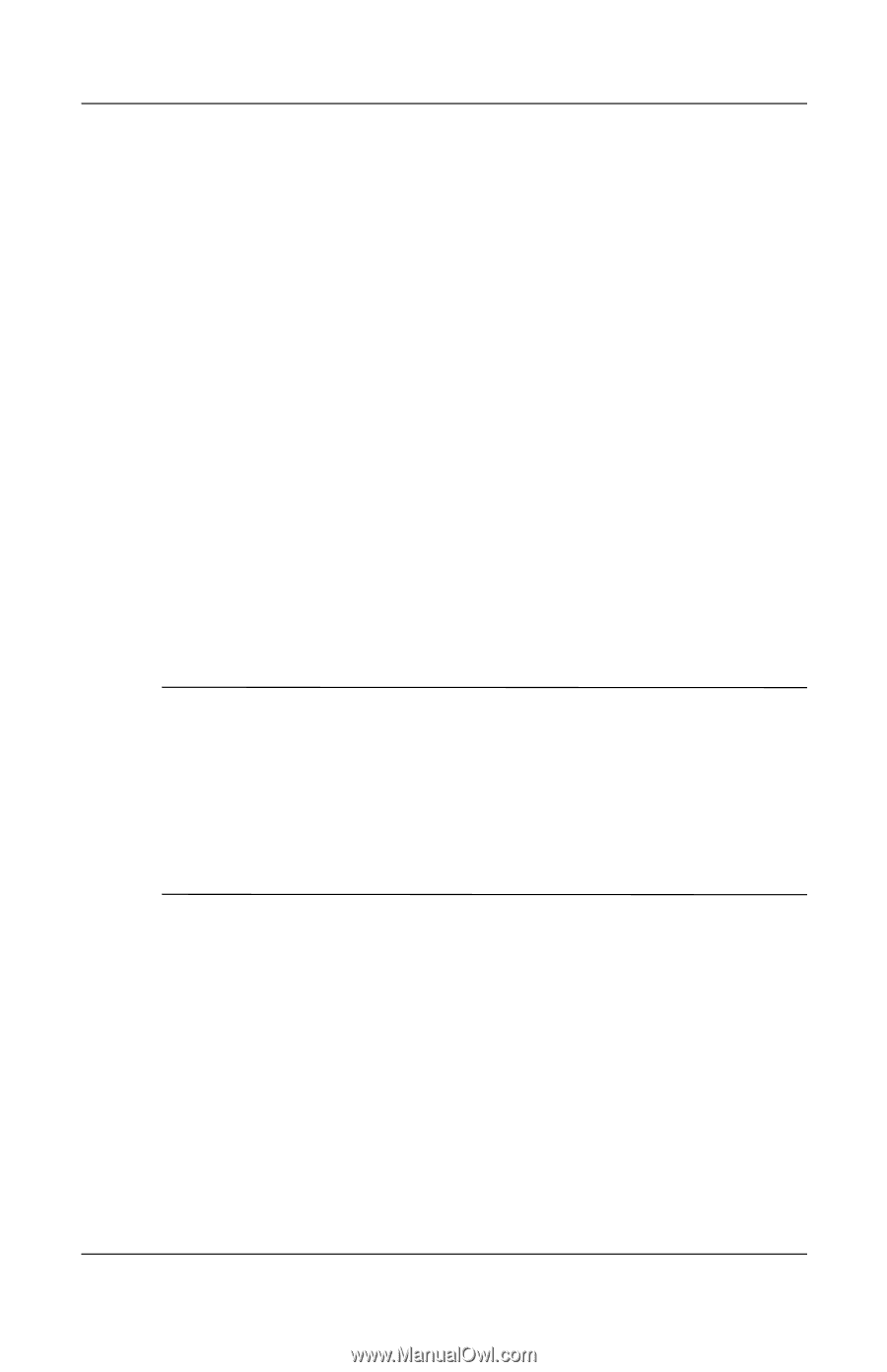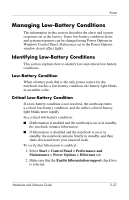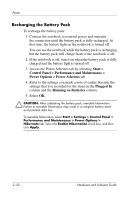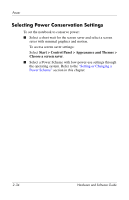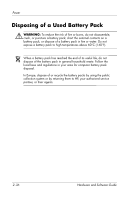Compaq nc6120 Hardware and Software Guide - Page 69
Recharging the Battery Pack, Start >, Control Panel > Performance and Maintenance > - plugged in not charging
 |
View all Compaq nc6120 manuals
Add to My Manuals
Save this manual to your list of manuals |
Page 69 highlights
Power Recharging the Battery Pack To recharge the battery pack: 1. Connect the notebook to external power and maintain the connection until the battery pack is fully recharged. At that time, the battery light on the notebook is turned off. You can use the notebook while the battery pack is recharging but the battery pack will charge faster if the notebook is off. 2. If the notebook is off, turn it on when the battery pack is fully charged and the battery light is turned off. 3. Access the Power Schemes tab by selecting Start > Control Panel > Performance and Maintenance > Power Options > Power Schemes tab. 4. Refer to the settings you made a note of earlier. Reenter the settings that you recorded for the items in the Plugged In column and the Running on Batteries column. 5. Select OK. Ä CAUTION: After calibrating the battery pack, reenable hibernation. Failure to reenable hibernation may result in a complete battery drain and potential data loss. To reenable hibernation, select Start > Settings > Control Panel > Performance and Maintenance > Power Options > Hibernate tab. Select the Enable Hibernation check box, and then click Apply. 2-32 Hardware and Software Guide