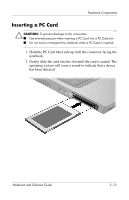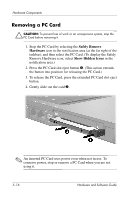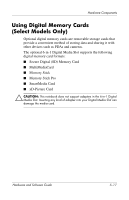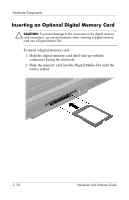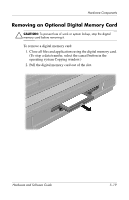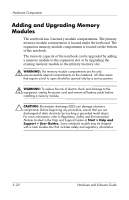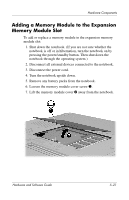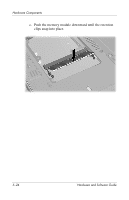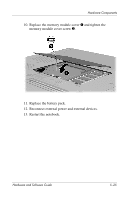Compaq nc6120 Hardware and Software Guide - Page 131
Adding and Upgrading Memory Modules - memory upgrade
 |
View all Compaq nc6120 manuals
Add to My Manuals
Save this manual to your list of manuals |
Page 131 highlights
Hardware Components Adding and Upgrading Memory Modules The notebook has 2 memory module compartments. The primary memory module compartment is located under the keyboard. The expansion memory module compartment is located on the bottom of the notebook. The memory capacity of the notebook can be upgraded by adding a memory module to the expansion slot or by upgrading the existing memory module in the primary memory slot. Å WARNING: The memory module compartments are the only user-accessible internal compartments on the notebook. All other areas that require a tool to open should be opened only by a service partner. Å WARNING: To reduce the risk of electric shock and damage to the equipment, unplug the power cord and remove all battery packs before installing a memory module. Ä CAUTION: Electrostatic discharge (ESD) can damage electronic components. Before beginning any procedure, ensure that you are discharged of static electricity by touching a grounded metal object. For more information, refer to Regulatory, Safety and Environmental Notices located in the Help and Support Center at Start > Help and Support > User Guides. Some notebook models may be shipped with a User Guides disc that includes safety and regulatory information. 5-20 Hardware and Software Guide