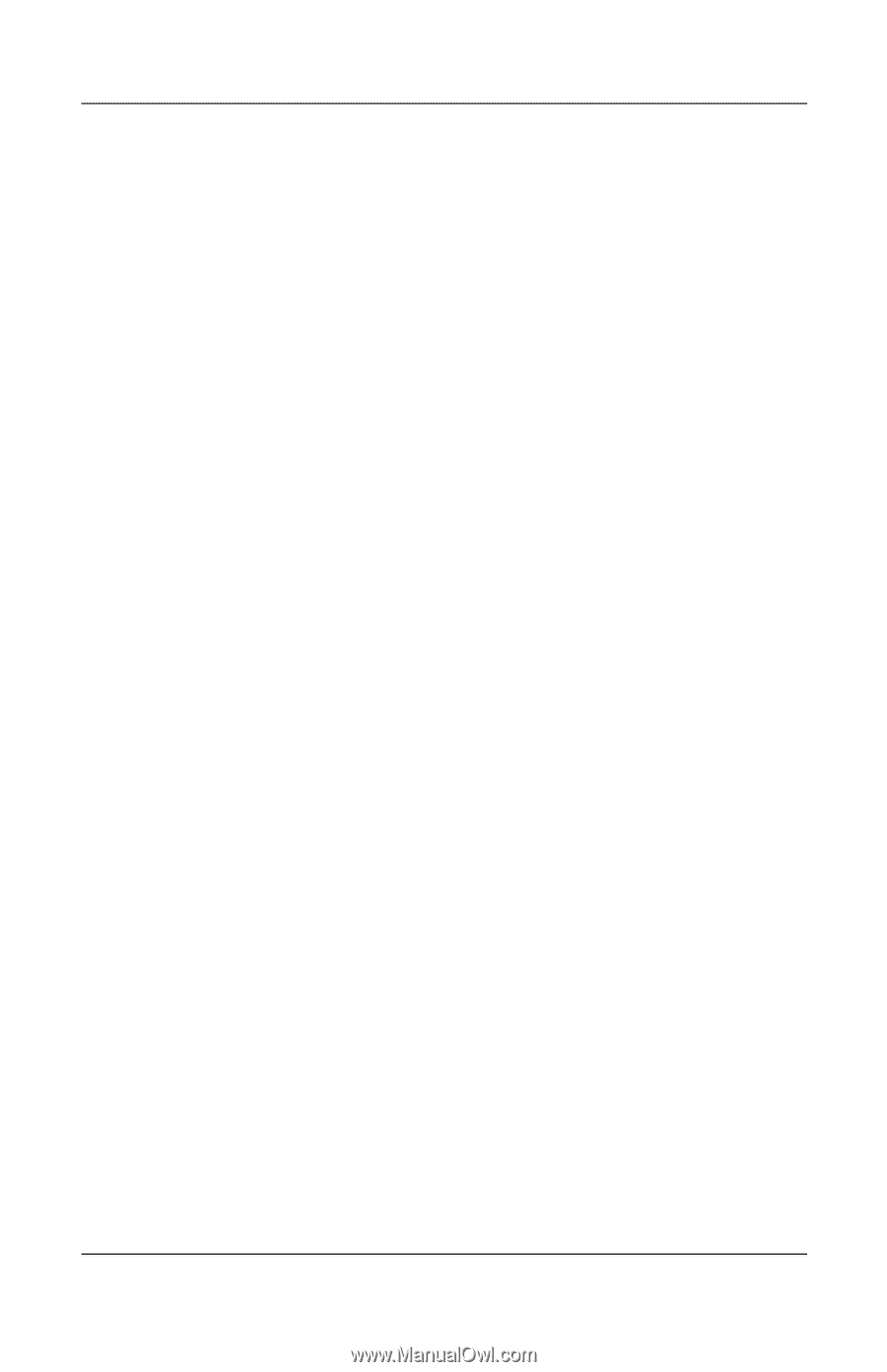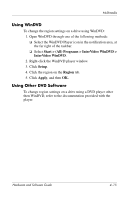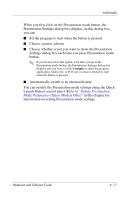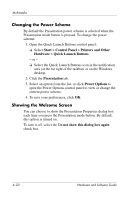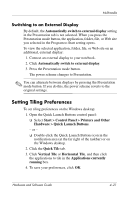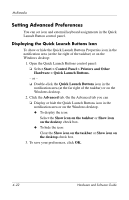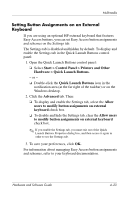Compaq nc6120 Hardware and Software Guide - Page 107
Changing the Power Scheme, Showing the Welcome Screen
 |
View all Compaq nc6120 manuals
Add to My Manuals
Save this manual to your list of manuals |
Page 107 highlights
Multimedia Changing the Power Scheme By default the Presentation power scheme is selected when the Presentation mode button is pressed. To change the power scheme: 1. Open the Quick Launch Buttons control panel: ❏ Select Start > Control Panel > Printers and Other Hardware > Quick Launch Buttons. - or - ❏ Select the Quick Launch Buttons icon in the notification area (at the far right of the taskbar) or on the Windows desktop. 2. Click the Presentation tab. 3. Select an option from the list, or click Power Options to open the Power Options control panel to view or change the current power scheme. 4. To save your preferences, click OK. Showing the Welcome Screen You can choose to show the Presentation Properties dialog box each time you press the Presentation mode button. By default, this option is turned on. To turn it off, select the Do not show this dialog box again check box. 4-20 Hardware and Software Guide