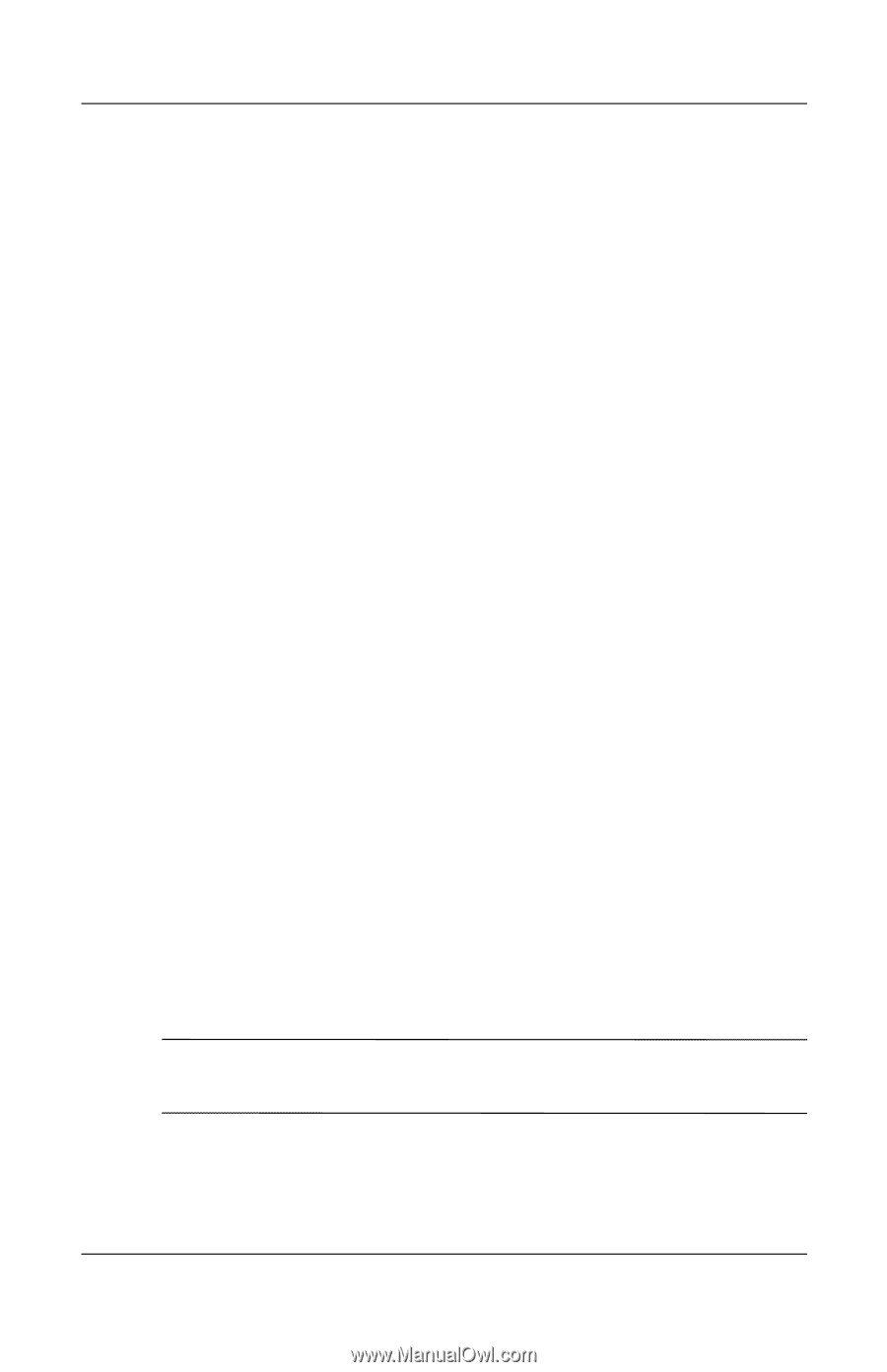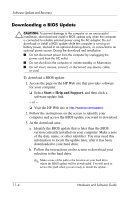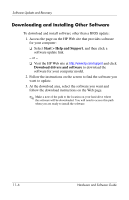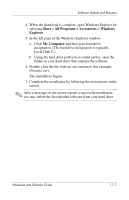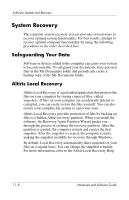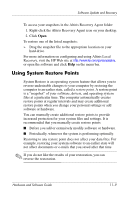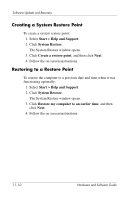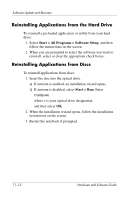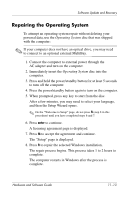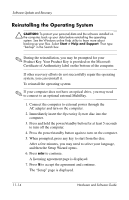Compaq nc6120 Hardware and Software Guide - Page 227
Using System Restore Points, increased protection for your system files and settings. It is
 |
View all Compaq nc6120 manuals
Add to My Manuals
Save this manual to your list of manuals |
Page 227 highlights
Software Update and Recovery To access your snapshots in the Altiris Recovery Agent folder: 1. Right-click the Altiris Recovery Agent icon on your desktop. 2. Click Open. To restore one of the listed snapshots: » Drag the snapshot file to the appropriate location on your hard drive. For more information on configuring and using Altiris Local Recovery, visit the HP Web site at http://www.hp.com/go/easydeploy, or open the software and click Help on the menu bar. Using System Restore Points System Restore is an operating system feature that allows you to reverse undesirable changes to your computer by restoring the computer to an earlier state, called a restore point. A restore point is a "snapshot" of your software, drivers, and operating system files at a particular time. The computer automatically creates restore points at regular intervals and may create additional restore points when you change your personal settings or add software or hardware. You can manually create additional restore points to provide increased protection for your system files and settings. It is recommended that you manually create restore points ■ Before you add or extensively modify software or hardware. ■ Periodically, whenever the system is performing optimally. Restoring to any restore point does not affect your data files. For example, restoring your system software to an earlier state will not affect documents or e-mails that you saved after that time. ✎ If you do not like the results of your restoration, you can reverse the restoration. Hardware and Software Guide 11-9