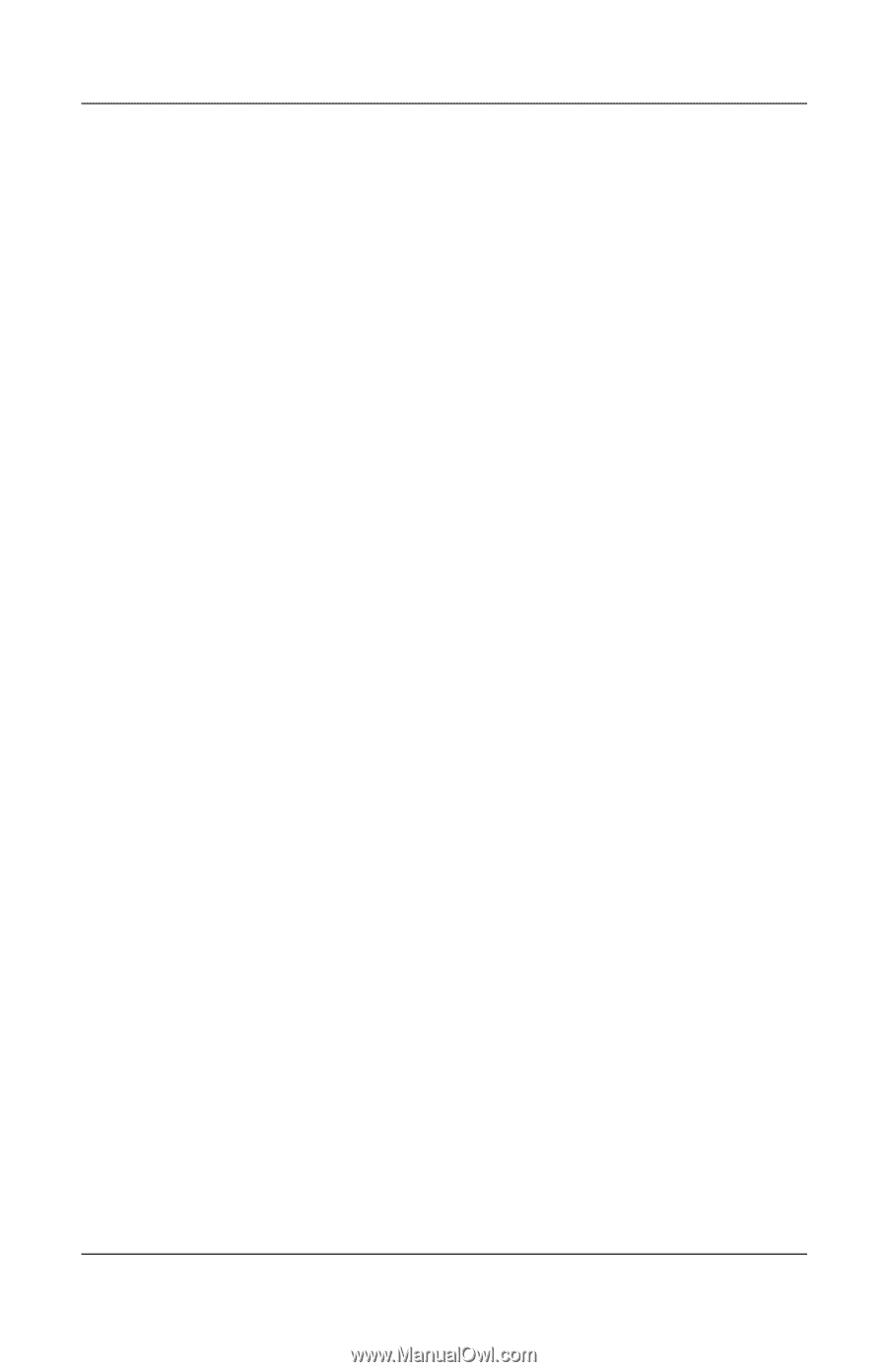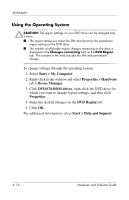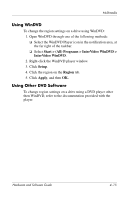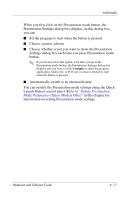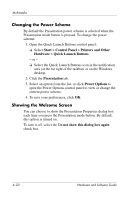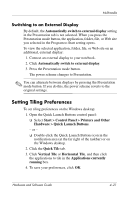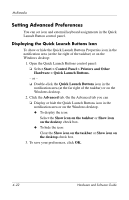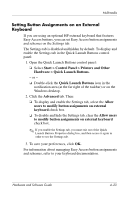Compaq nc6120 Hardware and Software Guide - Page 106
Setting Presentation Mode Preferences (Select Models Only), Setting the Presentation Mode Button
 |
View all Compaq nc6120 manuals
Add to My Manuals
Save this manual to your list of manuals |
Page 106 highlights
Multimedia Setting Presentation Mode Preferences (Select Models Only) Setting the Presentation Mode Button To set an application, folder, file, or Web site to start when the Presentation mode button is pressed: 1. Open the Quick Launch Buttons control panel: ❏ Select Start > Control Panel > Printers and Other Hardware > Quick Launch Buttons. - or - ❏ Double-click the Quick Launch Buttons icon in the notification area (at the far right of the taskbar) or on the Windows desktop. 2. Click the Presentation tab. 3. In the box under Program to Start, add the application, folder, file, or Web site you want to start when the Presentation mode button is pressed, or click Browse to view available applications, folders, files, or Web sites. 4. To save your preferences and close the display, click OK. Hardware and Software Guide 4-19