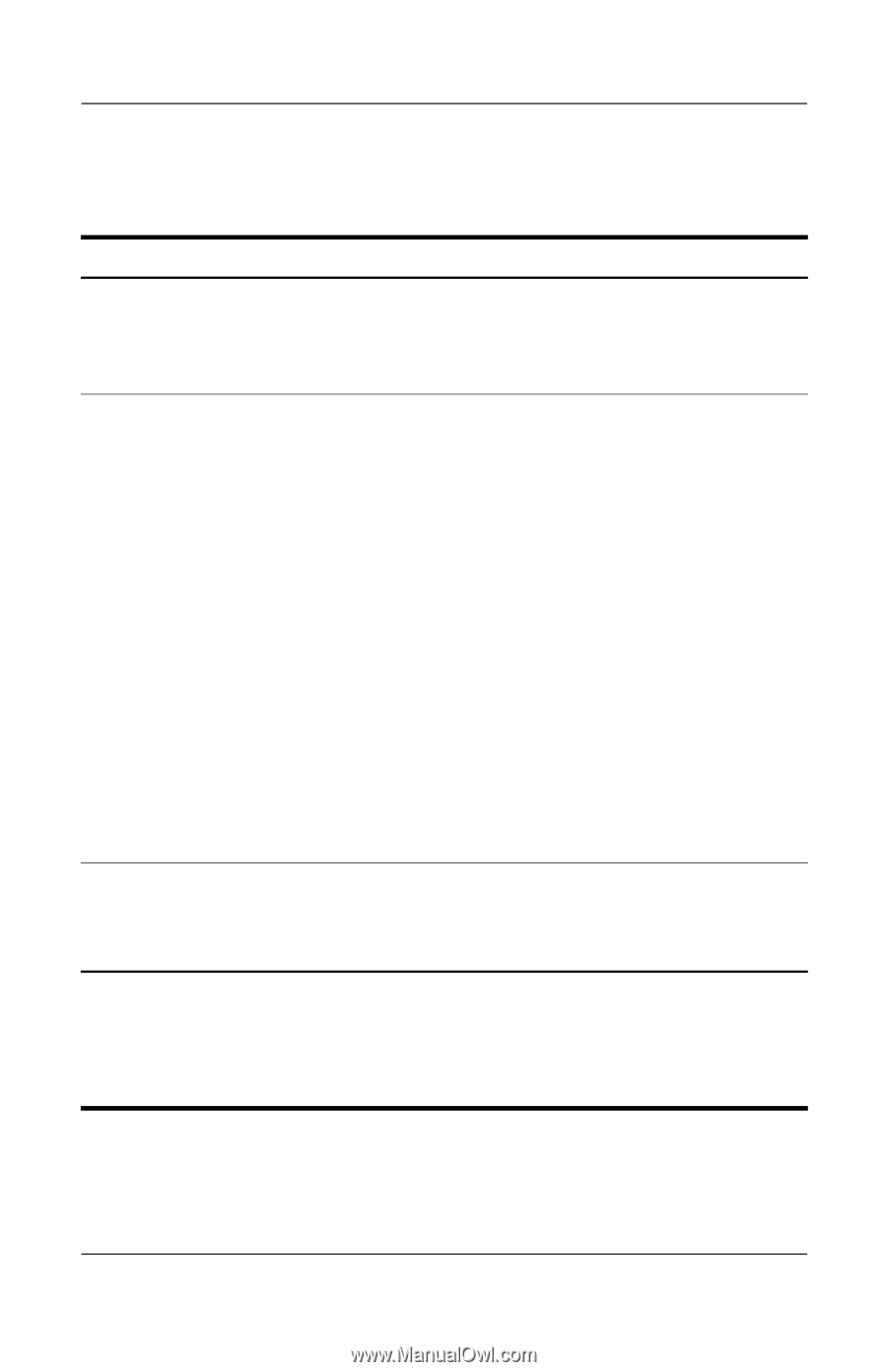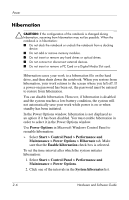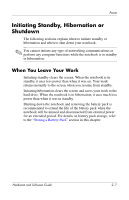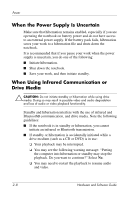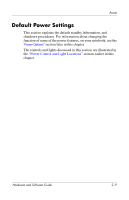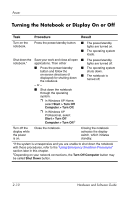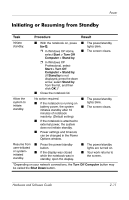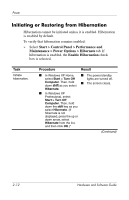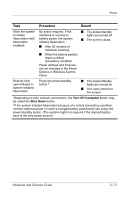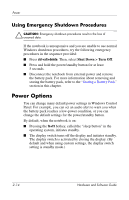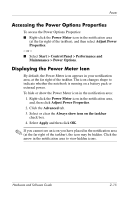Compaq nc6120 Hardware and Software Guide - Page 47
Turning the Notebook or Display On or Off, Procedure, Result
 |
View all Compaq nc6120 manuals
Add to My Manuals
Save this manual to your list of manuals |
Page 47 highlights
Power Turning the Notebook or Display On or Off Task Procedure Result Turn on the notebook. Press the power/standby button. ■ The power/standby lights are turned on. ■ The operating system loads. Shut down the Save your work and close all open ■ The power/standby notebook.* applications. Then either lights are turned off. ■ Press the power/standby button and follow the on-screen directions (if displayed) for shutting down the notebook. ■ The operating system shuts down. ■ The notebook is turned off. - or - ■ Shut down the notebook through the operating system. ❐ In Windows XP Home, select Start > Turn Off Computer > Turn Off. ❐ In Windows XP Professional, select Start > Turn Off Computer > Turn Off.† Turn off the display while the power is on. Close the notebook. Closing the notebook activates the display switch, which initiates standby. *If the system is unresponsive and you are unable to shut down the notebook with these procedures, refer to the "Using Emergency Shutdown Procedures" section later in this chapter. †Depending on your network connections, the Turn Off Computer button may be called Shut Down button. 2-10 Hardware and Software Guide