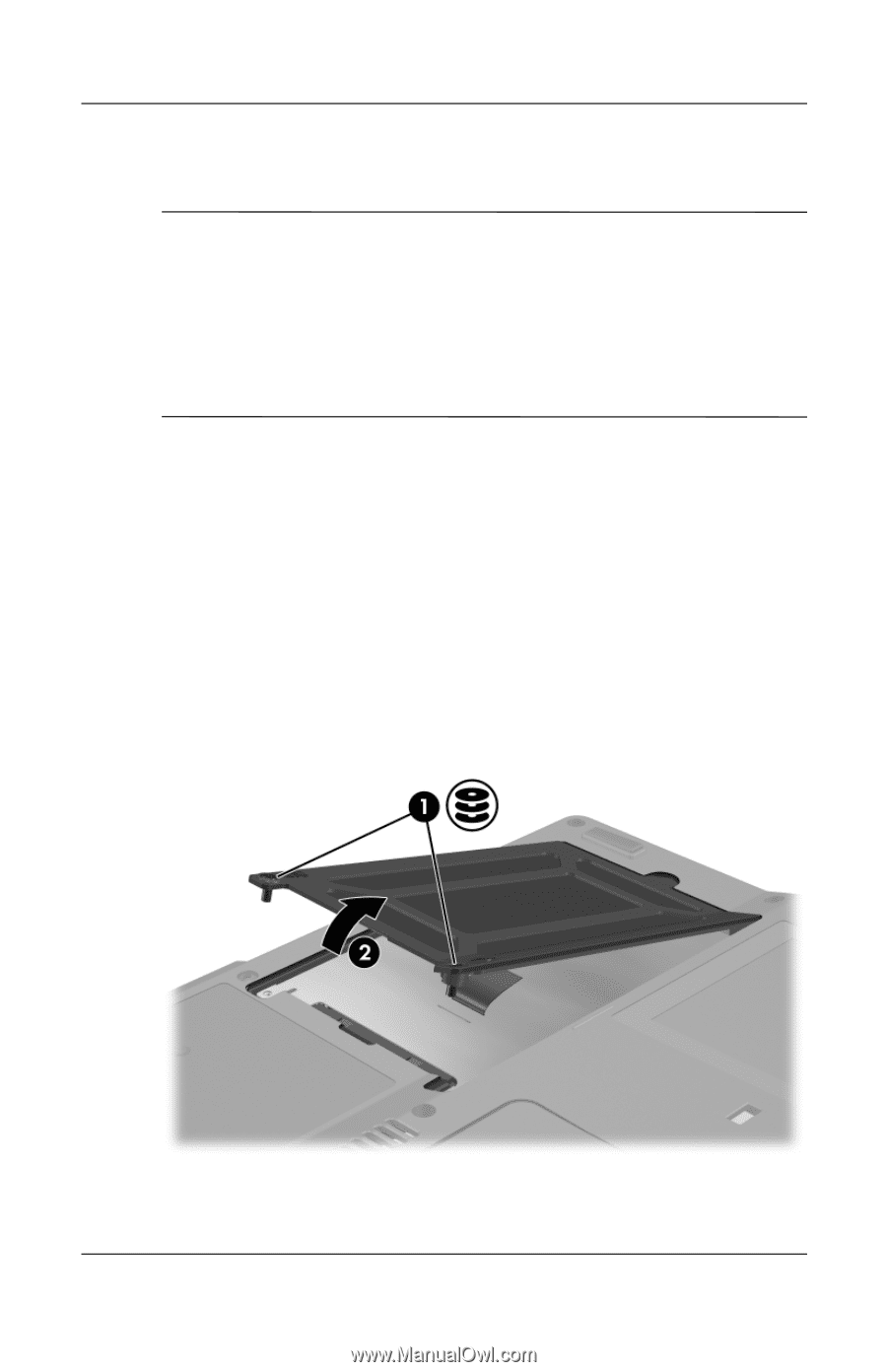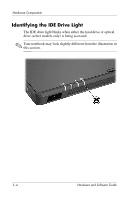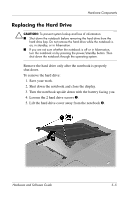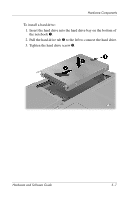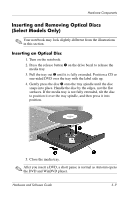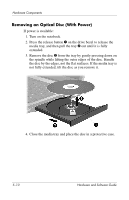Compaq nc6120 Hardware and Software Guide - Page 116
Replacing the Hard Drive, Save your work. - hard drive replacement
 |
View all Compaq nc6120 manuals
Add to My Manuals
Save this manual to your list of manuals |
Page 116 highlights
Hardware Components Replacing the Hard Drive Ä CAUTION: To prevent system lockup and loss of information: ■ Shut down the notebook before removing the hard drive from the hard drive bay. Do not remove the hard drive while the notebook is on, in standby, or in hibernation. ■ If you are not sure whether the notebook is off or in hibernation, turn the notebook on by pressing the power/standby button. Then shut down the notebook through the operating system. Remove the hard drive only after the notebook is properly shut down. To remove the hard drive: 1. Save your work. 2. Shut down the notebook and close the display. 3. Turn the notebook upside down with the battery facing you. 4. Loosen the 2 hard drive screws 1. 5. Lift the hard drive cover away from the notebook 2. Hardware and Software Guide 5-5