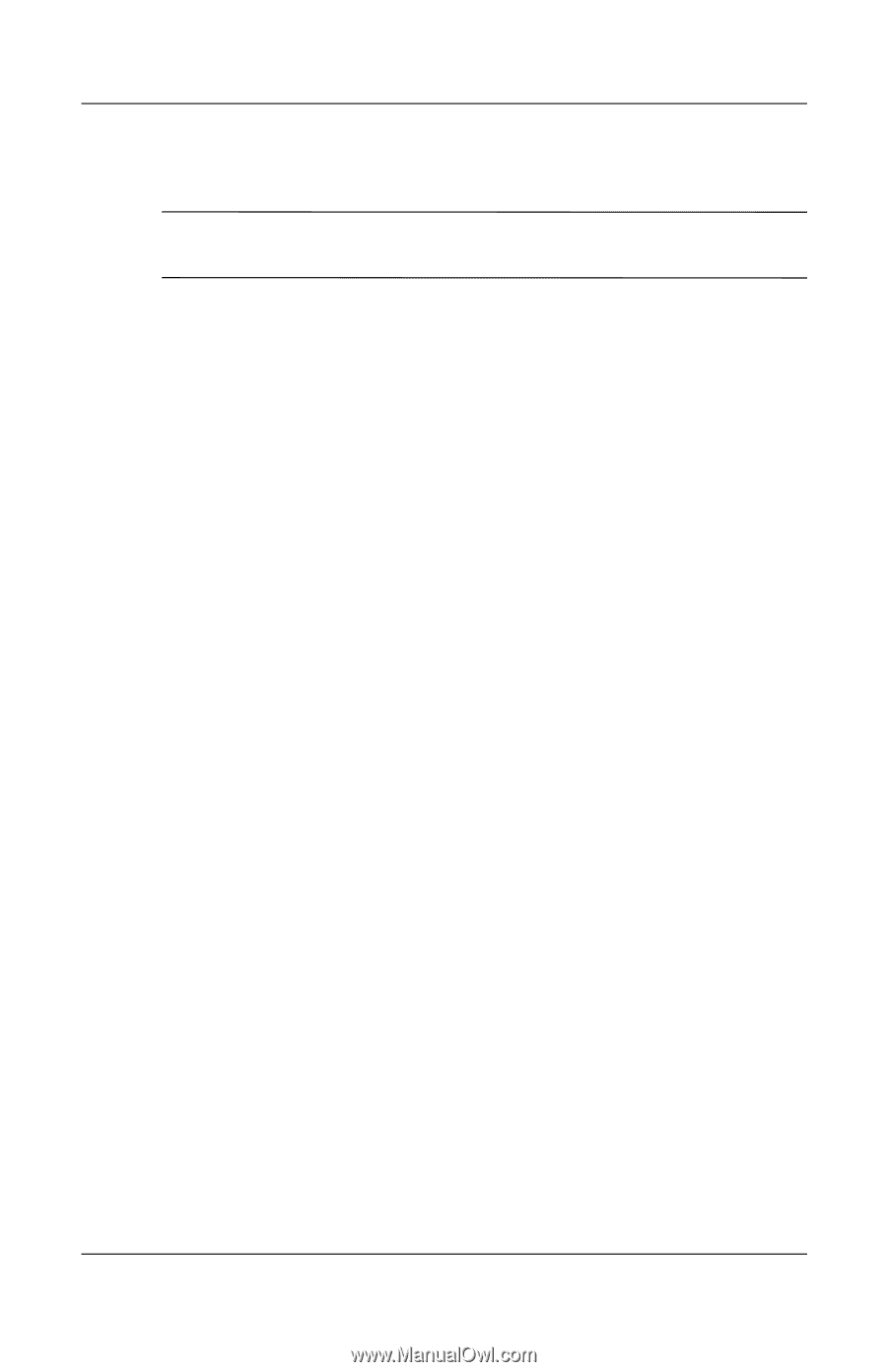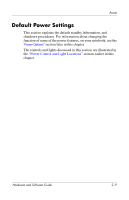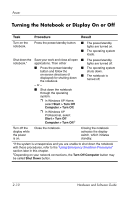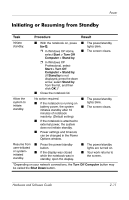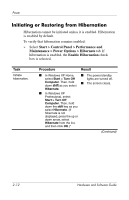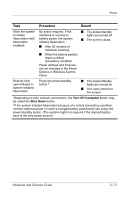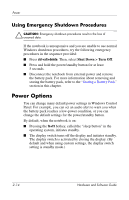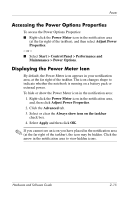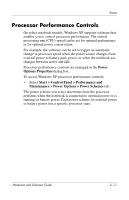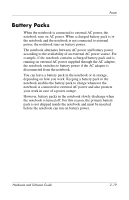Compaq nc6120 Hardware and Software Guide - Page 51
Using Emergency Shutdown Procedures, Power Options
 |
View all Compaq nc6120 manuals
Add to My Manuals
Save this manual to your list of manuals |
Page 51 highlights
Power Using Emergency Shutdown Procedures Ä CAUTION: Emergency shutdown procedures result in the loss of unsaved data. If the notebook is unresponsive and you are unable to use normal Windows shutdown procedures, try the following emergency procedures in the sequence provided: ■ Press ctrl+alt+delete. Then, select Shut Down > Turn Off. ■ Press and hold the power/standby button for at least 5 seconds. ■ Disconnect the notebook from external power and remove the battery pack. For more information about removing and storing the battery pack, refer to the "Storing a Battery Pack" section in this chapter. Power Options You can change many default power settings in Windows Control Panel. For example, you can set an audio alert to warn you when the battery pack reaches a low-power condition, or you can change the default settings for the power/standby button. By default, when the notebook is on: ■ Pressing the fn+f3 hotkey, called the "sleep button" in the operating system, initiates standby. ■ The display switch turns off the display and initiates standby. The display switch is activated by closing the display. (By default and when using custom settings, the display switch setting is standby mode.) 2-14 Hardware and Software Guide