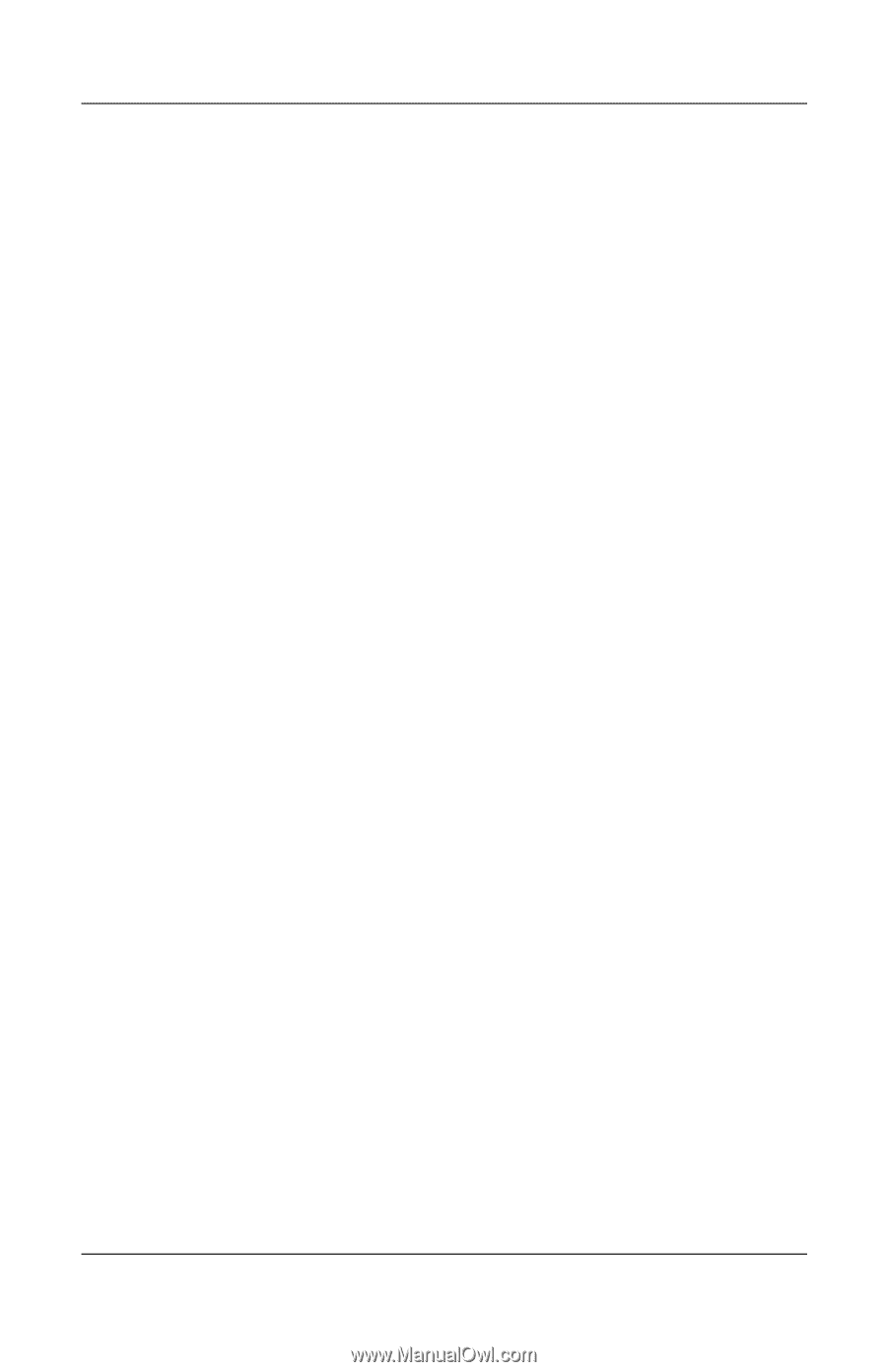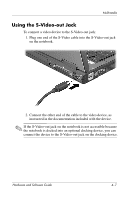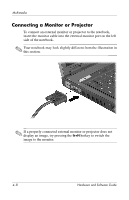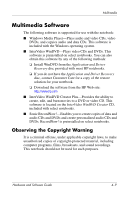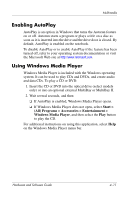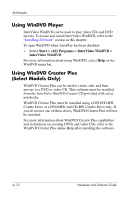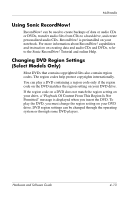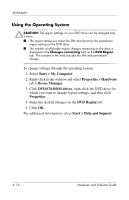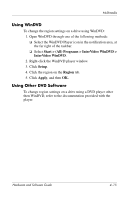Compaq nc6120 Hardware and Software Guide - Page 98
Enabling AutoPlay, Using Windows Media Player, Start >
 |
View all Compaq nc6120 manuals
Add to My Manuals
Save this manual to your list of manuals |
Page 98 highlights
Multimedia Enabling AutoPlay AutoPlay is an option in Windows that turns the Autorun feature on or off. Autorun starts a program or plays a title on a disc as soon as it is inserted into the drive and the drive door is closed. By default, AutoPlay is enabled on the notebook. To disable AutoPlay or to enable AutoPlay if the feature has been turned off, refer to your operating system documentation or visit the Microsoft Web site at http://www.microsoft.com. Using Windows Media Player Windows Media Player is included with the Windows operating system. It can be used to play CDs and DVDs, and create audio and data CDs. To play a CD or DVD: 1. Insert the CD or DVD into the optical drive (select models only) or into an optional external MultiBay or MultiBay II. 2. Wait several seconds, and then: ❏ If AutoPlay is enabled, Windows Media Player opens. ❏ If Windows Media Player does not open, select Start > (All) Programs > Accessories > Entertainment > Windows Media Player, and then select the Play button to play the CD. For additional instructions on using this application, select Help on the Windows Media Player menu bar. Hardware and Software Guide 4-11