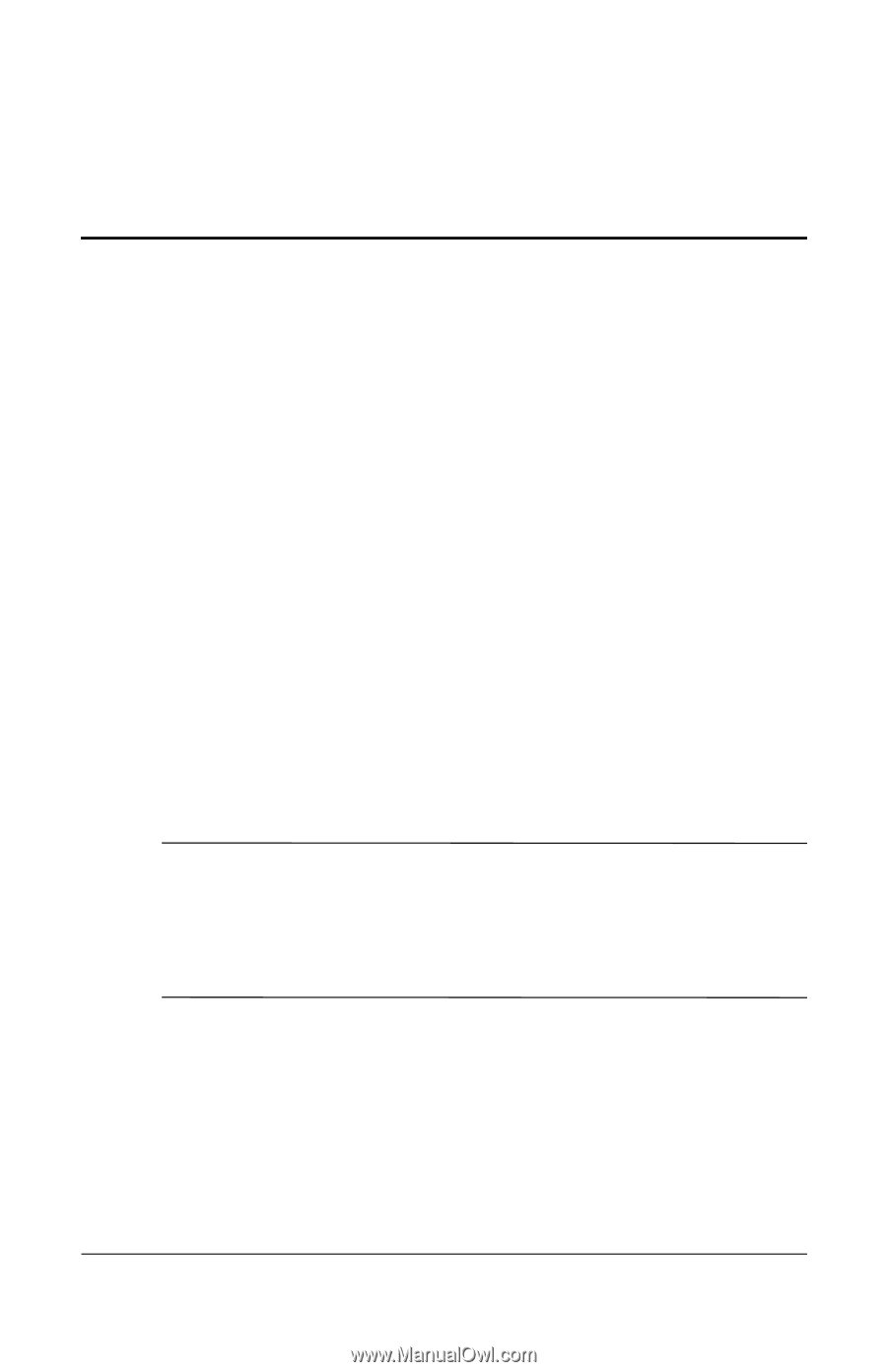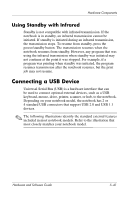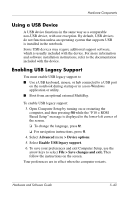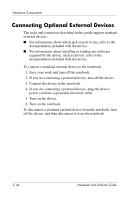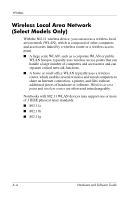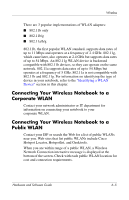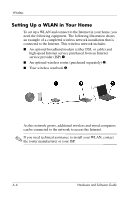Compaq nc6120 Hardware and Software Guide - Page 157
Wireless, 11 and Bluetooth wireless devices and an associated light
 |
View all Compaq nc6120 manuals
Add to My Manuals
Save this manual to your list of manuals |
Page 157 highlights
6 Wireless If your notebook is equipped with one or more integrated wireless devices such as 802.11 or Bluetooth wireless devices, you have a wireless notebook. ■ An 802.11 wireless notebook can connect to wireless networks in corporate offices, your home, and public places. Wireless networks include wireless local area networks (WLANs) or "hotspots." Hotspots are wireless access points available in public places such as airports, restaurants, coffee shops, hotels, and universities. ■ A Bluetooth wireless notebook can connect to other Bluetooth wireless-enabled devices using a wireless personal area network (PAN). Your notebook has a button that can be used to enable and disable 802.11 and Bluetooth wireless devices and an associated light to indicate the state of the wireless devices. ✎ Components included with your notebook may vary by geographical region and by model. The illustrations in this chapter identify the standard external features included in most notebook models. Refer to the illustration that most closely matches your notebook. Hardware and Software Guide 6-1