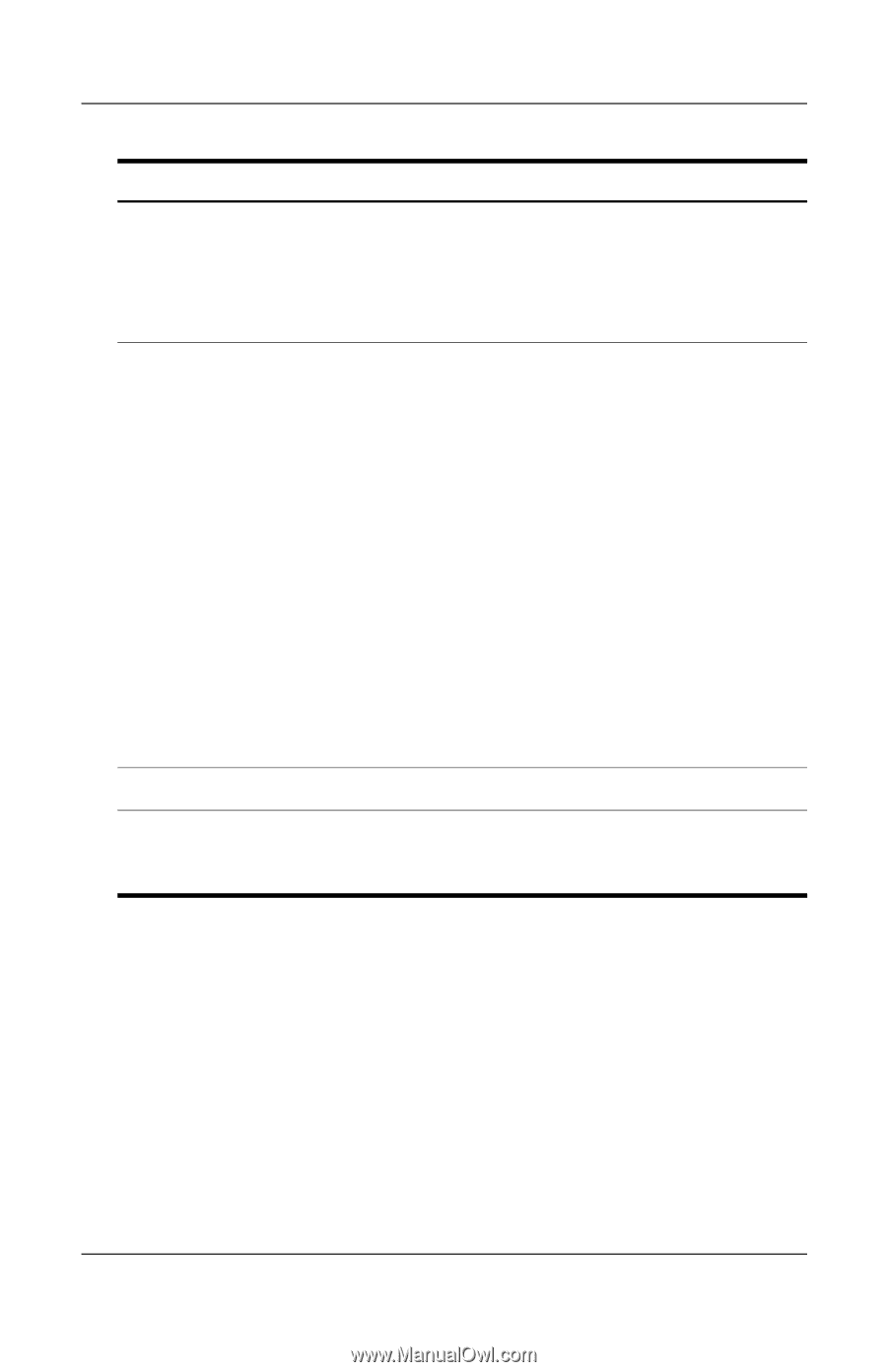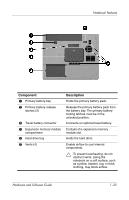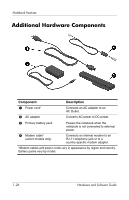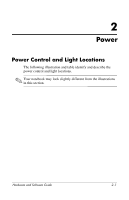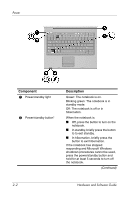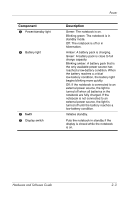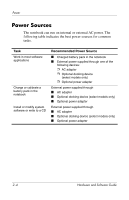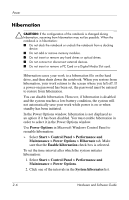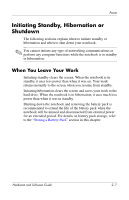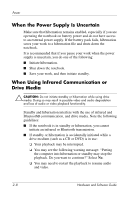Compaq nc6120 Hardware and Software Guide - Page 40
Power, Hardware and Software Guide, fn+f3 - will not turn on battery
 |
View all Compaq nc6120 manuals
Add to My Manuals
Save this manual to your list of manuals |
Page 40 highlights
Component 3 Power/standby light 4 Battery light 5 fn+f3 6 Display switch Power Description Green: The notebook is on. Blinking green: The notebook is in standby mode. Off: The notebook is off or in hibernation. Amber: A battery pack is charging. Green: A battery pack is close to full charge capacity. Blinking amber: A battery pack that is the only available power source has reached a low-battery condition. When the battery reaches a critical low-battery condition, the battery light begins blinking more quickly. Off: If the notebook is connected to an external power source, the light is turned off when all batteries in the notebook are fully charged. If the notebook is not connected to an external power source, the light is turned off until the battery reaches a low-battery condition. Initiates standby. Puts the notebook in standby if the display is closed while the notebook is on. Hardware and Software Guide 2-3