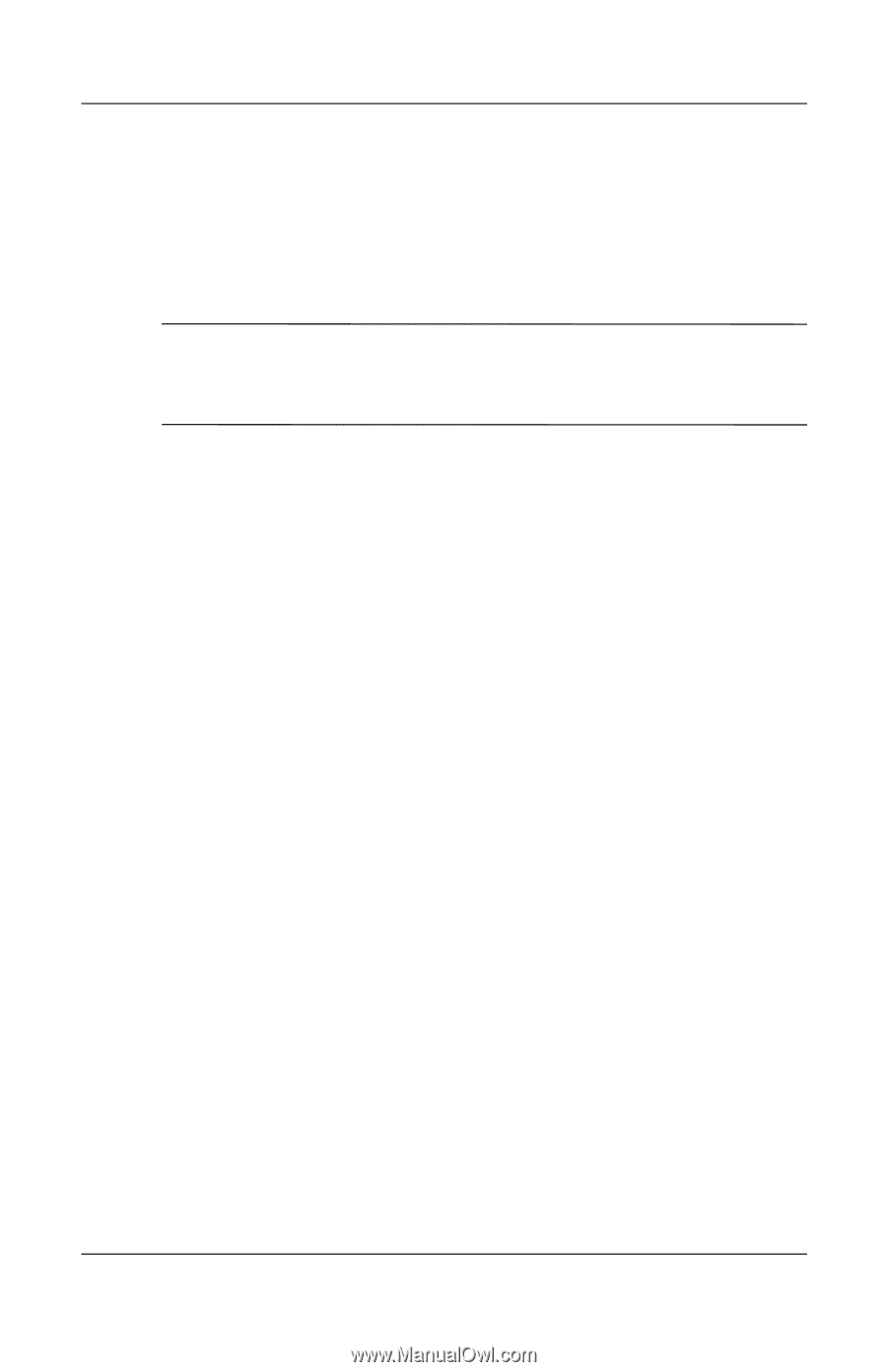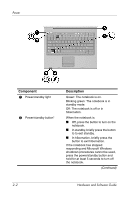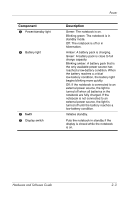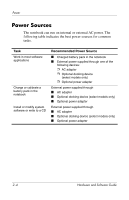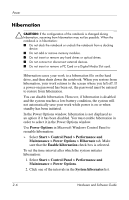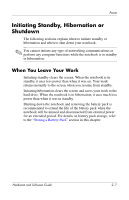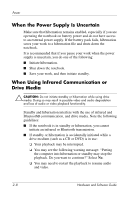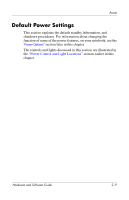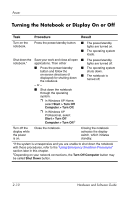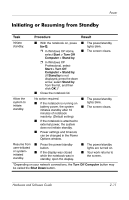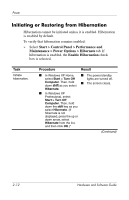Compaq nc6120 Hardware and Software Guide - Page 44
Initiating Standby, Hibernation or Shutdown, When You Leave Your Work
 |
View all Compaq nc6120 manuals
Add to My Manuals
Save this manual to your list of manuals |
Page 44 highlights
Power Initiating Standby, Hibernation or Shutdown The following sections explain when to initiate standby or hibernation and when to shut down your notebook. ✎ You cannot initiate any type of networking communications or perform any computer functions while the notebook is in standby or hibernation. When You Leave Your Work Initiating standby clears the screen. When the notebook is in standby, it uses less power than when it was on. Your work returns instantly to the screen when you resume from standby. Initiating hibernation clears the screen and saves your work to the hard drive. When the notebook is in hibernation, it uses much less power than when it was in standby. Shutting down the notebook and removing the battery pack is recommended to extend the life of the battery pack when the notebook will be unused and disconnected from external power for an extended period. For details on battery pack storage, refer to the "Storing a Battery Pack" section in this chapter. Hardware and Software Guide 2-7