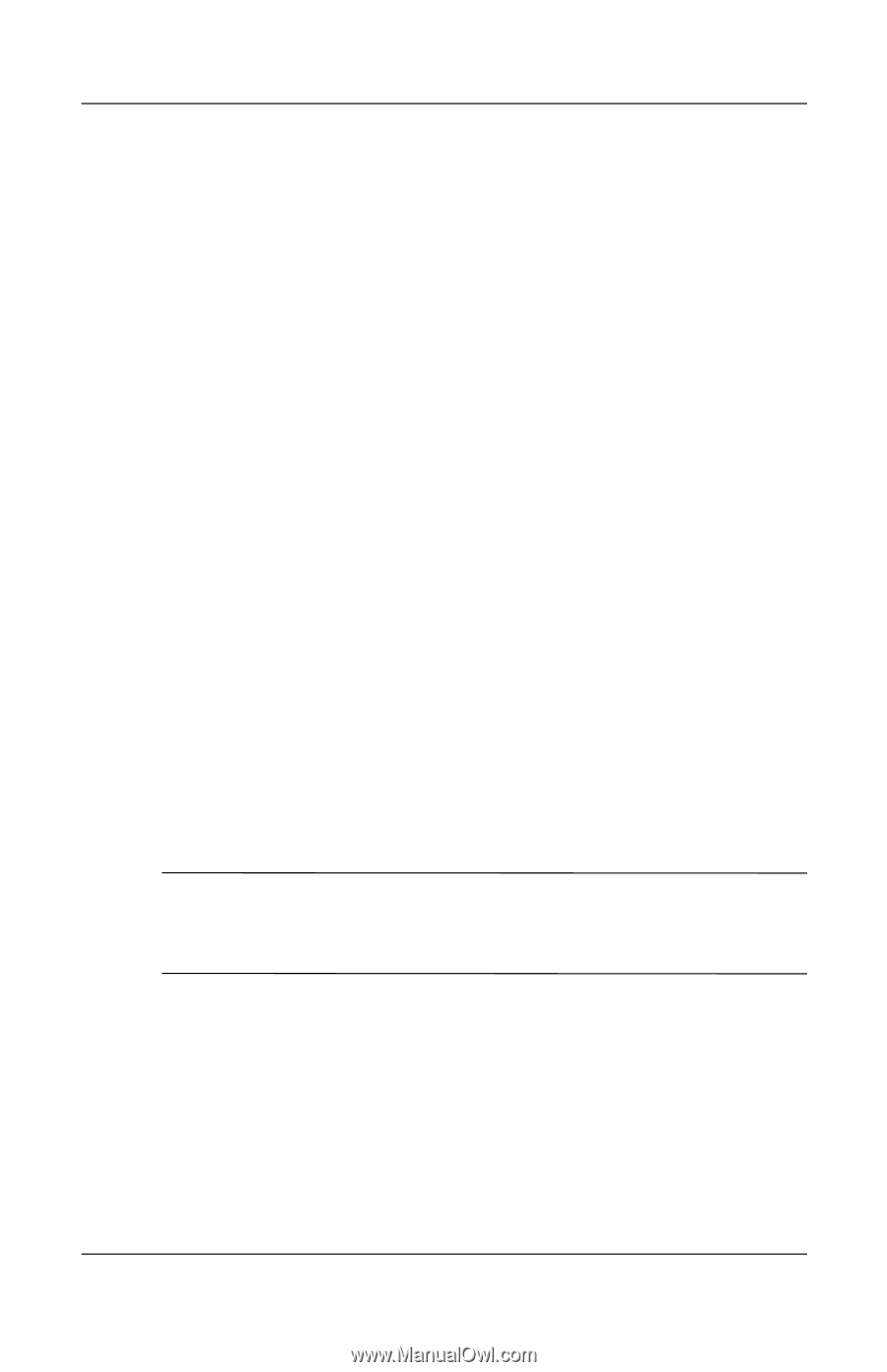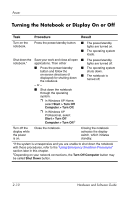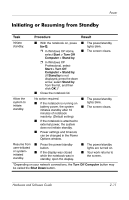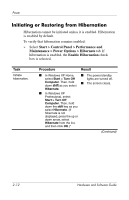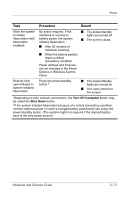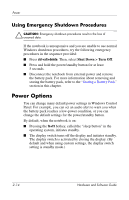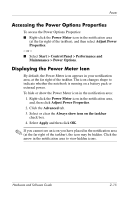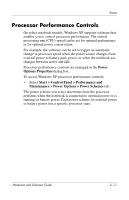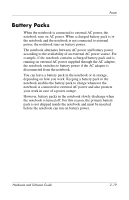Compaq nc6120 Hardware and Software Guide - Page 52
Accessing the Power Options Properties, Displaying the Power Meter Icon
 |
View all Compaq nc6120 manuals
Add to My Manuals
Save this manual to your list of manuals |
Page 52 highlights
Power Accessing the Power Options Properties To access the Power Options Properties: ■ Right-click the Power Meter icon in the notification area (at the far right of the taskbar), and then select Adjust Power Properties. - or - ■ Select Start > Control Panel > Performance and Maintenance > Power Options. Displaying the Power Meter Icon By default, the Power Meter icon appears in your notification area, at the far right of the taskbar. The icon changes shape to indicate whether the notebook is running on a battery pack or external power. To hide or show the Power Meter icon in the notification area: 1. Right-click the Power Meter icon in the notification area, and, then click Adjust Power Properties. 2. Click the Advanced tab. 3. Select or clear the Always show icon on the taskbar check box. 4. Select Apply and then click OK. ✎ If you cannot see an icon you have placed in the notification area (at the far right of the taskbar), the icon may be hidden. Click the arrow in the notification area to view hidden icons. Hardware and Software Guide 2-15