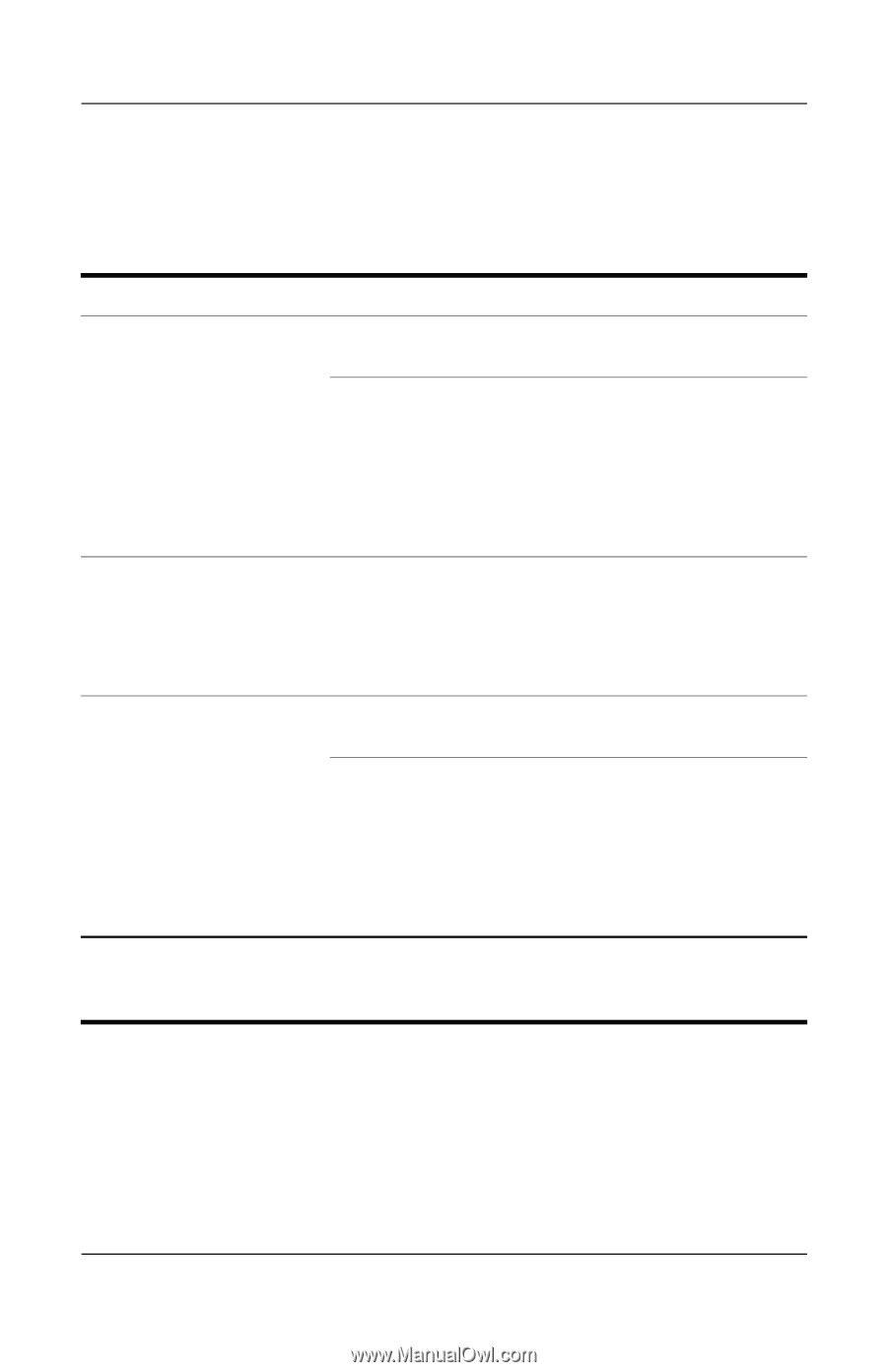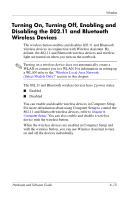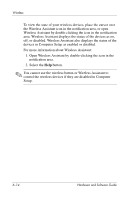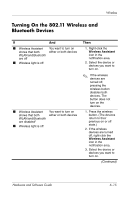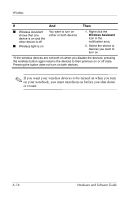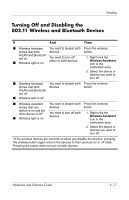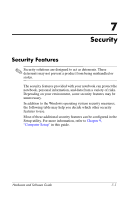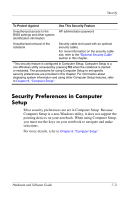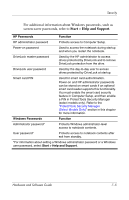Compaq nc6120 Hardware and Software Guide - Page 173
Turning Off and Disabling the 802.11 Wireless and Bluetooth Devices
 |
View all Compaq nc6120 manuals
Add to My Manuals
Save this manual to your list of manuals |
Page 173 highlights
Wireless Turning Off and Disabling the 802.11 Wireless and Bluetooth Devices If And Then ■ Wireless Assistant You want to disable both Press the wireless shows that both devices button. WLAN and Bluetooth are on You want to turn off ■ Wireless light is on either or both devices 1. Right-click the Wireless Assistant icon in the notification area. 2. Select the device or devices you want to turn off. ■ Wireless Assistant You want to disable both Press the wireless shows that both devices button. WLAN and Bluetooth are off ■ Wireless light is off ■ Wireless Assistant shows that one device is on and the other device is off* ■ Wireless light is on You want to disable both Press the wireless devices button. You want to turn off both devices. 1. Right-click the Wireless Assistant icon in the notification area. 2. Select the device or devices you want to turn off. *If the wireless devices are not both on when you disable the devices, pressing the wireless button again returns the devices to their previous on or off state. Pressing the button does not turn on both devices. Hardware and Software Guide 6-17