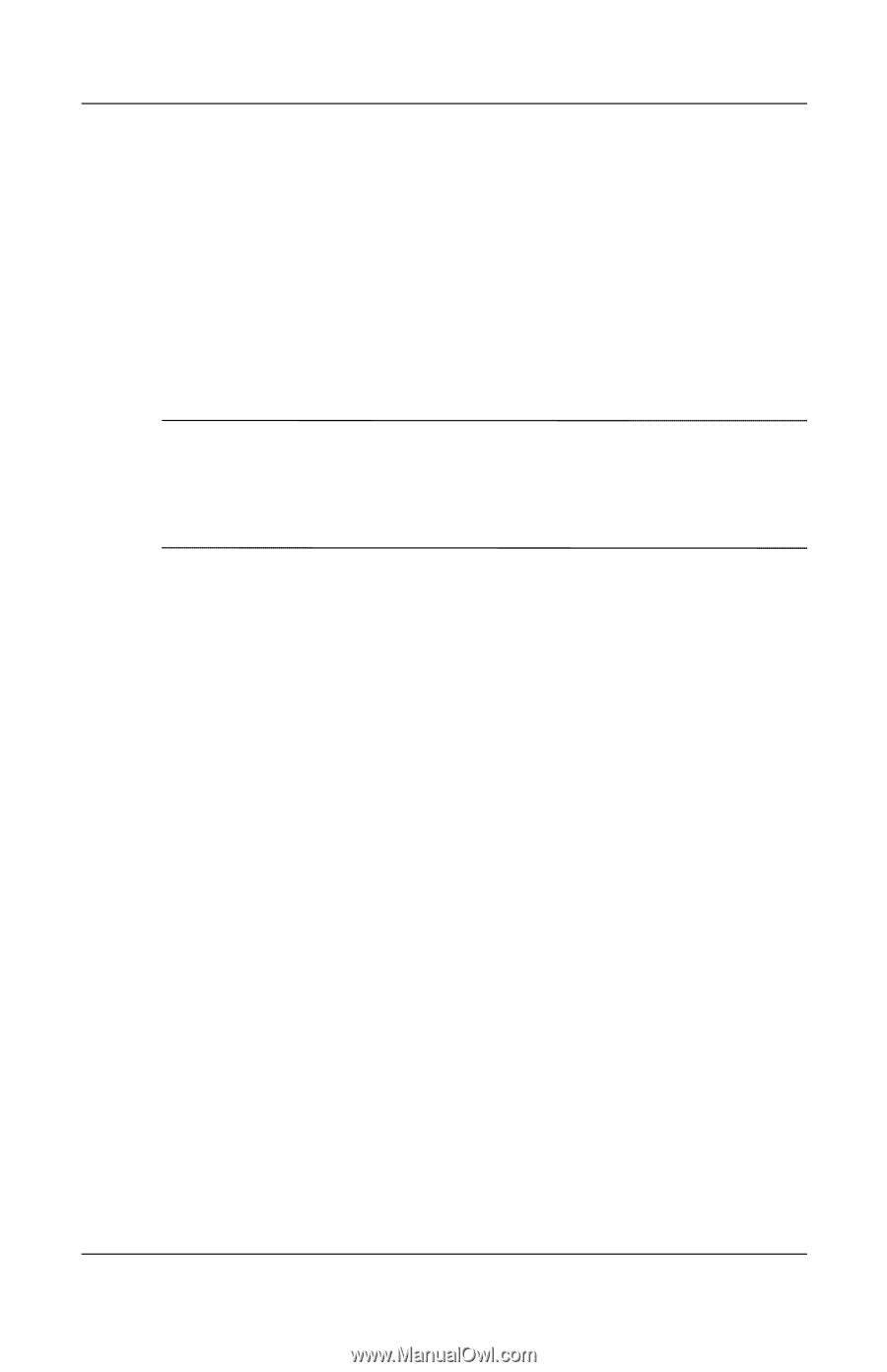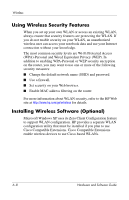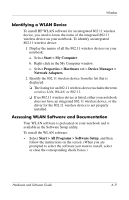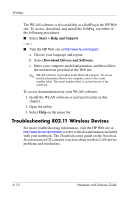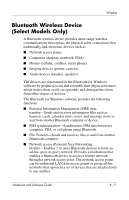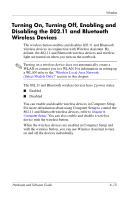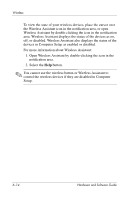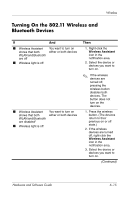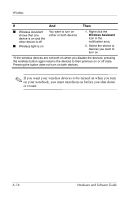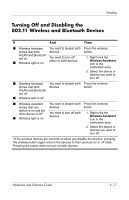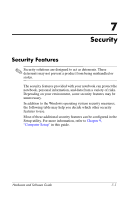Compaq nc6120 Hardware and Software Guide - Page 169
Turning On, Turning Off, Enabling and Disabling the 802.11 and Bluetooth Wireless Devices
 |
View all Compaq nc6120 manuals
Add to My Manuals
Save this manual to your list of manuals |
Page 169 highlights
Wireless Turning On, Turning Off, Enabling and Disabling the 802.11 and Bluetooth Wireless Devices The wireless button enables and disables 802.11 and Bluetooth wireless devices in conjunction with Wireless Assistant. By default, the 802.11 and Bluetooth wireless devices and wireless light are turned on when you turn on the notebook. ✎ Turning on a wireless device does not automatically create a WLAN or connect you to a WLAN. For information on setting up a WLAN refer to the "Wireless Local Area Network (Select Models Only)" section in this chapter. The 802.11 and Bluetooth wireless devices have 2 power states: ■ Enabled ■ Disabled You can enable and disable wireless devices in Computer Setup. For more information about using Computer Setup to control the 802.11 and Bluetooth wireless devices, refer to Chapter 9, "Computer Setup." You can also enable and disable a wireless device with the wireless button. When the wireless devices are enabled in Computer Setup and with the wireless button, you can use Wireless Assistant to turn on and off the devices individually. Hardware and Software Guide 6-13