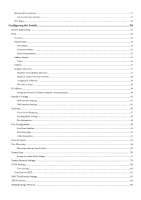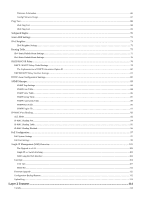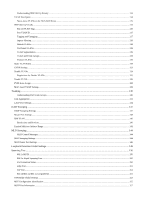D-Link DGS-3426 User Manual
D-Link DGS-3426 Manual
 |
View all D-Link DGS-3426 manuals
Add to My Manuals
Save this manual to your list of manuals |
D-Link DGS-3426 manual content summary:
- D-Link DGS-3426 | User Manual - Page 1
xStack DGS-3400 Series Layer 2 Gigabit Ethernet Managed Switch User Manual Product Model: TM DGS-3400 Series Layer 2 Gigabit EthernetManaged Switch Release 2.35 i - D-Link DGS-3426 | User Manual - Page 2
xStack DGS-3400 Series Layer 2 Gigabit Ethernet Managed Switch Information in this document is subject to change without notice. © 2008 D-Link Computer Corporation. All rights reserved. Reproduction in any manner whatsoever without the written permission of D-Link Computer Corporation is strictly - D-Link DGS-3426 | User Manual - Page 3
the Switch ...17 Switch to End Node ...17 Switch to Switch ...17 Connecting To Network Backbone or Server ...18 Introduction to Switch Management ...19 Management Options...19 Connecting the Console Port (RS-232 DCE)...20 Managing the Switch for the First Time ...21 Password Protection...22 - D-Link DGS-3426 | User Manual - Page 4
Console Interface ...40 Interface Settings...41 IPv4 Interface Settings...41 IPv6 Interface Settings...42 Stacking...46 Stack Switch Swapping ...47 Stacking Mode Settings ...48 Box Information...48 Port Configuration...49 Port Error Disabled ...50 Port Description ...51 Cable Diagnostics ...51 User - D-Link DGS-3426 | User Manual - Page 5
/Default Route Settings...76 DHCP/BOOTP Relay...78 DHCP / BOOTP Relay Global Settings ...78 The Implementation of DHCP Information Option 82 ...80 DHCP/BOOTP Relay Interface Settings...81 DHCP Auto Configuration Settings ...82 SNMP Manager...83 SNMP Trap Settings ...84 SNMP User Table...84 SNMP - D-Link DGS-3426 | User Manual - Page 6
DGS-3400 Series ...115 IEEE 802.1Q VLANs ...115 802.1Q VLAN Tags...116 Port VLAN ID ...117 Tagging and Untagging ...117 Ingress Filtering ...118 Default VLAN Settings ...129 Trunking...130 Understanding Port Trunk Groups...130 Link Aggregation ...131 LACP Port Settings...134 IGMP Snooping ...137 - D-Link DGS-3426 | User Manual - Page 7
Output Scheduling ...170 Configuring the Combination Queue ...171 802.1P Default Priority ...172 802.1P User Priority...173 ACL (Access Control List) ...174 Time Range ... Lists...223 Enable Method Lists ...224 Configure Local Enable Password ...227 Enable Admin ...227 MAC Based Access Control ...228 - D-Link DGS-3426 | User Manual - Page 8
...235 SSH Authentication Mode ...236 SSH User Authentication Mode...238 JWAC (Japanese Web- ...252 UMB Cast (RX)...254 Transmitted (TX) ...256 Errors...258 Received (RX) ...258 Transmitted (TX) ...260 Packet Group ...273 MLD Snooping Group ...274 Switch Logs...275 Browse ARP Table...276 Session Table - D-Link DGS-3426 | User Manual - Page 9
Control Authentication Status ...280 Save, Reset and Reboot...281 Reset...281 Reboot System ...282 Save Services ...283 Save Changes ...283 Configuration Information ...284 Current Configuration Settings ...285 Logout ...285 Appendix A ...286 Technical Specifications ...286 Appendix B ...288 Cables - D-Link DGS-3426 | User Manual - Page 10
Layer 2 Gigabit Ethernet Managed Switch Intended Readers The xStack DGS-3400 series Manual contains information for setup and management of the Switch. This manual is intended for network managers familiar with network management concepts and terminology. Typographical Conventions Convention - D-Link DGS-3426 | User Manual - Page 11
xStack DGS-3400 Series Layer 2 Gigabit Ethernet Managed Switch Notes, Notices, and Cautions A NOTE indicates important information that helps make better use of the device. A NOTICE indicates either potential damage to hardware or loss of data and tells how to avoid the problem. A CAUTION indicates - D-Link DGS-3426 | User Manual - Page 12
xStack DGS-3400 Series Layer 2 Gigabit Ethernet Managed Switch Safety Instructions the user to electrical shock. • Only a trained service technician should service components inside , see the appropriate section in the troubleshooting guide or contact your trained service provider. • Do not push any - D-Link DGS-3426 | User Manual - Page 13
xStack DGS-3400 Series Layer 2 Gigabit Ethernet Managed Switch accompanying the system and the rack for specific caution statements and procedures. • Systems are system as well as to various peripherals or supporting hardware. CAUTION: Installing systems in a servicing other components in a rack. xiii - D-Link DGS-3426 | User Manual - Page 14
xStack DGS-3400 Series Layer 2 Gigabit Ethernet Managed Switch NOTE: A qualified electrician must perform all connections by the manufacturer. Discard used batteries according to the manufacturers instructions. Protecting Against Electrostatic Discharge Static electricity can harm delicate components - D-Link DGS-3426 | User Manual - Page 15
with a user-friendly management interface for the networking professional. This manual describes the installation, maintenance and configurations concerning members of the xStack DGS-3400 Switch Series. These switches include: the DGS-3426, DGS-3426P, DGS-3427 and the DGS-3450. The xStack DGS-3400 - D-Link DGS-3426 | User Manual - Page 16
.3ad Link Aggregation Control Protocol support. • IEEE 802.1X Port-based and MAC-based Access Control • IEEE 802.1Q VLAN • IEEE 802.1D Spanning Tree, IEEE 802.1W Rapid Spanning Tree and IEEE 802.1s Multiple Spanning Tree support • IEEE 802.3af Power-over-Ethernet support for the DGS-3426P • Stacking - D-Link DGS-3426 | User Manual - Page 17
RS-232 DCE console port for Switch management • Provides parallel LED display for port status such as link/act, speed, etc. • PoE Support for the DGS-3426P • IPv6 Support Ports The xStack DGS-3400 Series switches port options, as listed by device. DGS-3426 DGS-3426P DGS-3427 DGS-3450 • Twenty - D-Link DGS-3426 | User Manual - Page 18
xStack DGS-3400 Series Layer 2 Gigabit Ethernet Managed Switch Front-Panel Components The front panel of the Switch consists of LED indicators for Power, Master, Console, RPS, and for Link/Act for each port on the Switch including 10GE Ports for optional modules and SFP port LEDs. The front panel - D-Link DGS-3426 | User Manual - Page 19
Indicators The Switch supports LED indicators for Power, Console, RPS and Port LEDs including 10GE port LEDs for optional module inserts. Figure 2- 5. LED Indicators on DGS-3450 Figure 2- 6. LED Indicators on DGS-3427 Figure 2- 7. LED Indicators on DGS-3426 Figure 2- 8. LED Indicators on DGS-3426P 5 - D-Link DGS-3426 | User Manual - Page 20
. These LEDs will remain dark if there is no link/activity on the port. Stack ID These two seven segment LEDs display the current switch stack order of the Switch while in use. Link/Act/Speed and PoE (DGS-3426P only) To change the LED mode from Link/Act/Speed to PoE and vice versa, press the - D-Link DGS-3426 | User Manual - Page 21
xStack DGS-3400 Series Layer 2 Gigabit Ethernet Managed Switch Rear Panel Description DGS-3426 The rear panel of the DGS-3426 contains an AC power connector, a redundant power supply connector and two empty slots for optional module inserts. DGS-3426P Figure 2- 9. Rear panel view of DGS-3426 The - D-Link DGS-3426 | User Manual - Page 22
sides of the Switch for proper ventilation. Be reminded that without proper heat dissipation and air circulation, system components might overheat, which could lead to system failure and severely damage components. Figure 2- 13. Side Panels (DGS-3450) Figure 2- 14. Side Panels (DGS-3426 and DGS-3427 - D-Link DGS-3426 | User Manual - Page 23
. The carton should contain the following items: 1. One xStack Stackable Switch 2. One AC power cord 3. Mounting kit (two brackets and screws) 4. Four rubber feet with adhesive backing 5. RS-232 console cable 6. One CD Kit for User's Guide/CLI/D-View module 7. One CD Kit for D-View 5.1 Standard - D-Link DGS-3426 | User Manual - Page 24
xStack DGS-3400 Series Layer 2 Gigabit Ethernet Managed Switch Installing the Switch without the Rack First, attach the rubber feet included with the Switch if installing on a desktop or shelf. Attach these cushioning feet on the bottom at each corner of the device. Allow enough ventilation space - D-Link DGS-3426 | User Manual - Page 25
xStack DGS-3400 Series Layer 2 Gigabit Ethernet Managed Switch Mounting the Switch in a Standard 19" Rack Figure 2- 18. Installing Switch in a rack Power On 1. Plug one end of the AC power cord into the power connector of the Switch and the other end into the local power source outlet. 2. After - D-Link DGS-3426 | User Manual - Page 26
SFP ports The xStack DGS-3400 series switches are equipped with SFP (Small Form Factor Portable) ports, which are to be used with fiberoptical transceiver cabling in order to uplink various other networking devices for a gigabit link that may span great distances. These SFP ports support full-duplex - D-Link DGS-3426 | User Manual - Page 27
xStack DGS-3400 Series Layer 2 Gigabit Ethernet Managed Switch The Optional Module The rear panel of the DGS-3426, DGS-3426P, DGS-3427 and DGS-3450 include open slots that may be equipped with the DEM410X 1-port 10GE XFP stacking uplink module, or a DEM-410CX 1-port 10GBASE-CX4 stacking uplink - D-Link DGS-3426 | User Manual - Page 28
xStack DGS-3400 Series Layer 2 Gigabit Ethernet Managed Switch Installing the Module Unplug the Switch before removing the faceplate covering the empty slot. To install the module, slide it in to the available slot at the rear of the Switch until it reaches the back, as shown in the following figure - D-Link DGS-3426 | User Manual - Page 29
xStack DGS-3400 Series Layer 2 Gigabit Ethernet Managed Switch External Redundant Power System The Switch supports an external redundant power system. The diagrams below illustrate a proper RPS power connection to the Switch. Please consult the documentation for information on power cabling and - D-Link DGS-3426 | User Manual - Page 30
Series Layer 2 Gigabit Ethernet Managed Switch Alternate to the other Switches in the xStack DGS-3400 Switch Series, the DGS-3426P utilizes the DPS-600 as its External Redundant Power Supply. The DPS-600 is the ONLY RPS to be used with the DGS-3426P. NOTE: See the DPS-500 or DPS-600 documentation - D-Link DGS-3426 | User Manual - Page 31
xStack DGS-3400 Series Layer 2 Gigabit Ethernet Managed Switch Section 3 Connecting the Switch Switch to End Node Switch to Switch Connecting To Network Backbone or Server NOTE: All high-performance N-Way Ethernet ports can support both MDI-II and MDI-X connections. Switch to End Node End nodes - D-Link DGS-3426 | User Manual - Page 32
xStack DGS-3400 Series Layer 2 Gigabit Ethernet Managed Switch Connecting To Network Backbone or Server The combo SFP ports and the depending on the type of port. A valid connection is indicated when the Link LED is lit. Figure 3- 3. DGS-3400 uplink connection to a server, PC or switch stack. 18 - D-Link DGS-3426 | User Manual - Page 33
xStack DGS-3400 Series Layer 2 Gigabit Ethernet Managed Switch Section 4 Introduction to Switch Management Management Options Connecting the Console Port (RS-232 DCE) First Time Connecting to the Switch Password Protection SNMP Settings IP Address Assignment Connecting Devices to the Switch - D-Link DGS-3426 | User Manual - Page 34
, the console login screen displays. • If the user has not logged into the command line interface (CLI) program, press the Enter key at the User name and password prompts. There is no default user name and password for the Switch. The administrator must first create user names and passwords. If user - D-Link DGS-3426 | User Manual - Page 35
to refresh the console screen. Press Enter in both the Username and Password fields. Then access will be given to enter commands after the command prompt DGS-3426:4#, DGS-3426P:4#, DGS-3427:4# or DGS-3450:4# as shown below: DGS-3427 Gigabit Ethernet Switch Command Line Interface Firmware: Build 2.35 - D-Link DGS-3426 | User Manual - Page 36
xStack DGS-3400 Series Layer 2 Gigabit Ethernet Managed Switch Press Enter in both the Username and Password fields. Then access will be given to enter commands after the command prompt DGS-3426:4#, DGS-3426P:4#, DGS-3427:4# or DGS-3450:4# as shown below: There is no initial username or password. - D-Link DGS-3426 | User Manual - Page 37
presentation of the information controlled by the on-board SNMP agent. SNMP defines both the format of the MIB specifications and the protocol used to access this information over the network. The xStack DGS-3400 series switches support SNMP versions 1, 2c, and 3. The administrator may specify which - D-Link DGS-3426 | User Manual - Page 38
must be assigned to each switch, which is used for communication with an SNMP network manager or other TCP/IP application (for example BOOTP, TFTP). The Switch's default IP address is 10.90.90.90. The user may change the default Switch IP address to meet the specification of your networking address - D-Link DGS-3426 | User Manual - Page 39
xStack DGS-3400 Series Layer 2 Gigabit Ethernet Managed Switch DGS -3426:4#config ipif System ipaddress 10.73.21.35/255.0.0.0 Comand: config ipif System ipaddress 10.73.21.35/8 Success. DGS -3426:4# Figure 4- 5. Assigning the Switch an IP Address In the above example, the Switch was assigned an IP - D-Link DGS-3426 | User Manual - Page 40
User Interface Basic Setup Reboot Basic Switch Setup Network Management Switch Utilities Network Monitoring IGMP Snooping Status Introduction All software functions of the xStack DGS-3400 switch found in the console program. Logging in to the Web Manager To begin managing the Switch, simply run the - D-Link DGS-3426 | User Manual - Page 41
xStack DGS-3400 Series Layer 2 Gigabit Ethernet Managed Switch Figure 5- 1. Enter Network Password window Leave both the User Name field and the Password field blank and click OK. This will open the Web-based user interface. The Switch management features available in the web-based manager are - D-Link DGS-3426 | User Manual - Page 42
mode of the Switch with a web browser, a login screen is displayed. Enter a user name and password to access the Switch's management mode. Services, Multiple Image Services, Ping Test, Safeguard Engine, Static ARP Settings, IPv6 Neighbor, Routing Table, DHCP/BOOTP Relay, DHCP Auto Configuration, SNMP - D-Link DGS-3426 | User Manual - Page 43
xStack DGS-3400 Series Layer 2 Gigabit Ethernet Managed Switch Default Priority and 802.1p User Packets, Errors, Reset, Reboot System and Logout menu links are displayed in the main directory. NOTE: Be sure to configure the user name and password in the User Accounts menu before connecting the Switch - D-Link DGS-3426 | User Manual - Page 44
Ethernet Managed Switch Section 6 Configuring the Switch DGS-3400 Web Management Tool IP Address Interface Settings Stacking Port Configuration User Accounts Port Mirroring System Log System Severity Settings SNTP Settings MAC Notification Settings TFTP Services Multiple Image Services Ping Test - D-Link DGS-3426 | User Manual - Page 45
. Some Functions are hyper-linked for easy access from the Device Information window. Many miscellaneous functions are enabled and disabled in the Device Information menu. NOTE: DGS-3426/DGS3427/DGS-3450/DGS-3426P will display the serial number in the Device Information window for Firmware 2.35.B09 - D-Link DGS-3426 | User Manual - Page 46
xStack DGS-3400 Series Layer 2 Gigabit Ethernet Managed Switch default setting is 300 seconds. IGMP Snooping To enable system-wide IGMP Snooping capability, select Enabled. IGMP snooping is Disabled by default. Enabling IGMP snooping allows the user to specify use of a multicast router only (see - D-Link DGS-3426 | User Manual - Page 47
Ethernet Managed Switch IPv6 The xStack DGS-3400 has the capability to support the following: provide better security and improve Quality of Service for Internet users. Some of the improvements made were way, services such as "real time services or non-default quality of service can receive special - D-Link DGS-3426 | User Manual - Page 48
xStack DGS-3400 Series Layer 2 Gigabit Ethernet Managed Switch Packet Format As in IPv4, the IPv6 IPv6 and is defined as the number 6. Traffic Class - This 1-byte field replaces the Type of Service field used in IPv4 and is used to process real-time data and other data requiring special packet - D-Link DGS-3426 | User Manual - Page 49
xStack DGS-3400 Series Layer 2 Gigabit Ethernet Managed Switch Extension Headers Extension headers are used to identify optional parameters regarding IPv6 packets such as routing, fragmentation of packets or authentication parameters. The types of extension headers supported specific the problem. In - D-Link DGS-3426 | User Manual - Page 50
xStack DGS-3400 Series Layer 2 Gigabit Ethernet Managed Switch looks long and cumbersome, there are some compression rules that will shorten the format of the IPv6 address to make it more compatible to the user. One such compression rule that is used is to remove leading zeros from any 16-bit - D-Link DGS-3426 | User Manual - Page 51
xStack DGS-3400 Series Layer 2 Gigabit Ethernet Managed Switch ICMPv6 Network professionals are already very familiar with ICMP for IPv4, which is an essential tool in the IPv4 network, relaying messages about network problems IPv6 network: Error Messages - ICMP error messages are the link-layer - D-Link DGS-3426 | User Manual - Page 52
xStack DGS-3400 Series Layer 2 Gigabit Ethernet Managed Switch Duplicate Address Detection (DAD) DAD messages are used to specify that there is more than one node on a local link manual addresses, users may Network Number IP Address System (default) Engineer Marketing Finance Sales Backbone - D-Link DGS-3426 | User Manual - Page 53
Address may initially be set using the console interface prior to connecting to it through the Ethernet. If the Switch IP address has not yet been changed, read the introduction of the xStack DGS-3400 Series CLI Manual or return to Section 4 of this manual for more information. To change IP settings - D-Link DGS-3426 | User Manual - Page 54
IP Address, which is used for communication with an SNMP network manager or other TCP/IP application (for example BOOTP, TFTP). The Switch's default IP address is 10.90.90.90. The default Switch IP address can be changed to meet the specification of your networking address scheme. The IP address for - D-Link DGS-3426 | User Manual - Page 55
the console interface prior to connecting to it through the Ethernet. If the Switch IP address has not yet been changed, read the introduction of the xStack DGS-3400 Series CLI Manual or return to Section 4 of this manual for more information. To change IP settings using the web manager users must - D-Link DGS-3426 | User Manual - Page 56
xStack DGS-3400 Series Layer 2 Gigabit Ethernet Managed Switch . Use the Save Changes dialog box from the Save Services folder to enter the changes into NV-RAM. The it is used to add a new interface created by the user. The default IP interface is named "System". IP Address This field allows - D-Link DGS-3426 | User Manual - Page 57
add a new interface or change an existing interface name. The default IP interface is named "System". The Interface field is used for addresses on the link-local network. It is recommended that the user enter the specific interface for a link-local IPv6 address. For Global Ipv6 addresses, this field - D-Link DGS-3426 | User Manual - Page 58
validity of this interface to be the default router for the link-local network. A value of 0 represents that this Switch should not be recognized as the default router for this link-local network. The user may set a time between 0 and 9000 seconds with a default setting of 1800 seconds. This field - D-Link DGS-3426 | User Manual - Page 59
RA Max Router AdvInterval RA Min Router AdvInterval xStack DGS-3400 Series Layer 2 Gigabit Ethernet Managed Switch Used to set the maximum interval time between the dispatch of router advertisements by this interface over the link-local network. This entry must be no less than 4 seconds (4000 - D-Link DGS-3426 | User Manual - Page 60
Managed Switch Stacking From firmware release v2.00 of this Switch, the xStack DGS-3400 series now supports switch stacking, where a set of twelve switches can be combined to be managed by one IP address through Telnet, the GUI interface (web), the console port or through SNMP. Each switch of - D-Link DGS-3426 | User Manual - Page 61
. Once these steps have been completed, the switch stack will enter a normal operating mode. Stack Switch Swapping The stacking feature of the xStack DGS-3400 supports "hot swapping" of switches in and out of the running stack. Users may remove or add switches to the stack without powering down or - D-Link DGS-3426 | User Manual - Page 62
will be disabled and an error message will be produced on the local console port of each device in the stack. Users must reconfigure Box IDs and this Switch. Box Information This window is used to configure stacking parameters associated with all switches in the xStack DGS-3400 Series. The user may - D-Link DGS-3426 | User Manual - Page 63
no automatic adjustment of port settings with any option other than Auto. The Switch allows the user to configure two types of gigabit connections; 1000M/Full_M and 1000M/Full_S. Gigabit connections only support full duplex connections and take on certain characteristics that are different from the - D-Link DGS-3426 | User Manual - Page 64
Click Apply to implement the new settings on the Switch. Port Error Disabled The following window will display the information about ports that have had their connection status disabled, for reasons such as STP loopback detection or link down status. To view this window, click Administration > Port - D-Link DGS-3426 | User Manual - Page 65
xStack DGS-3400 Series Layer 2 Gigabit Ethernet Managed Switch Port Description The Switch supports a port description feature where the user may name various ports on the Switch the cable diagnostics and determine where and what kind of errors have occurred on the cable. This function is primarily - D-Link DGS-3426 | User Manual - Page 66
xStack DGS-3400 Series Layer 2 Gigabit Ethernet Managed Switch Figure 6- 16. Cable Diagnostics window 52 - D-Link DGS-3426 | User Manual - Page 67
xStack DGS-3400 Series Layer 2 Gigabit Ethernet Managed Switch User Accounts Use the User Account Management window to control user privileges. To view existing User Accounts, click Administration > User Accounts, this will open the User Account Management window, as shown below. Figure 6- 17. User - D-Link DGS-3426 | User Manual - Page 68
xStack DGS-3400 Series Layer 2 Gigabit Ethernet Managed Switch Port Mirroring The Switch for network monitoring and troubleshooting purposes. To view the cause throughput problems. The port you are copying frames from should always support an error message and the configuration will not be set. 54 - D-Link DGS-3426 | User Manual - Page 69
xStack DGS-3400 Series Layer 2 Gigabit Ethernet Managed Switch Mirroing within the Switch Stack Users may configure mirroring between switches in the switch stack but certain conditions and restrictions apply. 1. When mirroing is configured in the stack, the primary master and the backup master will - D-Link DGS-3426 | User Manual - Page 70
xStack DGS-3400 Series Layer 2 Gigabit Ethernet Managed Switch System Log The Switch can send Syslog messages to up to four designated servers using the System Log Server. In the Administration folder, click System Log Settings > System Log - D-Link DGS-3426 | User Manual - Page 71
xStack DGS-3400 Series Layer 2 Gigabit Ethernet Managed Switch or they may use the "user-level" Facility. Those Facilities that port number used for sending Syslog messages. The default is 514. Status Choose Enabled or Disabled to Show All System Log Servers link. System Log Save Mode Settings The - D-Link DGS-3426 | User Manual - Page 72
only save log files when they manually tell the Switch to do so, using the Save Services folder under the Save Changes link. On Trigger - Users who choose this method will have log files saved to the Switch every time a log event occurs on the Switch. The default setting is On Demand. Click Apply - D-Link DGS-3426 | User Manual - Page 73
xStack DGS-3400 Series Layer 2 Gigabit Ethernet Managed Switch System Severity Settings The Switch can be configured to allow alerts be logged or sent as a trap to an SNMP agent or both. The level at which the alert triggers either a log entry or a trap message can be set as well. Use the System - D-Link DGS-3426 | User Manual - Page 74
xStack DGS-3400 Series Layer 2 Gigabit Ethernet Managed Switch SNTP Settings Time Settings To configure the time settings for the Switch, click Administration > SNTP Settings > Time Settings, the following window will be displayed. Figure 6- 26. Current Time: Status window The following parameters - D-Link DGS-3426 | User Manual - Page 75
xStack DGS-3400 Series Layer 2 Gigabit Ethernet Managed Switch Time in HH MM SS Enter the current time in hours, minutes, and seconds. Click Apply to implement your changes. Time Zone and DST The - D-Link DGS-3426 | User Manual - Page 76
xStack DGS-3400 Series Layer 2 Gigabit Ethernet Managed Switch To: Day To: Time in HH:MM Enter the day of the monthDST will end on, each year. Enter the time of day that DST will end on, each year. Click Apply to implement changes made to the Time Zone and DST window. 62 - D-Link DGS-3426 | User Manual - Page 77
xStack DGS-3400 Series Layer 2 Gigabit Ethernet Managed Switch MAC Notification Settings MAC Notification is used to monitor MAC addresses learned and entered into the forwarding database. To globally set MAC notification on the Switch, open the following window by clicking Administration > MAC - D-Link DGS-3426 | User Manual - Page 78
TFTP server. The Switch supports dual image storage for configuration and firmware. The firmware and configuration images are indexed by ID number 1 or 2. To change the boot firmware image, use the Config Firmware Image menu Multiple Image Services sub-directory. The default Switch settings will use - D-Link DGS-3426 | User Manual - Page 79
xStack DGS-3400 Series Layer 2 Gigabit Ethernet Managed Switch Server IPv6 Address File Name Enter the IPv6 address of the server from which to download firmware. The Interface field is used for addresses on the link-local network. It is recommended that the user enter the specific interface for a - D-Link DGS-3426 | User Manual - Page 80
xStack DGS-3400 Series Layer 2 Gigabit Ethernet Managed Switch Multiple Image Services The Multiple Image Services folder allows users of the Switch to configure and view information regarding firmware located on the Switch. The Switch allows two firmware images to be stored in its memory and either - D-Link DGS-3426 | User Manual - Page 81
xStack DGS-3400 Series Layer 2 Gigabit Ethernet Managed Switch Config Firmware Image The following window is used to configure firmware set in the Switch. The Switch allows two firmware images to be stored in its memory and either can be configured to be the boot up firmware for the Switch. The user - D-Link DGS-3426 | User Manual - Page 82
xStack DGS-3400 Series Layer 2 Gigabit Ethernet Managed Switch Ping Test Ping is a small program that sends ICMP Echo packets to the IP address you specify. The destination node then responds to or "echoes" the packets sent from the Switch stopped. The user may opt to choose a specific number of - D-Link DGS-3426 | User Manual - Page 83
xStack DGS-3400 Series Layer 2 Gigabit Ethernet Managed Switch on the link-local network. It is recommended that the user enter the specific interface for a link-local IPv6 of bytes in each ping packet. Users may set a size between 1 and 6000 bytes with a default setting of 100 bytes. Select a - D-Link DGS-3426 | User Manual - Page 84
xStack DGS-3400 Series Layer 2 Gigabit Ethernet Managed Switch Safeguard Engine Periodically, malicious hosts on the network will attack the Switch by utilizing packet flooding (ARP Storm) or other methods. These attacks may increase the switch load beyond its capability. To alleviate this problem, - D-Link DGS-3426 | User Manual - Page 85
rate. Mode Used to select the type of Safeguard Engine to be activated by the Switch when the CPU utilization reaches a high rate. The user may select: Fuzzy - If selected, this function will instruct the Switch to minimize the IP and ARP traffic flow to the CPU by dynamically allotting an even - D-Link DGS-3426 | User Manual - Page 86
xStack DGS-3400 Series Layer 2 Gigabit Ethernet Managed Switch Static ARP Settings The Address Resolution Protocol (ARP) is a TCP/IP protocol that converts IP addresses into physical addresses. This table allows network managers to view, define, modify and delete ARP information for specific devices - D-Link DGS-3426 | User Manual - Page 87
xStack DGS-3400 Series Layer 2 Gigabit Ethernet Managed Switch IPv6 Neighbor IPv6 neighbors are devices on the link-local network that have been detected as being IPv6 devices. These devices can forward packets and keep track of the reachability of routers, as well as if changes occur within link- - D-Link DGS-3426 | User Manual - Page 88
xStack DGS-3400 Series Layer 2 Gigabit Ethernet Managed Switch Figure 6- 41. IPv6 Neighbor Settings - Add The Interface field is used for addresses on the link-local network. It is recommended that the user enter the specific interface for a link-local IPv6 address. For Global IPv6 addresses, this - D-Link DGS-3426 | User Manual - Page 89
xStack DGS-3400 Series Layer 2 Gigabit Ethernet Managed Switch Routing Table The Switch supports only static routing for IPv4 and IPv6 formatted addressing. Users can create up to 128 static route entries for IPv4 and IPv6 combined. Manually Static/Default Route Settings Entries into the Switch's - D-Link DGS-3426 | User Manual - Page 90
of a routing protocol metric representing the number of routers between the Switch and the IP address above. Backup State The user may choose between Primary and Backup. If the Primary Static/Default Route fails, the Backup Route will support the entry. Please take note that the Primary and Backup - D-Link DGS-3426 | User Manual - Page 91
xStack DGS-3400 Series Layer 2 Gigabit Ethernet Managed Switch Delete Click the button to delete this entry from the list. To enter an IPv6 Interface into the IPv6 Static Route list, click the Add button, revealing the following window to configure. Figure 6- 45. Static/Default Route Settings - - D-Link DGS-3426 | User Manual - Page 92
xStack DGS-3400 Series Layer 2 Gigabit Ethernet Managed Switch DHCP/BOOTP Relay The relay hops count limit the pull-down menu. It is used to enable or disable the DHCP/BOOTP Relay service on the Switch. The default is Disabled Relay Hops Count Limit (1-16) This field allows an entry between 1 and - D-Link DGS-3426 | User Manual - Page 93
xStack DGS-3400 Series Layer 2 Gigabit Ethernet Managed Switch switch Switches policy for handling packets when the DHCP Relay Agent Information Option 82 Check is set to Disabled. The default Switch does not remove the option-82 field from the packet. Users may configure the action that the Switch - D-Link DGS-3426 | User Manual - Page 94
xStack DGS-3400 Series Layer 2 Gigabit Ethernet Managed Switch The Implementation of DHCP Information Option 82 The config dhcp_relay option_82 command configures the DHCP relay agent information option 82 setting of the switch. The formats for the circuit ID sub-option and the remote ID sub-option - D-Link DGS-3426 | User Manual - Page 95
xStack DGS-3400 Series Layer 2 Gigabit Ethernet Managed Switch DHCP/BOOTP Relay Interface Settings The DHCP/ BOOTP Relay Interface Settings allow the user to set up a server, by IP address, for relaying DHCP/ BOOTP information. The user may enter a previously configured IP interface on the Switch - D-Link DGS-3426 | User Manual - Page 96
file for use by a client, see the DHCP server and/or TFTP server software instructions. The user may also consult the Upload screen description located in the Maintenance section of this manual. If the Switch is unable to complete the DHCP auto configuration, the previously saved configuration file - D-Link DGS-3426 | User Manual - Page 97
V3 menus to select the SNMP version used for specific tasks. The xStack DGS-3400 Series supports the Simple Network Management Protocol (SNMP) versions 1, 2c, and 3. The administrator can specify the SNMP version used to monitor and control the Switch. The three versions of SNMP vary in the level of - D-Link DGS-3426 | User Manual - Page 98
xStack DGS-3400 Series Layer 2 Gigabit Ethernet Managed Switch SNMP Trap Settings The following window is used to enable and disable trap settings for the SNMP function on the Switch. To view this window for configuration, click Administration > SNMP Manager > SNMP Trap Settings: Figure 6- 50. SNMP - D-Link DGS-3426 | User Manual - Page 99
a password between 8 and 16 alphanumeric characters. Encrypted Checking the corresponding box will enable encryption for SNMP V3 and is only operable in SNMP V3 mode. To implement changes made, click Apply. To return to the SNMP User Table, click the Show All SNMP User Table Entries link. 85 - D-Link DGS-3426 | User Manual - Page 100
xStack DGS-3400 Series Layer 2 Gigabit Ethernet Managed Switch SNMP View Table The SNMP View Table is used to assign views to community strings that define which MIB objects can be accessed by a remote SNMP manager. To view the SNMP View Table window, click, Administration > SNMP Manager > SNMP View - D-Link DGS-3426 | User Manual - Page 101
xStack DGS-3400 Series Layer 2 Gigabit Ethernet Managed Switch To implement your new settings, click Apply. To return to the SNMP View Table, click the Show All SNMP View Table Entries link. SNMP Group Table An SNMP Group created with this table maps SNMP users (identified in the SNMP User Table) to - D-Link DGS-3426 | User Manual - Page 102
xStack DGS-3400 Series Layer 2 Gigabit Ethernet Managed Switch Figure 6- 58. SNMP Group Table Configuration window The following parameters can set: Parameter Description Group Name Type an alphanumeric string of up to 32 characters. This is used to identify the new SNMP group of SNMP users. - D-Link DGS-3426 | User Manual - Page 103
xStack DGS-3400 Series Layer 2 Gigabit Ethernet Managed Switch SNMP Community Table Use this table to create an SNMP community string to define the relationship between the SNMP manager and an agent. The community string acts like a password to permit access to the agent on the Switch. One or more - D-Link DGS-3426 | User Manual - Page 104
xStack DGS-3400 Series Layer 2 Gigabit Ethernet Managed Switch SNMP Host Table Use the SNMP Host Table window to set up SNMP trap recipients. To delete an existing SNMP Host Table entry, click the corresponding under the Delete heading. To display the current settings for an existing SNMP Group - D-Link DGS-3426 | User Manual - Page 105
xStack DGS-3400 Series Layer 2 Gigabit Ethernet Managed Switch Figure 6- 62. SNMP IPv6 Host Table Configuration window The following parameters can set: Parameter Description Host IPv6 Address Type the IPv6 address of the remote management station that will serve as the SNMP host for the - D-Link DGS-3426 | User Manual - Page 106
the xStack DGS-3400 Series switches, the maximum number of IP-MAC Binding entries is 500. The creation of authorized users can be manually configured MAC Binding, which should alleviate this problem for users. When enabled in the IPMAC Binding Port window, the Switch will create two entries in the - D-Link DGS-3426 | User Manual - Page 107
-MAC binding function, the user cannot modify, delete or add ACL rules to these ACL mode access profile entries. Any attempt to modify, delete or add ACL rules will result in a configuration error as seen in the previous figure. NOTE: When uploading configuration files to the Switch, be aware of the - D-Link DGS-3426 | User Manual - Page 108
xStack DGS-3400 Series Layer 2 Gigabit Ethernet Managed Switch IP-MAC Binding Port This table is used to enable or disable IP-MAC binding on specific ports. Select a port or a range of ports with the From and To fields. Enable or disable the port with the State field. The user must also enable ports - D-Link DGS-3426 | User Manual - Page 109
xStack DGS-3400 Series Layer 2 Gigabit Ethernet Managed Switch IP-MAC Binding Table The window shown below can be used to create IP-MAC binding entries. Enter the IP and MAC addresses of the authorized users enabled, the Switch will send a trap log message to the SNMP agent and the Switch log when an - D-Link DGS-3426 | User Manual - Page 110
xStack DGS-3400 Series Layer 2 Gigabit Ethernet Managed Switch ARP - Choosing this selection will set a normal IP-MAC binding entry created here. All other packets with a different IP address will be discarded by the Switch. This mode can only be used if the ACL Mode has been enabled in the IP-MAC - D-Link DGS-3426 | User Manual - Page 111
xStack DGS-3400 Series Layer 2 Gigabit Ethernet Managed Switch PoE Configuration The DGS-3426P supports Power over Ethernet (PoE) as defined by the IEEE 802.3af specification. Ports 1-24 can supply 48 VDC power to Power Devices (PDs) over Category 5 or Category 3 UTP Ethernet cables. The DGS-3426P - D-Link DGS-3426 | User Manual - Page 112
xStack DGS-3400 Series Layer 2 Gigabit Ethernet Managed Switch configured for the stack, whether or not the Switch is a PoE supported device. However, only PoE supported switches have the PoE capability in the switch stack. Power Limit Sets the limit of power to be used from the Switch the user in - D-Link DGS-3426 | User Manual - Page 113
be configured or modified for PoE Ports. Parameter Description Unit Choose the switch in the switch stack for which to configure the PoE port settings. Users should note that not all switches in the xStack DGS-3400 series support PoE yet, when they are configured in a stack, the Primary Master - D-Link DGS-3426 | User Manual - Page 114
xStack DGS-3400 Series Layer 2 Gigabit Ethernet Managed Switch Priority option is chosen, and ports Power Disconnect Method, as described above. The user may alternatively set a limit between 1000 and 16800mW by clicking the User Define check box and manually entering a power limit in mW. Click - D-Link DGS-3426 | User Manual - Page 115
• SIM allows intermediate devices that do not support SIM. This enables the user to manage switches that are more than one hop away from the CS. The SIM group is a group of switches that are managed as a single entity. The xStack DGS-3400 Series switch may take on three different roles: 1. Commander - D-Link DGS-3426 | User Manual - Page 116
MS time out. • The user can manually configure a CaS to become a CS • The CaS can be configured through the CS to become a MS. After configuring one switch to operate as the CS of a SIM group, additional xStack DGS-3400 Series switch may join the group by manually configuring the Switch to be a MS - D-Link DGS-3426 | User Manual - Page 117
in the Single IP Group. SIM Using the Web Interface All xStack DGS-3400 Series Switches are set as Candidate (CaS) switches as their factory default configuration and Single IP Management will be disabled. To enable SIM for the Switch using the Web interface, go to the Single IP Management Settings - D-Link DGS-3426 | User Manual - Page 118
Apply to implement the settings changed. After enabling the Switch to be a Commander Switch (CS), the Single IP Management folder will then contain four added links to aid the user in configuring SIM through the web, including Topology, Firmware Upgrade, Configuration Backup/Restore and Upload Log - D-Link DGS-3426 | User Manual - Page 119
xStack DGS-3400 Series Layer 2 Gigabit Ethernet Managed Switch MAC Address Model Name Displays the MAC Address of the corresponding Switch. Displays the full Model Name of the corresponding Switch. To view the Topology Map, click the View menu in the toolbar and then Topology, which will produce - D-Link DGS-3426 | User Manual - Page 120
xStack DGS-3400 Series Layer 2 Gigabit Ethernet Managed Switch Layer 2 member switch. Layer 3 member switch Member switch of other group Layer 2 candidate switch Layer 3 candidate switch Unknown device Non-SIM devices 106 - D-Link DGS-3426 | User Manual - Page 121
xStack DGS-3400 Series Layer 2 Gigabit Ethernet Managed Switch Tool Tips In the Topology view window, the mouse plays an important role in configuration and in viewing device information. Setting the mouse cursor over a specific device in the topology window (tool tip) will display the same - D-Link DGS-3426 | User Manual - Page 122
xStack DGS-3400 Series Layer 2 Gigabit Ethernet Managed Switch Figure 6- 78. Port Speed Utilizing the Tool Tip 108 - D-Link DGS-3426 | User Manual - Page 123
xStack DGS-3400 Series Layer 2 Gigabit Ethernet Managed Switch Right Click Right clicking on a device will allow the user to perform various functions, depending on the role of the Switch in the SIM group and the icon associated with it. Group Icon Figure 6- 79. Right Clicking a Group Icon The - D-Link DGS-3426 | User Manual - Page 124
Port Speed xStack DGS-3400 Series Layer 2 Gigabit Ethernet Managed Switch Displays the connection speed between the CS and the MS or CaS Commander Switch Icon Figure 6- 81. Right Clicking a Commander Icon The following options may appear for the user to configure: • Collapse - to collapse the - D-Link DGS-3426 | User Manual - Page 125
xStack DGS-3400 Series Layer 2 Gigabit Ethernet Managed Switch Figure 6- 83. Right Clicking a Candidate icon The following options may appear for the user to configure: • Collapse - to collapse the group that will be represented by a single icon. • Expand - to expand the SIM group, in detail. • Add - D-Link DGS-3426 | User Manual - Page 126
xStack DGS-3400 Series Layer 2 Gigabit Ethernet Managed Switch View • Refresh - update the views with the latest status. • Topology - display the Topology view. Help • About - Will display the SIM information, including the current SIM version. Figure 6- 87. About window Firmware Upgrade This window - D-Link DGS-3426 | User Manual - Page 127
xStack DGS-3400 Series Layer 2 Gigabit Ethernet Managed Switch Figure 6- 89. Configuration File Backup/Restore window Upload Log The following window is used to upload log files from SIM member switches to a specified PC. To view this window, click Single IP Management > Upload Log File. To upload a - D-Link DGS-3426 | User Manual - Page 128
xStack DGS-3400 Series Layer 2 Gigabit Ethernet Managed Switch Section 7 Layer 2 Features VLAN Trunking IGMP Snooping MLD Snooping Loopback Detection Global Settings Spanning Tree Forwarding and Filtering The following section will aid the user in configuring security functions for the Switch. The - D-Link DGS-3426 | User Manual - Page 129
function between the VLANs. The xStack DGS-3400 Series supports IEEE 802.1Q VLANs and Port-Based VLANs. The port untagging function can be used to remove the 802.1Q tag from packet headers to maintain compatibility with devices that are tag-unaware. The Switch's default is to assign all ports to - D-Link DGS-3426 | User Manual - Page 130
xStack DGS-3400 Series Layer 2 Gigabit Ethernet Managed Switch 802.1Q VLAN Tags Figure 7- 1. IEEE 802. 802.1p tag. The tag is contained in the following two octets and consists of 3 bits of user priority, 1 bit of Canonical Format Identifier (CFI - used for encapsulating Token Ring packets so they - D-Link DGS-3426 | User Manual - Page 131
xStack DGS-3400 Series Layer 2 Gigabit Ethernet Managed Switch The EtherType and VLAN ID are inserted after the MAC source address, but before the original EtherType/Length or Logical Link within the Switch. If no VLANs are defined on the Switch, all ports are then assigned to a default VLAN with - D-Link DGS-3426 | User Manual - Page 132
setting assigns all ports on the Switch to the "default." As new VLANs are configured in Port-based mode, their respective member ports are removed from the "default." Packets cannot cross VLANs. If a member of one VLAN wants to connect to another VLAN, the link must be through an external router - D-Link DGS-3426 | User Manual - Page 133
change of the port trunk group settings. Protocol VLANs The xStack DGS -3400 Switch Series incorporates the idea of protocol-based VLANs. This standard enhancing traffic classification. The Switch supports fourteen (14) pre-defined protocols for configuration. The user may also choose a protocol - D-Link DGS-3426 | User Manual - Page 134
xStack DGS-3400 Series Layer 2 Gigabit Ethernet Managed Switch Figure 7- return to the Current Static VLANs Entries window, click the Show All Static VLAN Entries link. To change an existing 802.1Q VLAN entry, click the Modify button of the NOTE: The Switch supports up to 4k static VLAN entries. 120 - D-Link DGS-3426 | User Manual - Page 135
. The Switch supports 14 pre-configured protocol-based VLANs plus one user-defined protocol based VLAN and one user defined packet ID setting where the administrator may configure the settings for the appropriate protocol or ID for forwarding packets (16 total). Selecting a specific protocol will - D-Link DGS-3426 | User Manual - Page 136
xStack DGS-3400 Series Layer 2 Gigabit Ethernet Managed Switch Novell NetWare 802.3 (IPX - Internet Packet Exchange). IPX 802.2 - Using this parameter will instruct the Switch Virtual Integrated Network Service (VINES) Protocol. IPv6 - Using this parameter will instruct the Switch to forward packets - D-Link DGS-3426 | User Manual - Page 137
xStack DGS-3400 Series Layer 2 Gigabit Ethernet Managed Switch Forbidden that will be transmitting traffic for the . Ingress Checking is Enabled by default. Acceptable Frame Type This field denotes the type of frame that will be accepted by the port. The user may choose between Tagged Only, which - D-Link DGS-3426 | User Manual - Page 138
xStack DGS-3400 Series Layer 2 Gigabit Ethernet Managed Switch The read-only field in the 802.1Q Port Table shows the current PVID assignment for each port, which may be manually assigned to a VLAN when created in the 802.1Q Port Settings table. The Switch's default support SPVIDs (Service Provider - D-Link DGS-3426 | User Manual - Page 139
xStack DGS-3400 Series Layer 2 Gigabit Ethernet Managed Switch Figure 7- 8. Double VLAN Example In this example, the Service Provider Access Network switch (Provider edge switch) is the device creating and configuring Double VLANs. Both CEVLANs (Customer VLANs) 10 and 11, are tagged with the SPVID - D-Link DGS-3426 | User Manual - Page 140
xStack DGS-3400 Series Layer 2 Gigabit Ethernet Managed Switch with a success message, the user will be presented with this window default settings and remove Static VLAN configurations from the GUI. The VLAN ID number of this potential Service Provider VLAN. The name of the VLAN on the Switch - D-Link DGS-3426 | User Manual - Page 141
DGS-3400 Series Layer 2 Gigabit Ethernet Managed Switch Figure 7- 11. Double VLAN Information window Parameters shown in the previous window are explained below: Parameter Description SPVID VLAN Name TPID Uplink Ports Access Ports Unknown Ports The VLAN ID number of this potential Service - D-Link DGS-3426 | User Manual - Page 142
xStack DGS-3400 Series Layer 2 Gigabit Ethernet Managed Switch Click Apply to implement changes made. To configure the parameters for a previously created Service Provider VLAN, click the button of the corresponding SPVID in the Double VLAN Table as shown in Figure 7-10. The following window - D-Link DGS-3426 | User Manual - Page 143
xStack DGS-3400 Series Layer 2 Gigabit Ethernet Managed Switch Figure 7- 14. PVID Auto Assign Settings window When Enabled, PVID will be automatically assigned when adding a port to a VLAN as an untagged member port. MAC- - D-Link DGS-3426 | User Manual - Page 144
pipeline. DGS-3400 Series supports up to 32 port trunk groups with 2 to 8 ports in each group. A potential bit rate of 8000 Mbps can be achieved. Figure 7- 16. Example of Port Trunk Group The Switch treats all ports in a trunk group as a single port. Data transmitted to a specific host (destination - D-Link DGS-3426 | User Manual - Page 145
xStack DGS-3400 Series Layer 2 Gigabit Ethernet Managed Switch NOTE: If any ports within the trunk group become disconnected, packets intended for the disconnected port will be load shared among the other linked ports of the link aggregation group. NOTE: Trunking may be done across switches in the - D-Link DGS-3426 | User Manual - Page 146
xStack DGS-3400 Series Layer 2 Gigabit Ethernet Managed Switch Figure 7- 18. Link Aggregation Settings - Add 132 - D-Link DGS-3426 | User Manual - Page 147
xStack DGS-3400 Series Layer 2 Gigabit Ethernet Managed Switch Figure 7- 19. Link Aggregation Settings window - Modify The user-changeable parameters are as follows: Parameter Description Group ID Select an ID number for the group, between 1 and 32. State Trunk groups can be toggled - D-Link DGS-3426 | User Manual - Page 148
for the Device Information window located earlier in this manual. LACP Port Settings The LACP Port Settings window is used in conjunction with the Link Aggregation window to create port trunking groups on the Switch. Using the following window, the user may set which ports will be active and passive - D-Link DGS-3426 | User Manual - Page 149
xStack DGS-3400 Series Layer 2 Gigabit Ethernet Managed Switch Figure 7- 20. LACP Port Settings window The user may set the following parameters: Parameter Description Unit Select the switch in the switch stack to be modified. From/To A consecutive group of ports may be configured starting - D-Link DGS-3426 | User Manual - Page 150
xStack DGS-3400 Series Layer 2 Gigabit Ethernet Managed Switch is, to add or subtract ports from the group, at least one of the participating devices must designate LACP ports as active. Both devices must support LACP. Passive - LACP ports that are designated as passive cannot initially send LACP - D-Link DGS-3426 | User Manual - Page 151
Information). You may then fine-tune the settings for each VLAN using the IGMP Snooping Settings link in the L2 Features folder. When enabled for IGMP snooping, the Switch can open or close a port to a specific multicast group member based on IGMP messages sent from the device to the IGMP host or - D-Link DGS-3426 | User Manual - Page 152
xStack DGS-3400 Series Layer 2 Gigabit Ethernet Managed Switch The following parameters may be viewed or modified: Parameter Description VLAN ID This is the VLAN ID that, along with the VLAN Name, identifies the VLAN the user wishes to modify the IGMP Snooping Settings for. VLAN Name This is - D-Link DGS-3426 | User Manual - Page 153
xStack DGS-3400 Series Layer 2 Gigabit Ethernet Managed Switch Figure 7- 23. Router Port Settings window The Router Ports Settings window displays all of the current entries to the Switch's static router port table. To modify an entry, click the Modify button. This will open the Router Port window, - D-Link DGS-3426 | User Manual - Page 154
xStack DGS-3400 Series Layer 2 Gigabit Ethernet Managed Switch ports will not send out routing packets Click Apply to implement the new settings. ISM VLAN In a switching environment, multiple VLANs may exist. Every time a multicast query passes through the Switch, the switch must forward separate - D-Link DGS-3426 | User Manual - Page 155
xStack DGS-3400 Series Layer 2 Gigabit Ethernet Managed Switch Parameter Description VLAN Name VID (2-4094) This is the VLAN Name that, along with the VLAN ID, identifies the VLAN the user wishes to add. This is the VLAN ID that, along with the VLAN Name, identifies the VLAN the user wishes to - D-Link DGS-3426 | User Manual - Page 156
xStack DGS-3400 Series Layer 2 Gigabit Ethernet Managed Switch Replace Source IP This parameter specifies the the VLAN ID, identifies the VLAN the user wishes to modify. This is the VLAN ID that, along with the VLAN Name, identifies the VLAN the user wishes to modify. From........To Enter the - D-Link DGS-3426 | User Manual - Page 157
xStack DGS-3400 Series Layer 2 Gigabit Ethernet Managed Switch Figure 7- 30. Limited Multicast Address Range Click Apply to implement the new settings on the Switch. Click Delete to remove the configured range from the settings. Click Delete All to delete all Limited IP Multicast settings. - D-Link DGS-3426 | User Manual - Page 158
xStack DGS-3400 Series Layer 2 Gigabit Ethernet Managed Switch the Switch discovers if any link is Specific query, which advertises a specific the Switch stating a specific multicast Switch, it will no longer forward multicast traffic from a specific Switch, defined by VLAN. To configure a specific - D-Link DGS-3426 | User Manual - Page 159
between group-specific query messages. This interval may be reduced to lower the amount of time it takes a router to detect the loss of a last listener group. The user may set this interval between 1 and 25 seconds with a default setting of 1 second. Node Timeout Specifies the link node timeout - D-Link DGS-3426 | User Manual - Page 160
the Switch, whether Querier, which will send out Multicast Listener Query Messages to links, or NonQuerier, which will not send out Multicast Listener Query Messages. Used to enable or disable MLD snooping for the specified VLAN. This field is Disabled by default. This parameter allows the user to - D-Link DGS-3426 | User Manual - Page 161
xStack DGS-3400 Series Layer 2 Gigabit Ethernet Managed Switch Figure 7- 34. Router Port- modify window The VLAN where the MLD multicast router is attached. Select the switch in the switch stack to be modified. Member Ports Ports on the Switch that will have a multicast router attached to them. - D-Link DGS-3426 | User Manual - Page 162
anomaly has ceased, and the loopback occurrence will be noted in the Switch's log. Once the loopback problem has stopped, this port will be automatically recovered in a time period that can also be specified by the user. To configure the settings for the Loopback Detection feature, click L2 Features - D-Link DGS-3426 | User Manual - Page 163
xStack DGS-3400 Series Layer 2 Gigabit Ethernet Managed Switch The following fields may be configured: user may set a time between 60 and 1000000 seconds with a default setting of 60 seconds. The user may also enter a time of 0, which means that the port can only be recovered manually by the user. - D-Link DGS-3426 | User Manual - Page 164
xStack DGS-3400 Series Layer 2 Gigabit Ethernet Managed Switch Spanning Tree This Switch supports administrative errors in defining VLANs and their respective spanning trees. Each switch Protocol (RSTP) as defined by the IEEE 802.1w specification and a version compatible with the IEEE 802.1D STP. - D-Link DGS-3426 | User Manual - Page 165
xStack DGS-3400 Series Layer 2 Gigabit Ethernet Managed Switch link between bridges is sensitive to the status of the link. Ultimately this difference results in faster detection of failed links bridge links. Ports unless manually overridden through switch level, the settings are globally implemented. - D-Link DGS-3426 | User Manual - Page 166
xStack DGS-3400 Series Layer 2 Gigabit Ethernet Managed Switch STP Bridge Global Settings To open the following window, click Layer 2 Features > Spanning Tree > STP Bridge Global Settings link. Use the STP Status pull-down selector to enable or disable STP globally, and choose the STP method used - D-Link DGS-3426 | User Manual - Page 167
xStack DGS-3400 Series Layer 2 Gigabit Ethernet Managed Switch Figure 7- 38. STP Bridge Global Settings If it turns out that your switch has the lowest Bridge Identifier, it will become the Root Bridge. The user may choose a time between 6 and 40 seconds. The default value is 20. Forward Delay (4 - D-Link DGS-3426 | User Manual - Page 168
will reduce the hop count by one until the value reaches zero. The Switch will then discard the BPDU packet and the information held for the port will age out. The user may set a hop count from 1 to 20. The default is 20. Used to set the maximum number of Hello packets transmitted - D-Link DGS-3426 | User Manual - Page 169
xStack DGS-3400 Series Layer 2 Gigabit Ethernet Managed Switch MST Configuration Identification The following screens in the MST Configuration Identification window allow the user to configure a MSTI instance on the Switch. These settings will uniquely identify a multiple spanning tree instance set - D-Link DGS-3426 | User Manual - Page 170
xStack DGS-3400 Series Layer 2 Gigabit Ethernet Managed Switch Parameter MSTI ID Type VID List (1-4094) Description Enter a number between 1 and 15 to set a new MSTI on the Switch user may configure the following parameters to configure the CIST on the Switch Switch. Supported VIDs on the Switch - D-Link DGS-3426 | User Manual - Page 171
xStack DGS-3400 Series Layer 2 Gigabit Ethernet Managed Switch The user may configure the following parameters for a MSTI on the Switch. Parameter Description MSTI ID Displays the MSTI ID previously set by the user. Type This field allows the user to choose a desired method for altering the - D-Link DGS-3426 | User Manual - Page 172
xStack DGS-3400 Series Layer 2 Gigabit Ethernet Managed Switch The user may configure the following parameters: Parameter Description Instance ID Internal Cost (0=Auto) Priority Displays the MSTI ID of the instance being configured. An entry of 0 in this field denotes the CIST (default MSTI). - D-Link DGS-3426 | User Manual - Page 173
xStack DGS-3400 Series Layer 2 Gigabit Ethernet Managed Switch STP Instance Settings The following window displays MSTIs currently set on the Switch. To being Modified. An entry of 0 in this field denotes the CIST (default MSTI). Type The Type field in this window will be permanently set to - D-Link DGS-3426 | User Manual - Page 174
of configuration messages by the designated port, to other devices on the bridged LAN. The user may choose a time between 1 and 10 seconds. The default is 2 seconds. This field is only operable when the Switch is enabled for MSTP. Migration When operating in RSTP mode, selecting yes forces the - D-Link DGS-3426 | User Manual - Page 175
xStack DGS-3400 Series Layer 2 Gigabit Ethernet Managed Switch State LBD BPDU duplex. Like edge ports, P2P ports operation) the p2p status changes to operate as if the p2p value were false. The default setting for this parameter is true. This drop-down menu allows you to enable or disable STP - D-Link DGS-3426 | User Manual - Page 176
xStack DGS-3400 Series Layer 2 Gigabit Ethernet Managed Switch Forwarding & Filtering Unicast Forwarding To view this window click, statically forwarded. This must be a unicast MAC address. Unit Select the switch in the switch stack to be modified. Port Allows the selection of the port number on - D-Link DGS-3426 | User Manual - Page 177
xStack DGS-3400 Series Layer 2 Gigabit Ethernet Managed Switch Figure 7- 50. Setup Static Multicast Forwarding Table window The following parameters can be set: Parameter Description Unit Select the switch in the switch the Show All Multicast Forwarding Entries link to return to the Static - D-Link DGS-3426 | User Manual - Page 178
xStack DGS-3400 Series Layer 2 Gigabit Ethernet Managed Switch Parameter VLAN Name Filtering Mode Description The VLAN to which the specified filtering action applies. Select the All option to apply the action to all VLANs on the Switch Groups - This will instruct the Switch to forward a multicast - D-Link DGS-3426 | User Manual - Page 179
QoS Scheduling Mechanism QoS Output Scheduling 802.1P Default Priority 802.1P User Priority QoS The xStack DGS-3400 switch series supports 802.1p priority queuing Quality of Service. The following section discusses the implementation of QoS (Quality of Service) and benefits of using 802.1p priority - D-Link DGS-3426 | User Manual - Page 180
Example of the Default QoS Mapping on the Switch The picture above shows the default priority setting for the Switch. Class-6 has the highest priority of the seven priority classes of service on the Switch. In order to implement QoS, the user is required to instruct the Switch to examine the header - D-Link DGS-3426 | User Manual - Page 181
weighted round-robin scheme. Remember that the xStack DGS-3400 switch series has 7 configurable priority queues (and seven Classes of Service) for each port on the Switch. NOTICE: The Switch contains eight classes of service for each port on the Switch. One of these classes is reserved for internal - D-Link DGS-3426 | User Manual - Page 182
xStack DGS-3400 Series Layer 2 Gigabit Ethernet Managed Switch Bandwidth Control The bandwidth control settings are used following parameters can be set or are displayed: Parameter Description Unit Select the switch in the switch stack to be modified. From/To A consecutive group of ports may - D-Link DGS-3426 | User Manual - Page 183
xStack DGS-3400 Series Layer 2 Gigabit Ethernet Managed Switch No Limit This drop-down menu allows the user to specify that the selected port Description Strict The highest class of service is the first to process traffic. That is, the highest class of service will finish before other queues - D-Link DGS-3426 | User Manual - Page 184
xStack DGS-3400 Series Layer 2 Gigabit Ethernet Managed Switch QoS Output Scheduling QoS can be customized by changing the output scheduling used for the hardware classes of service in the Switch. As with any changes to QoS implementation, careful consideration should be given to how network traffic - D-Link DGS-3426 | User Manual - Page 185
Configuration window shown above, the xStack DGS-3400 series can implement a combination queue for forwarding packets. This combination queue allows for a combination of strict and weight-fair (weighted round-robin "WRR") scheduling for emptying given classes of service. To set the combination queue - D-Link DGS-3426 | User Manual - Page 186
xStack DGS-3400 Series Layer 2 Gigabit Ethernet Managed Switch 802.1P Default Priority The Switch allows the assignment of a default 802.1p priority to each port on the Switch. The priority tags are numbered from 0, the lowest priority, to 7, the highest priority. Click QoS > 802.1p Default Priority - D-Link DGS-3426 | User Manual - Page 187
Layer 2 Gigabit Ethernet Managed Switch 802.1P User Priority The xStack DGS-3400 switch series allows the assignment of a class of service to each of the 802.1p priorities. Click, QoS > 802.1p User Priority, to view the screen shown below. Figure 8- 7. 802.1p User Priority window Once a priority - D-Link DGS-3426 | User Manual - Page 188
xStack DGS-3400 Series Layer 2 Gigabit Ethernet Managed Switch Section 9 ACL (Access Control List) following window for the user to configure. Figure 9- 1. Time Range Settings window The user may adjust the following parameters to configure a time range on the Switch: Parameter Description Range - D-Link DGS-3426 | User Manual - Page 189
xStack DGS-3400 Series Layer 2 Gigabit Ethernet Managed Switch Weekdays Use the check boxes to select the corresponding days of the week that this time range is to be enabled. Click the Select All - D-Link DGS-3426 | User Manual - Page 190
xStack DGS-3400 Series Layer 2 Gigabit Ethernet Managed Switch Access Profile Table Access profiles allow you to establish criteria to determine whether the Switch Select Ethernet to instruct the Switch to examine the layer 2 part of each packet header. Select IP to instruct the Switch to examine the - D-Link DGS-3426 | User Manual - Page 191
xStack DGS-3400 Series Layer 2 Gigabit Ethernet Managed Switch VLAN Source MAC Destination MAC 802.1p Ethernet type Select IPv6 to instruct the Switch to examine the IPv6 address in each frame's header. Selecting this option instructs the Switch to examine the VLAN identifier of each packet header - D-Link DGS-3426 | User Manual - Page 192
xStack DGS-3400 Series Layer 2 Gigabit Ethernet Managed Switch Figure 9- 5. Access Profile Configuration (IP) The criterion for forwarding. Selecting this option instructs the Switch to examine the protocol type value in each frame's header. Then the user must specify what protocol(s) to include - D-Link DGS-3426 | User Manual - Page 193
xStack DGS-3400 Series Layer 2 Gigabit Ethernet Managed Switch 0xffff), which you wish to filter. • dst port mask - Specify a TCP port mask for the destination port in hex form (hex 0x0-0xffff) which you wish to filter. • flag bit - The user may also identify which flag bits to filter. Flag bits are - D-Link DGS-3426 | User Manual - Page 194
Label Checking this field will instruct the Switch to examine the flow label field of the IPv6 header. This flow label field is used by a source to label sequences of packets such as non-default quality of service or real time service packets. Source IPv6 Mask The user may specify an IP address - D-Link DGS-3426 | User Manual - Page 195
xStack DGS-3400 Series Layer 2 Gigabit Ethernet Managed Switch that match the access profile are forwarded by the Switch, according to any additional rule added (see below). do not match the access profile are not forwarded by the Switch and will be filtered. Access ID Type in a unique identifier - D-Link DGS-3426 | User Manual - Page 196
user many select a value between 1-156249 or No Limit. The default setting is No Limit. Click the check box and enter the name of the Time Range settings that has been previously configured in the Time Range window. This will set specific times when this access rule will be implemented on the Switch - D-Link DGS-3426 | User Manual - Page 197
xStack DGS-3400 Series Layer 2 Gigabit Ethernet Managed Switch Figure 9- 11. Access Rule Display window (Ethernet) In the ACL folder, click the Access Profile Table link opening the Access Profile Table. Under the heading Access Rule, clicking Modify, will open the following window. Figure 9- 12. - D-Link DGS-3426 | User Manual - Page 198
xStack DGS-3400 Series Layer 2 Gigabit Ethernet Managed Switch user priority re-written to its original value before being forwarded by the Switch. For more information on priority queues, CoS queues and mapping for 802.1p, see the QoS section of this manual. Select this option to instruct the Switch - D-Link DGS-3426 | User Manual - Page 199
xStack DGS-3400 Series Layer 2 Gigabit Ethernet Managed Switch Destination IP DSCP (0-63) Protocol Port Rx Rate Time Range Destination IP Address- Enter an IP Address mask for the destination IP address. This field allows the user to enter a DSCP value in the space provided, which will instruct - D-Link DGS-3426 | User Manual - Page 200
xStack DGS-3400 Series Layer 2 Gigabit Ethernet Managed Switch Figure 9- 15. Access Rule Table Click Add IPv6 instructs the Switch to examine the IPv6 address in each frame's header. Priority This parameter is specified to re-write the 802.1p default priority previously set in the Switch, which - D-Link DGS-3426 | User Manual - Page 201
for 802.1p, see the QoS section of this manual. Entering a value between 0 and 255 will instruct the Switch to examine the class field of the IPv6 header. This class field is a part of the packet header that is similar to the Type of Service (ToS) or Precedence bits field of IPv4. Configuring this - D-Link DGS-3426 | User Manual - Page 202
xStack DGS-3400 Series Layer 2 Gigabit Ethernet Managed Switch Figure 9- 17. Access Rule Display (IPv6) 188 - D-Link DGS-3426 | User Manual - Page 203
CPU Interface Filtering Due to a chipset limitation and needed extra switch security, the xStack DGS-3400 Series switch incorporates CPU Interface filtering. This added feature increases the running security of the Switch by enabling the user to create a list of access rules for packets destined for - D-Link DGS-3426 | User Manual - Page 204
xStack DGS-3400 Series Layer 2 Gigabit Ethernet Managed Switch Parameter Figure 9- 20. CPU Interface Filtering Configuration specify a mask to hide the content of the packet header. Selecting this option instructs the Switch to examine the VLAN identifier of each packet header and use this as the - D-Link DGS-3426 | User Manual - Page 205
xStack DGS-3400 Series Layer 2 Gigabit Ethernet Managed Switch Figure 9- 21. CPU Interface Filtering Entry Display for Ethernet The page shown below is the CPU Interface Filtering Profile Configuration for IP page. Figure 9- 22. - D-Link DGS-3426 | User Manual - Page 206
xStack DGS-3400 Series Layer 2 Gigabit Ethernet Managed Switch VLAN Source IP Mask Destination IP Mask DSCP Protocol Select Ethernet to instruct the Switch to examine the layer 2 part of each packet header. Select IP to instruct the Switch to examine the IP address in each frame's header. Select - D-Link DGS-3426 | User Manual - Page 207
xStack DGS-3400 Series Layer 2 Gigabit Ethernet Managed Switch Figure 9- 23. CPU Interface Filtering Entry Display for IP The page shown below is the Packet Content Mask configuration window. Figure 9- 24. CPU Interface Filtering Configuration window- Packet Content 193 - D-Link DGS-3426 | User Manual - Page 208
xStack DGS-3400 Series Layer 2 Gigabit Ethernet Managed Switch This screen will aid the user in configuring the Switch to mask a mask to hide the content of the packet header. Offset This field will instruct the Switch to mask the packet header beginning with the offset value specified: • value - D-Link DGS-3426 | User Manual - Page 209
xStack DGS-3400 Series Layer 2 Gigabit Ethernet Managed Switch Figure 9- 26. CPU Interface Filtering Table In this window, the user may add a rule to a previously created CPU access profile by clicking the corresponding Modify button of the entry to configure, Ethernet, IP or Packet Content. - D-Link DGS-3426 | User Manual - Page 210
xStack DGS-3400 Series Layer 2 Gigabit Ethernet Managed Switch instructs the Switch to examine the layer 2 part of each packet header. IP instructs the Switch to examine the IP address in each frame's header. Packet Content Mask instructs the Switch , which means the user may choose a combination - D-Link DGS-3426 | User Manual - Page 211
xStack DGS-3400 Series Layer 2 Gigabit Ethernet Managed Switch To view the settings of a previously correctly configured rule, click in the Access Rule Table to view the following screen: Figure 9- 29. CPU Interface Filtering - D-Link DGS-3426 | User Manual - Page 212
xStack DGS-3400 Series Layer 2 Gigabit Ethernet Managed Switch Figure 9- 31. CPU Interface Filtering mask for the destination IP address. This field allows the user to enter a DSCP value in the space provided, which will instruct the Switch to examine the DiffServ Code part of each packet header - D-Link DGS-3426 | User Manual - Page 213
xStack DGS-3400 Series Layer 2 Gigabit Ethernet Managed Switch Figure 9- 32. CPU Interface Filtering Rule Display - IP The following window is the CPU Interface Filtering Rule Table for Packet Content. Figure 9- 33. CPU Interface - D-Link DGS-3426 | User Manual - Page 214
xStack DGS-3400 Series Layer 2 Gigabit Ethernet Managed Switch Figure 9- 34. CPU Interface Filtering Rule Configuration - Packet Content 200 - D-Link DGS-3426 | User Manual - Page 215
xStack DGS-3400 Series Layer 2 Gigabit Ethernet Managed Switch To set the Access Rule for Packet previously configured in the Time Range window. This will set specific times when this access rule will be implemented on the Switch. To view the settings of a previously correctly configured rule, - D-Link DGS-3426 | User Manual - Page 216
xStack DGS-3400 Series Layer 2 Gigabit Ethernet Managed Switch Section 10 Security Authorization Network State Settings Traffic Control Port Security 802.1X Trust Host Access Authentication Control MAC Based Access Control Traffic Segmentation SSL - D-Link DGS-3426 | User Manual - Page 217
xStack DGS-3400 Series Layer 2 Gigabit Ethernet Managed Switch by the user. Once a packet storm has been detected, the Switch will drop packets coming into the Switch until the , the only method of recovering this port is to manually recoup it using the Port Configuration window in the Administration - D-Link DGS-3426 | User Manual - Page 218
essential in keeping the Spanning Tree operational on the Switch. If the Countdown timer has expired and yet the Packet Storm continues, the port will be placed in Shutdown Forever mode and is no longer operational until the user manually resets the port using the Storm Control Recover setting at - D-Link DGS-3426 | User Manual - Page 219
xStack DGS-3400 Series Layer 2 Gigabit Ethernet Managed Switch Port Security A given port's (or a range of locked addresses will not age out until the Switch has been reset or rebooted. Click the to clear MAC address entries which were learned by the Switch by a specified port. This only relates to - D-Link DGS-3426 | User Manual - Page 220
xStack DGS-3400 Series Layer 2 Gigabit Ethernet Managed Switch Click Apply to implement changes made. Port Security Entries The Port Lock Entry Delete window is used to remove an entry from the port security entries learned by the Switch Permanent or Delete on Reset can be deleted. Delete Click the - D-Link DGS-3426 | User Manual - Page 221
xStack DGS-3400 Series Layer 2 Gigabit Ethernet Managed Switch 802.1x Port-Based and MAC-Based Access Control The IEEE 802.1x standard is a security measure for authorizing and authenticating users user is connected. EAPOL packets are the only traffic that can be transmitted through the specific - D-Link DGS-3426 | User Manual - Page 222
xStack DGS-3400 Series Layer 2 Gigabit Ethernet Managed Switch Figure 10- 7. The Authentication Server Authenticator The Authenticator (the Switch) to the LAN or switch services. All endstations must be running software that is compliant with the 802.1x protocol. For users running Windows XP, that - D-Link DGS-3426 | User Manual - Page 223
xStack DGS-3400 Series Layer 2 Gigabit Ethernet Managed Switch Figure 10- 9. The Client Authentication Process Utilizing the three roles stated above, the 802.1x protocol provides a stable and secure way of authorizing and authenticating users the remote end of the link, or an active device becoming - D-Link DGS-3426 | User Manual - Page 224
xStack DGS-3400 Series Layer 2 Gigabit Ethernet Managed Switch Port-Based Network Access Control Ethernet Switch RADIUS Server 802.1X Client 802.1X 802.1X 802.1X Client Client Client 802.1X Client 802.1X Client 802.1X Client ... 802.1X - D-Link DGS-3426 | User Manual - Page 225
xStack DGS-3400 Series Layer 2 Gigabit Ethernet Managed Switch MAC-Based Network Access Control Ethernet Switch RADIUS Server Ports, one for each attached device that required access to the LAN. The Switch would regard the single physical Port connecting it to the shared media segment as - D-Link DGS-3426 | User Manual - Page 226
xStack DGS-3400 Series Layer 2 Gigabit Ethernet Managed Switch Guest VLANs On 802.1X security enabled networks, there is a need for non 802.1X supported Switch to be placed in a Guest VLAN when trying to access the Switch. Upon initial entry to the Switch, the client wishing services on the Switch - D-Link DGS-3426 | User Manual - Page 227
xStack DGS-3400 Series Layer 2 Gigabit Ethernet Managed Switch Configure 802.1X Authenticator To configure the 802.1X authenticator settings, click Security > 802.1X > Configure 802.1X Authenticator Parameter. The user may toggle between switches in the switch stack by using the Unit pull-down menu. - D-Link DGS-3426 | User Manual - Page 228
xStack DGS-3400 Series Layer 2 Gigabit Ethernet Managed Switch c Figure 10- 15. 802.1X Authenticator Settings of Unit 1 - Modify This screen allows setting of the following features: Parameter Description Unit Choose the Switch ID number of the Switch in the switch stack to be modified. From - D-Link DGS-3426 | User Manual - Page 229
DGS-3400 Series Layer 2 Gigabit Ethernet Managed Switch QuietPeriod SuppTimeout ServerTimeout MaxReq ReAuthPeriod ReAuth Capability This allows the user to set the number of seconds that the Switch remains in the quiet state following a failed authentication exchange with the client. The default - D-Link DGS-3426 | User Manual - Page 230
xStack DGS-3400 Series Layer 2 Gigabit Ethernet Managed Switch Authentic RADIUS Server The RADIUS feature of the Switch allows the user to facilitate centralized user (s) UDP port. The default port is 1812. Accounting Port Set the RADIUS account server(s) UDP port. The default port is 1813. Key - D-Link DGS-3426 | User Manual - Page 231
xStack DGS-3400 Series Layer 2 Gigabit Ethernet Managed Switch Trust Host Up to four trusted-host secure IP addresses may be configured and used for remote Switch management. It should be noted that if one or more trusted hosts are enabled, the Switch will immediately accept remote instructions from - D-Link DGS-3426 | User Manual - Page 232
TACACS security protocol, each a separate entity. The Switch's software supports the following versions of TACACS: TACACS (Terminal Access Controller Access Control System) - Provides password checking and authentication, and notification of user actions for security purposes utilizing via one or - D-Link DGS-3426 | User Manual - Page 233
will be disconnected from the Switch. The user may set the number of attempts from 1 to 255. The default setting is 3. Click Apply to implement changes made. Application's Authentication Settings This window is used to configure switch configuration applications (console, Telnet, SSH, web) for - D-Link DGS-3426 | User Manual - Page 234
xStack DGS-3400 Series Layer 2 Gigabit Ethernet Managed Switch Login Method List Enable Method List Interface) application, the Telnet application, SSH and the Web (HTTP) application. Using the pull down menu, configure an application for normal login on the user level, utilizing a previously - D-Link DGS-3426 | User Manual - Page 235
xStack DGS-3400 Series Layer 2 Gigabit Ethernet Managed Switch user must configure Authentication Server Hosts using the Authentication Server Hosts window before adding hosts to the list. Authentication Server Hosts must be configured for their specific other. The maximum supported number of server - D-Link DGS-3426 | User Manual - Page 236
xStack DGS-3400 Series Layer 2 Gigabit Ethernet Managed Switch Figure 10- 25. Authentication Server Host Setting but the user may set a unique port number for higher security. Enter the time in seconds the Switch will wait for the server host to reply to an authentication request. The default value - D-Link DGS-3426 | User Manual - Page 237
xStack DGS-3400 Series Layer 2 Gigabit Ethernet Managed Switch Login Method Lists This command will configure a user-defined or default Login Method List of authentication techniques for users logging on to the Switch. The sequence of techniques implemented in this command will affect the - D-Link DGS-3426 | User Manual - Page 238
xStack DGS-3400 Series Layer 2 Gigabit Ethernet Managed Switch Figure 10- 28. Login Method List - Add window To define a Login Method List, set the following parameters and click Apply: Parameter Description Method List Name Enter a method list name defined by the user of up to 15 characters. - D-Link DGS-3426 | User Manual - Page 239
xStack DGS-3400 Series Layer 2 Gigabit Ethernet Managed Switch To view the following table, click Security > Access Authentication Control > Enable Method Lists: Figure 10- 29. Enable Method List Settings window To delete an Enable Method List defined by the user, click the under the Delete heading - D-Link DGS-3426 | User Manual - Page 240
xStack DGS-3400 Series Layer 2 Gigabit Ethernet Managed Switch in the next section entitled Local Enable Password. none - Adding this parameter will require no authentication to access the Switch. radius - Adding this parameter will require the user to be authenticated using the RADIUS protocol from - D-Link DGS-3426 | User Manual - Page 241
xStack DGS-3400 Series Layer 2 Gigabit Ethernet Managed Switch Configure Local Enable Password This window will configure the locally enabled password for the Enable Admin command. When a user chooses the "local_enable" method to promote user level privileges to administrator privileges, he or she - D-Link DGS-3426 | User Manual - Page 242
xStack DGS-3400 Series Layer 2 Gigabit Ethernet Managed Switch MAC Based Access Control MAC Based Access Control Global Settings The following window is used to set the parameters for the MAC-Based Access Control function on the Switch. Here the user can set the state, password, authentication - D-Link DGS-3426 | User Manual - Page 243
and the settings for the server must be first configured on the Switch. Password Enter the password for the RADIUS server, which is to be used for packets being sent requesting authentication. The default password is "default". Guest VLAN Displays the name of the previously configured Guest VLAN - D-Link DGS-3426 | User Manual - Page 244
xStack DGS-3400 Series Layer 2 Gigabit Ethernet Managed Switch Figure 10- 35. MAC Based Access Control Local MAC Settings To add a MAC address to the local authentication list, enter the MAC address and the - D-Link DGS-3426 | User Manual - Page 245
the Setup Forwarding ports menu, as shown below. Figure 10- 37. Setup Forwarding Ports Configuring traffic segmentation on the xStack DGS-3400 switch series is accomplished in two parts. First, select a switch in the switch stack by using the Unit pull-down menu, and then specify a port from the - D-Link DGS-3426 | User Manual - Page 246
determines the exact cryptographic parameters, specific encryption algorithms and key sizes to Switch only supports certificate files with .der file extensions. Currently, all xStack DGS-3400 Series switch come with a certificate pre-loaded though the user may need to download more, depending on user - D-Link DGS-3426 | User Manual - Page 247
. SSL Configuration This screen will allow the user to enable SSL on the Switch and implement any one or combination of listed ciphersuites on the Switch. A ciphersuite is a security string that determines the exact cryptographic parameters, specific encryption algorithms and key sizes to be used - D-Link DGS-3426 | User Manual - Page 248
xStack DGS-3400 Series Layer 2 Gigabit Ethernet Managed Switch RSA with 3DES EDE CBC SHA This ciphersuite combines the RSA key exchange, CBC Block Cipher 3DES_EDE encryption and the SHA Hash Algorithm. Use the pull down menu to enable or disable this ciphersuite. This field is Enabled by default. - D-Link DGS-3426 | User Manual - Page 249
xStack DGS-3400 Series Layer 2 Gigabit Ethernet Managed Switch Secure Shell (SSH) SSH is an abbreviation of Secure Shell, which is a program allowing secure remote login and secure network services over an insecure network. It allows a secure login to remote host computers, a safe method of - D-Link DGS-3426 | User Manual - Page 250
xStack DGS-3400 Series Layer 2 Gigabit Ethernet Managed Switch Parameter SSH Server Status Max Session (1-8) Connection TimeOut (120-600) Auth. Fail (2-20) Session Rekeying Listened Port Number Description Use the pull-down menu to enable or disable SSH on the Switch. The default and specific - D-Link DGS-3426 | User Manual - Page 251
xStack DGS-3400 Series Layer 2 Gigabit Ethernet Managed Switch The following algorithms may be set: Parameter Description Authentication Algorithm Password This field may be enabled or disabled to choose if the administrator wishes to use a locally configured password for authentication on the - D-Link DGS-3426 | User Manual - Page 252
xStack DGS-3400 Series Layer 2 Gigabit Ethernet Managed Switch SSH User Authentication Mode The following windows are used to configure parameters for users attempting to access the Switch through SSH. To access the following window, click Security > SSH > SSH User Authentication Mode. Figure 10- 42 - D-Link DGS-3426 | User Manual - Page 253
xStack DGS-3400 Series Layer 2 Gigabit Ethernet Managed Switch Parameter Description User Name Enter a User Name of no more than 15 characters to identify the SSH user. This User Name must be a previously configured user account on the Switch. Auth. Mode The administrator may choose one of the - D-Link DGS-3426 | User Manual - Page 254
xStack DGS-3400 Series Layer 2 Gigabit Ethernet Managed Switch JWAC (Japanese Web-based Access Control) The JWAC folder contains four windows: JWAC Global Configuration, JWAC Port Settings, JWAC User Account and JWAC Host Information. JWAC Global Configuration Use this window to enable and configure - D-Link DGS-3426 | User Manual - Page 255
xStack DGS-3400 Series Layer 2 Gigabit Ethernet Managed Switch To set the Web Authentication for the Switch, complete the following fields: Parameter Description JWAC Global State Settings JWAC Global State Use this drop-down menu to either enable or disable JWAC on the Switch. JWAC - D-Link DGS-3426 | User Manual - Page 256
xStack DGS-3400 Series Layer 2 Gigabit Ethernet Managed Switch configured URL. When a computer is connected to the specified URL, the quarantine server will request the computer user to input the user name and password to complete the authentication process. Update Server Configuration Update - D-Link DGS-3426 | User Manual - Page 257
xStack DGS-3400 Series Layer 2 Gigabit Ethernet Managed Switch To configure JWAC port settings for the Switch, click Security > JWAC state of the authenticated host on the port will never be checked. The default setting is Infinite. Block Time (0-300 Seconds) This parameter specifies the period of - D-Link DGS-3426 | User Manual - Page 258
xStack DGS-3400 Series Layer 2 Gigabit Ethernet Managed Switch Figure 10- 49. JWAC Port Table window To configure the settings by port, click on the Modify button in the corresponding column, which will bring you to the following window: Figure 10- 50. JWAC Port Configuration window 244 - D-Link DGS-3426 | User Manual - Page 259
xStack DGS-3400 Series Layer 2 Gigabit Ethernet Managed Switch JWAC User Account To view JWAC user settings for the Switch, click Security > JWAC > JWAC User Account, which will open the following window: Figure 10- 51. JWAC User Account window To configure JWAC user settings, click the Add button, - D-Link DGS-3426 | User Manual - Page 260
xStack DGS-3400 Series Layer 2 Gigabit Ethernet Managed Switch JWAC Host Information The JWAC Host information Table allows the user to show or delete the hosts, which are handling or have been handled by the switch. To access the JWAC Host Table Settings for the Switch, click Security > JWAC > JWAC - D-Link DGS-3426 | User Manual - Page 261
xStack DGS-3400 Series Layer 2 Gigabit Ethernet Managed Switch Section 11 Monitoring Device Status Stacking Information Module Information CPU Utilization Port Utilization Packets Errors Packet Size Browse Router Port Browse MLD Router Port VLAN Status VLAN Status Port Port Access Control MAC - D-Link DGS-3426 | User Manual - Page 262
xStack DGS-3400 Series Layer 2 Gigabit Ethernet Managed Switch Device Status This window shows the status of the physical attributes of the Switch, . Back Fan Indicates fan status. Stacking Information To change a switch's default stacking configuration (for example, the order in the stack), see - D-Link DGS-3426 | User Manual - Page 263
xStack DGS-3400 Series Layer 2 Gigabit Ethernet Managed Switch Parameters Description Box ID Displays the Switch's order in the stack. User Set Box ID can be assigned automatically (Auto), or can be assigned statically. The default is Auto. Type Displays the model name of the corresponding - D-Link DGS-3426 | User Manual - Page 264
xStack DGS-3400 Series Layer 2 Gigabit Ethernet Managed Switch CPU Utilization The CPU Utilization displays the percentage of the CPU being used, expressed as an integer percentage and calculated as a simple average by time interval. To view this window, click Monitoring > CPU Utilization link. - D-Link DGS-3426 | User Manual - Page 265
xStack DGS-3400 Series Layer 2 Gigabit Ethernet Managed Switch Port pull-down menu. The user may also use the real-time graphic of the Switch and/or switch stack at the top of for seconds. The default value is one second. Record Number [200] Select number of times the Switch will be polled between - D-Link DGS-3426 | User Manual - Page 266
xStack DGS-3400 Series Layer 2 Gigabit Ethernet Managed Switch Packets The Web Manager allows various packet statistics to be viewed as either a line graph or a table. Six windows are offered. Received (Rx) The Received (Rx) window displays the following graph of packets received on the Switch. To - D-Link DGS-3426 | User Manual - Page 267
xStack DGS-3400 Series Layer 2 Gigabit Ethernet Managed Switch Figure 11- 7. Rx Packets Analysis Table The following fields may be set or viewed: Parameter Description Time Interval [1s ] Select the desired setting between 1s and 60s, where "s" stands for seconds. The default value is one - D-Link DGS-3426 | User Manual - Page 268
xStack DGS-3400 Series Layer 2 Gigabit Ethernet Managed Switch UMB Cast (RX) To select a port to view these statistics for, first select the Switch in the switch stack by using the Unit pull-down menu and then select the port by using the Port pull down menu. The user may also use the real-time - D-Link DGS-3426 | User Manual - Page 269
xStack DGS-3400 Series Layer 2 Gigabit Ethernet Managed Switch The default value is one second. Record Number [200] Select number of times the Switch will be polled between 20 and 200. The default View Table Clicking this button instructs the Switch to display a table rather than a line - D-Link DGS-3426 | User Manual - Page 270
xStack DGS-3400 Series Layer 2 Gigabit Ethernet Managed Switch Transmitted (TX) To select a port to view these statistics for, first select the Switch in the switch stack by using the Unit pull-down menu and then select the port by using the Port pull down menu. The user may also use the real-time - D-Link DGS-3426 | User Manual - Page 271
xStack DGS-3400 Series Layer 2 Gigabit Ethernet Managed Switch The default value is one second. Record Number [200] Select number of times the Switch will be polled between 20 and 200. The default value Clicking this button instructs the Switch to display a table rather than a line graph - D-Link DGS-3426 | User Manual - Page 272
xStack DGS-3400 Series Layer 2 Gigabit Ethernet Managed Switch Errors The Web Manager allows port error statistics compiled by the Switch's management agent to be viewed as either a line graph or a table. Four windows are offered. Received (RX) To select a port to view these statistics for, - D-Link DGS-3426 | User Manual - Page 273
xStack DGS-3400 Series Layer 2 Gigabit Ethernet Managed Switch Figure 11- 13. Rx Error Analysis window (table) The following fields can be set: Parameter Description Time Interval [1s] Select the desired setting between 1s and 60s, where "s" stands for seconds. The default value is one second. - D-Link DGS-3426 | User Manual - Page 274
View Table View Line Chart xStack DGS-3400 Series Layer 2 Gigabit Ethernet Managed Switch Clicking this button instructs the Switch to display a table rather than a line graph. Clicking this button instructs the Switch to display a line graph rather than a table. Transmitted (TX) To select a port - D-Link DGS-3426 | User Manual - Page 275
xStack DGS-3400 Series Layer 2 Gigabit Ethernet Managed Switch Figure 11- 15. Tx Error Analysis window (table) The following fields may be set or viewed: Parameter Description Time Interval [1s ] Select the desired setting between 1s and 60s, where "s" stands for seconds. The default value is - D-Link DGS-3426 | User Manual - Page 276
xStack DGS-3400 Series Layer 2 Gigabit Ethernet Managed Switch Packet Size The Web Manager allows packets received by the Switch, arranged in six groups and by using the Port pull down menu. The user may also use the real-time graphic of the Switch and/or switch stack at the top of the web page by - D-Link DGS-3426 | User Manual - Page 277
xStack DGS-3400 Series Layer 2 Gigabit Ethernet Managed Switch To view the Packet Size Analysis Table, click the link View Table, which for seconds. The default value is one second. Record Number [200] Select number of times the Switch will be polled between 20 and 200. The default value is 200 - D-Link DGS-3426 | User Manual - Page 278
View Table View Line Chart xStack DGS-3400 Series Layer 2 Gigabit Ethernet Managed Switch Clicking this button instructs the Switch to display a table rather than a line graph. Clicking this button instructs the Switch to display a line graph rather than a table. 264 - D-Link DGS-3426 | User Manual - Page 279
xStack DGS-3400 Series Layer 2 Gigabit Ethernet Managed Switch Browse Router Port This displays which of the Switch's ports are currently configured as router ports. A router port configured by a user (using the console or Web-based management interfaces) is displayed as a static router port, - D-Link DGS-3426 | User Manual - Page 280
xStack DGS-3400 Series Layer 2 Gigabit Ethernet Managed Switch Browse MLD Router Port This displays which of the Switch's ports are currently configured as router ports in IPv6. A router port configured by a user (using the console or Web-based management interfaces) is displayed as a static router - D-Link DGS-3426 | User Manual - Page 281
xStack DGS-3400 Series Layer 2 Gigabit Ethernet Managed Switch VLAN Status This allows the VLAN status for each of the Switch's ports to be viewed by VLAN. This window displays the ports on the Switch that are currently Egress (E) or Tag (T) ports. To view the following table, click Monitoring > - D-Link DGS-3426 | User Manual - Page 282
xStack DGS-3400 Series Layer 2 Gigabit Ethernet Managed Switch VLAN Status Port This window allows the VLAN status for each of the Switch's ports to be viewed. To view the following table, click Monitoring > VLAN Status Port. Figure 11- 21. VLAN Status Port window Enter the port number - D-Link DGS-3426 | User Manual - Page 283
xStack DGS-3400 Series Layer 2 Gigabit Ethernet Managed Switch Port Access Control The following screens are used to monitor 802.1X statistics of the Switch, on user may also select the desired time interval to update the statistics, between 1s and 60s, where "s" stands for seconds. The default - D-Link DGS-3426 | User Manual - Page 284
xStack DGS-3400 Series Layer 2 Gigabit Ethernet Managed Switch PendingRequests Timeouts UnknownTypes PacketsDropped The Client information The user may also select the desired time interval to update the statistics, between 1s and 60s, where "s" stands for seconds. The default value is one - D-Link DGS-3426 | User Manual - Page 285
xStack DGS-3400 Series Layer 2 Gigabit Ethernet Managed Switch ClientBadAuthenticators ClientPendingRequests ClientTimeouts ClientUnknownTypes ClientPacketsDropped this server. Malformed packets include packets with an invalid length. Bad authenticators and unknown types are not included as - D-Link DGS-3426 | User Manual - Page 286
xStack DGS-3400 Series Layer 2 Gigabit Ethernet Managed Switch MAC Address Table This allows the Switch's dynamic MAC address forwarding table to be viewed. When the Switch learns an association between a MAC address and a port number, it makes an entry into its forwarding table. These entries are - D-Link DGS-3426 | User Manual - Page 287
Switch. The number of IGMP reports that were snooped is displayed in the Reports field. To view the IGMP Snooping Group Table, click Monitoring > IGMP Snooping Group: Figure 11- 25. IGMP Snooping Group Table The user configure IGMP snooping for the xStack DGS-3400 Series switch, go to the L2 - D-Link DGS-3426 | User Manual - Page 288
xStack DGS-3400 Series Layer 2 Gigabit Ethernet Managed Switch MLD Snooping Group The following window allows the user to view MLD Snooping Groups present on the Switch. MLD Snooping is an IPv6 function comparable to IGMP Snooping for IPv4. The user for the xStack DGS-3400 Series switch, go to - D-Link DGS-3426 | User Manual - Page 289
event information in its own logs, to designated SNMP trap receiving stations, and to the PC connected to the console manager. Click Next to go to the next page of the Switch History Log. Clicking Clear will allow the user to clear the Switch History Log. The information in the table is categorized - D-Link DGS-3426 | User Manual - Page 290
xStack DGS-3400 Series Layer 2 Gigabit Ethernet Managed Switch Browse ARP Table The Browse ARP Table window will show current ARP entries on the Switch. To search a specific ARP entry, enter an interface name into the Interface Name or an IP address and click Find. To clear the ARP Table, click - D-Link DGS-3426 | User Manual - Page 291
xStack DGS-3400 Series Layer 2 Gigabit Ethernet Managed Switch Session Table This window displays the management sessions since the Switch was last rebooted. To view this table click, Monitoring > Session Table. Figure 11- 29. Current Session Table 277 - D-Link DGS-3426 | User Manual - Page 292
xStack DGS-3400 Series Layer 2 Gigabit Ethernet Managed Switch IP Forwarding Table The IP Forwarding Table is a read-only screen where the user may view IP addresses discovered by the Switch. To search a specific IP address, enter it into the field labeled IP Address at the top of the screen and - D-Link DGS-3426 | User Manual - Page 293
xStack DGS-3400 Series Layer 2 Gigabit Ethernet Managed Switch Browse Routing Table The Browse Routing Table window shows the current IP routing table of the Switch. To find a specific IP route, enter an IP address into the IP Address field along with a proper subnet mask into the Netmask field and - D-Link DGS-3426 | User Manual - Page 294
xStack DGS-3400 Series Layer 2 Gigabit Ethernet Managed Switch MAC Based Access Control Authentication Status To clear MAC Based Access Control Authentication entries enter the appropriate information and click Clear. To view this table, - D-Link DGS-3426 | User Manual - Page 295
xStack DGS-3400 Series Layer 2 Gigabit Ethernet Managed Switch Section 12 Save, Reset and Reboot Reset Reboot System Save Services Logout Reset The Reset function has several options when resetting the Switch. Some of the current configuration parameters can be retained while resetting all other - D-Link DGS-3426 | User Manual - Page 296
xStack DGS-3400 Series Layer 2 Gigabit Ethernet Managed Switch Reboot System The following menu is used to restart the Switch. Figure 12- 2. Reboot System window Clicking the Yes click-box will instruct the Switch to save the current configuration to non-volatile RAM before restarting the Switch. - D-Link DGS-3426 | User Manual - Page 297
xStack DGS-3400 Series Layer 2 Gigabit Ethernet Managed Switch Save Services The following three windows will aid the user in saving configurations to the Switch's memory. Save Changes The Switch has two levels of memory, normal RAM and non-volatile or NV-RAM. Configuration changes are made - D-Link DGS-3426 | User Manual - Page 298
use. Image ID 1 will be the default boot up configuration file for the Switch unless otherwise configured by the user. Version States the firmware version. Size States the size of the corresponding configuration file, in bytes. Update Time States the specific time the configuration file was - D-Link DGS-3426 | User Manual - Page 299
the boot up configuration file ID for the Switch. This firmware will be set as the boot up configuration file ID after a Switch reboot has been performed. The default setting has Configuration ID 1 as the boot up firmware image for the Switch unless specified here. • Active - Select this option to - D-Link DGS-3426 | User Manual - Page 300
xStack DGS-3400 Series Layer 2 Gigabit Ethernet Managed Switch Appendix A Technical Specifications Specifications listed here apply to all Switches in the DGS Nway auto-negotiation IEEE 802.3ad Link Aggregation Control IEEE 802.3x Full-duplex Cables SFP (Mini GBIC) Support IEEE 802.3z 1000BASE-LX - D-Link DGS-3426 | User Manual - Page 301
Weight EMI: Safety: DGS-3400 Series Switch DGS-3426 (78.2 Watts) DGS-3426P (517.0 Watts) DGS-3427 (86.68 Watts) DGS-3450 (144.47 Watts) 12v 0 - 40°C -40 - 70°C 5 - 95% non-condensing 441mm x 389mm x 44mm DGS-3400 Series Switch DGS-3426 (5.42 kg) DGS-3426P (6 kg) DGS-3427 (5.51 kg) DGS-3450 (5.74 kg - D-Link DGS-3426 | User Manual - Page 302
xStack DGS-3400 Series Layer 2 Gigabit Ethernet Managed Switch Appendix B Cables and Connectors When connecting the Switch to another switch, a bridge or hub, a normal cable is necessary. Please review these products for matching cable pin assignment. The following diagrams and tables show the - D-Link DGS-3426 | User Manual - Page 303
xStack DGS-3400 Series Layer 2 Gigabit Ethernet Managed Switch Appendix C Cable Lengths Use the following table to as a guide for the maximum cable lengths. Standard Media Type Mini-GBIC 1000BASE-LX, Single-mode fiber module 1000BASE-SX, Multi-mode fiber module 1000BASE-LHX, Single- - D-Link DGS-3426 | User Manual - Page 304
of this Switch. Category Event Firmware upgraded successfully Unit , Firmware upgraded by console successfully (Username: , IP: , MAC: ) Informational by console and "IP: , MAC: " are XOR shown in log string, which means if user login by console - D-Link DGS-3426 | User Manual - Page 305
means if user login by console, will no IP and MAC information for logging Port link up Port link up, Informational link state, for ex: , 100Mbps FULL duplex Port link down Port link down Informational Port GBIC module occur errors Port - D-Link DGS-3426 | User Manual - Page 306
for logging Firmware upgraded to SLAVE unsuccessfully Firmware upgraded to SLAVE by console unsuccessfully! (Username: , IP: , MAC: ) Warning by console and "IP: , MAC: " are XOR shown in log string, which means if user login by console, will no - D-Link DGS-3426 | User Manual - Page 307
username>, IP: , MAC: ) Informational SNMP request received SNMP request received from with invalid with invalid Informational Successful login through Console authenticated by AAA local method Successful login through Console authenticated by AAA local - D-Link DGS-3426 | User Manual - Page 308
> authenticated by AAA local method (Username: Warning , MAC: ) Successful login through Console authenticated by AAA none method Successful login through Console authenticated by AAA none method (Username: Informational ) Successful login through Web authenticated - D-Link DGS-3426 | User Manual - Page 309
by AAA server (Username: ) There are no IP and MAC if Informational login by console. Login failed through Console authenticated by AAA server Login failed through Console authenticated by AAA server (Username: ) Warning There are no IP and MAC if login - D-Link DGS-3426 | User Manual - Page 310
authenticated by AAA local_enable method (Username: ) Informational Enable Admin failed through Console authenticated by AAA local_enable method Enable Admin failed through Console authenticated by AAA local_enable method (Username: ) Warning Successful Enable Admin through - D-Link DGS-3426 | User Manual - Page 311
by AAA local_enable method (Username: , MAC: ) Warning Successful Enable Admin through Console authenticated by AAA none method Successful Enable Admin through Console authenticated by AAA none method (Username: ) Informational Successful Enable Admin through Web - D-Link DGS-3426 | User Manual - Page 312
authenticated by AAA server (Username: ) Enable Admin failed through Console due to AAA server timeout or improper configuration Enable Admin failed through Console due to AAA server timeout or improper configuration (Username: ) Successful Enable Admin through - D-Link DGS-3426 | User Manual - Page 313
AAA server (Protocol: ) connection failed AAA server ACK error AAA server (Protocol: ) response is wrong AAA does not support AAA doesn't support this this functionality functionality Informational Warning Warning Informational Warning Warning Warning - D-Link DGS-3426 | User Manual - Page 314
: ,IP:,MAC :) Informational Unit , Password was changed by (Username: ,IP:,MAC :) Informational Configuration had syntax error and execute Warning error RIP is enabled Informational RIP is disabled Informational OSPF - D-Link DGS-3426 | User Manual - Page 315
Packet Storm Broadcast strom occurrence Port Broadcast storm is occurring Warning Broadcast storm cleared Port Broadcast storm has cleared Informational Multicast storm occurrence Port Multicast storm is occurring Warning Multicast storm - D-Link DGS-3426 | User Manual - Page 316
supports auto-negotiation, the link can self-detect its optimum operating setup. backbone port: A port which does not learn device addresses, and which receives all frames with an unknown address. Backbone ports are normally used to connect the Switch the subnet mask and default gateway to a device. - D-Link DGS-3426 | User Manual - Page 317
SNMP) to contain attributes of their managed systems. The Switch contains its own internal MIB. multicast: Single packets copied to a specific protocol that provides virtual terminal service, letting a user log in to another computer system and access a host as if the user were connected directly to - D-Link DGS-3426 | User Manual - Page 318
is given automatically terminates. What You Must Do For Warranty Service: Registration Card. The Registration Card provided at the back of this manual must be completed and returned to an Authorized DLink Service Office for each D-Link product within ninety (90) days after the product is purchased - D-Link DGS-3426 | User Manual - Page 319
covered in the operating manual for the product, and normal maintenance; Damage that occurs in shipment, due to act of God, failures due to power surge, and cosmetic damage; and Any hardware, software, firmware or other products or services provided by anyone other than D-Link. Disclaimer of Other - D-Link DGS-3426 | User Manual - Page 320
. This limited warranty provides specific legal rights and the product adaptation without permission from D-Link Corporation/D-Link Systems Inc., as stipulated by in accordance with this manual, may cause harmful interference radio interference in which case the user may be required to take adequate - D-Link DGS-3426 | User Manual - Page 321
BSMI Warning MIC Warning CCC Warning 此為 A 307 - D-Link DGS-3426 | User Manual - Page 322
covered in the operating manual for the product, and normal maintenance; Damage that occurs in shipment, due to act of God, failures due to power surge, and cosmetic damage; Any hardware, software, firmware or other products or services provided by anyone other than D-Link; and Products that have - D-Link DGS-3426 | User Manual - Page 323
LINK UNDER THIS WARRANTY IS LIMITED TO THE PURCHASE PRICE specific legal rights and you may also have other rights which vary from state to state. Trademarks: D-Link is a registered trademark of D-Link accordance with the instructions, may cause equipment off and on, the user is encouraged to try to - D-Link DGS-3426 | User Manual - Page 324
Product Registration: Register online your D-Link product at http://support.dlink.com/register/ Product registration is entirely voluntary and failure to complete or return this form will not diminish your warranty rights. - D-Link DGS-3426 | User Manual - Page 325
LINK xStack products: All D-Link xStack as the original end-user continues to own or use , D-Link warranty support is Link reserves the right to refund the purchase price as its exclusive warranty remedy.2 To Receive a Return Materials Authorization (RMA) Number, please visit: http://service.dlink - D-Link DGS-3426 | User Manual - Page 326
Link warrants that D-Link software will not fail to execute its programming instructions purposes for which D-Link does not charge a purchase price or license fee or expressed or implied. D-Link specifically disclaims any implied warranties, user only] will invalidate the Limited Lifetime Warranty. - D-Link DGS-3426 | User Manual - Page 327
You can find software updates and user documentation on the D-Link website. D-Link provides free technical support for customers within the United States and within Canada for the duration of the service period, and warranty confirmation service, during the warranty period on this product. U.S. and - D-Link DGS-3426 | User Manual - Page 328
Technical Support D-Link UK Technical Support over the Telephone: 0871 873 3000 (United Kingdom) BT 10ppm (UK Pence per ) €0.05ppm peak, €0.045ppm off peak Times Mon-Fri 9.00am - 6.00pm Sat 10.00am - 2.00pm D-Link UK & Ireland Technical Support over the Internet: http://www.dlink.co.uk ftp://ftp - D-Link DGS-3426 | User Manual - Page 329
Versionen von Software und Benutzerhandbuch finden Sie auf der Website von D-Link. D-Link bietet kostenfreie technische Unterstützung für Kunden innerhalb Deutschlands, Österreichs, der telefonisch anfordern. Telefon: +49 (1805)2787 0,14€ pro Minute Web: http://www.dlink.de E-Mail: [email protected] - D-Link DGS-3426 | User Manual - Page 330
de D-Link par notre site internet ou par téléphone. Assistance technique D-Link par téléphone: 0 820 0803 03 0,12 €/min Hours : Monday - Friday 9h to 13h and 14h to 19h Saturday 9h to 13h and from 14h to 16h Assistance technique D-Link sur internet : Web: http://www.dlink.fr E-mail: [email protected] - D-Link DGS-3426 | User Manual - Page 331
últimas versiones de software así como documentación técnica en el sitio web de D-Link. D-Link ofrece asistencia técnica gratuita para clientes residentes en España durante el periodo de garantía del producto. Asistencia Técnica de D-Link por teléfono: +34 902 30 45 45 0,067 €/min Lunes a Viernes de - D-Link DGS-3426 | User Manual - Page 332
Supporto tecnico Gli ultimi aggiornamenti e la documentazione sono disponibili sul sito D-Link. Supporto Tecnico dal lunedì al venerdì dalle ore 9.00 alle ore 19.00 con orario continuato Telefono: 199400057 Web: http://www.dlink.it/support - D-Link DGS-3426 | User Manual - Page 333
customers within Benelux for the duration of the warranty period on this product. Benelux customers can contact D-Link technical support through our website, or by phone. Netherlands 0900 501 2007 €0.15ppm anytime Web: www.dlink.nl Belgium 070 66 06 40 €0.175ppm peak, €0.0875ppm off peak Web: www - D-Link DGS-3426 | User Manual - Page 334
produktu. Klienci z Polski mogą się kontaktować z działem pomocy technicznej firmy D-Link za pośrednictwem Internetu lub telefonicznie. Telefoniczna pomoc techniczna firmy D-Link: 0 801 022 021 Pomoc techniczna firmy D-Link świadczona przez Internet: Web: http://www.dlink.pl E-mail: [email protected] - D-Link DGS-3426 | User Manual - Page 335
Aktualizované verze software a uživatelských příruček najdete na webové stránce firmy D-Link. D-Link poskytuje svým zákazníkům bezplatnou technickou podporu Zákazníci mohou kontaktovat oddělení technické v provozu: PO- PÁ od 09.00 do 17.00 Web: http://www.dlink.cz/suppport/ E-mail: [email protected] - D-Link DGS-3426 | User Manual - Page 336
Technikai Támogatás Meghajtó programokat és frissítéseket a D-Link Magyarország weblapjáról tölthet le. Tel: 06 1 461-3001 Fax: 06 1 461-3004 Land Line 14,99 HUG/min - Mobile 49.99,HUF/min Web: http://www.dlink.hu E-mail: [email protected] - D-Link DGS-3426 | User Manual - Page 337
web sider. D-Link tilbyr sine kunder gratis teknisk support under produktets garantitid. Kunder kan kontakte D-Links teknisk support via våre hjemmesider, eller på tlf. D-Link Teknisk telefon Support: 800 10 610 (Hverdager 08:00-20:00) D-Link Teknisk Support over Internett: Web: http://www.dlink.no - D-Link DGS-3426 | User Manual - Page 338
til kunder i Danmark i hele produktets garantiperiode. Danske kunder kan kontakte D-Link's tekniske support via vores hjemmeside eller telefonisk. D-Link teknisk support over telefonen: Tlf. 7026 9040 Åbningstider: kl. 08:00 - 20:00 D-Link teknisk support på Internettet: Web: http://www.dlink.dk - D-Link DGS-3426 | User Manual - Page 339
Teknistä tukea asiakkaille Suomessa D-Link tarjoaa teknistä tukea asiakkailleen. Tuotteen takuun voimassaoloajan. Tekninen tuki palvelee seuraavasti: numerosta : 0800-114 677 Arkisin klo. 9 - 21 Internetin kautta: Web: http://www.dlink.fi - D-Link DGS-3426 | User Manual - Page 340
om mjukvaru uppdateringar och annan användarinformation. D-Link tillhandahåller teknisk support till kunder i Sverige under hela garantitiden för denna produkt. D-Link Teknisk Support via telefon: 0770-33 00 35 Vardagar 08.00-20.00 D-Link Teknisk Support via Internet: Web: http://www.dlink.se - D-Link DGS-3426 | User Manual - Page 341
pode encontrar atualizações de software e documentação de utilizador no site de D-Link Portugal http://www.dlink.pt. A D-Link fornece suporte técnico gratuito para clientes no Portugal durante o período de vigência de garantia deste produto. Assistência Técnica da D-Link na Internet: Web: http://www - D-Link DGS-3426 | User Manual - Page 342
software updates D-Link Η D-Link D-Link Hellas Support Center 64, 11251 210 86 11 114 09:00-17:00) Φαξ: 210 8611114 Web: http://www.dlink.gr/support - D-Link DGS-3426 | User Manual - Page 343
Tehnička podrška Hvala vam na odabiru D-Link proizvoda. Za dodatne informacije, podršku i upute za korištenje uređaja, molimo vas da posjetite D-Link internetsku stranicu na www.dlink.eu Web: www.dlink.biz/hr - D-Link DGS-3426 | User Manual - Page 344
Tehnična podpora Zahvaljujemo se vam, ker ste izbrali D-Link proizvod. Za vse nadaljnje informacije, podporo ter navodila za uporabo prosimo obiščite D-Link - ovo spletno stran www.dlink.eu Web: www.dlink.biz/sl - D-Link DGS-3426 | User Manual - Page 345
Suport tehnica Vă mulţumim pentru alegerea produselor D-Link. Pentru mai multe informaţii, suport şi manuale ale produselor vă rugăm să vizitaţi site-ul D- Link www.dlink.eu Web: www.dlink.ro - D-Link DGS-3426 | User Manual - Page 346
You can find software updates and user documentation on the D-Link website. Tech Support for customers in Australia: Tel: 1300-766-868 Monday to Friday 8:00am to 8:00pm EST Saturday 9:00am to 1:00pm EST http://www.dlink.com.au e-mail: [email protected] India: Tel: 1800-222-002 Monday - D-Link DGS-3426 | User Manual - Page 347
You can find software updates and user documentation on the D-Link website. Tech Support for customers in Egypt: Tel: +202-2919035 or +202-2919047 Sunday to Thursday 9:00am to 5:00pm http://support.dlink-me.com e-mail: [email protected] Iran: Tel: +98-21-88822613 Sunday to Thursday 9:00am - D-Link DGS-3426 | User Manual - Page 348
D-Link. D-Link D-Link D-Link: +495-744-00-99 http://www.dlink.ru e-mail: [email protected] - D-Link DGS-3426 | User Manual - Page 349
El servicio de soporte técnico tiene presencia en numerosos países de la Región Latino América, y presta asistencia gratuita a todos los clientes de D-Link, en forma telefónica e internet, a través de la casilla [email protected] Soporte Técnico Help Desk Argentina: TTeléfono: 0800-12235465 Lunes - D-Link DGS-3426 | User Manual - Page 350
Suporte Técnico Você pode encontrar atualizações de software e documentação de usuário no site da D-Link Brasil www.dlinkbrasil.com.br. A D-Link fornece suporte técnico gratuito para clientes no Brasil durante o período de vigência da garantia deste produto. Suporte Técnico para clientes no Brasil: - D-Link DGS-3426 | User Manual - Page 351
D-Link D-Link台灣 D-Link 0800-002-615 8:30 到 晚上9:00 網 站:http://www.dlink.com.tw [email protected] D-Link http://www.dlink.com.tw - D-Link DGS-3426 | User Manual - Page 352
Teknis Update perangkat lunak dan dokumentasi pengguna dapat diperoleh pada situs web D-Link. Dukungan Teknis untuk pelanggan: Dukungan Teknis D-Link melalui telepon: Tel: +62-21-5731610 Dukungan Teknis D-Link melalui Internet: Email : [email protected] Website : http://support.dlink.co.id - D-Link DGS-3426 | User Manual - Page 353
技术支持 D-Link 36 B 座 26F 02- 05 100013 8008296688/ (028)66052968 028)85176948 36 B 座 26F 02-05 100013 010) 58257789 010) 58257790 网址:http://www.dlink.com.cn 09:00到晚18:00 - D-Link DGS-3426 | User Manual - Page 354
International Offices - D-Link DGS-3426 | User Manual - Page 355
Reseller's name Telephone Answers to the following questions help us to support your product: 1. Where and how will the product primarily be DECnet Others 4. What network operating system(s) does your organization use? D-Link LANsmart Novell NetWare NetWare Lite SCO Unix/Xenix PC NFS 3Com 3+ - D-Link DGS-3426 | User Manual - Page 356

xStack DGS-3400 Series Layer 2 Gigabit Ethernet Managed Switch
User Manual
Product Model:
TM
DGS-3400 Series
Layer 2 Gigabit EthernetManaged Switch
Release 2.35
i