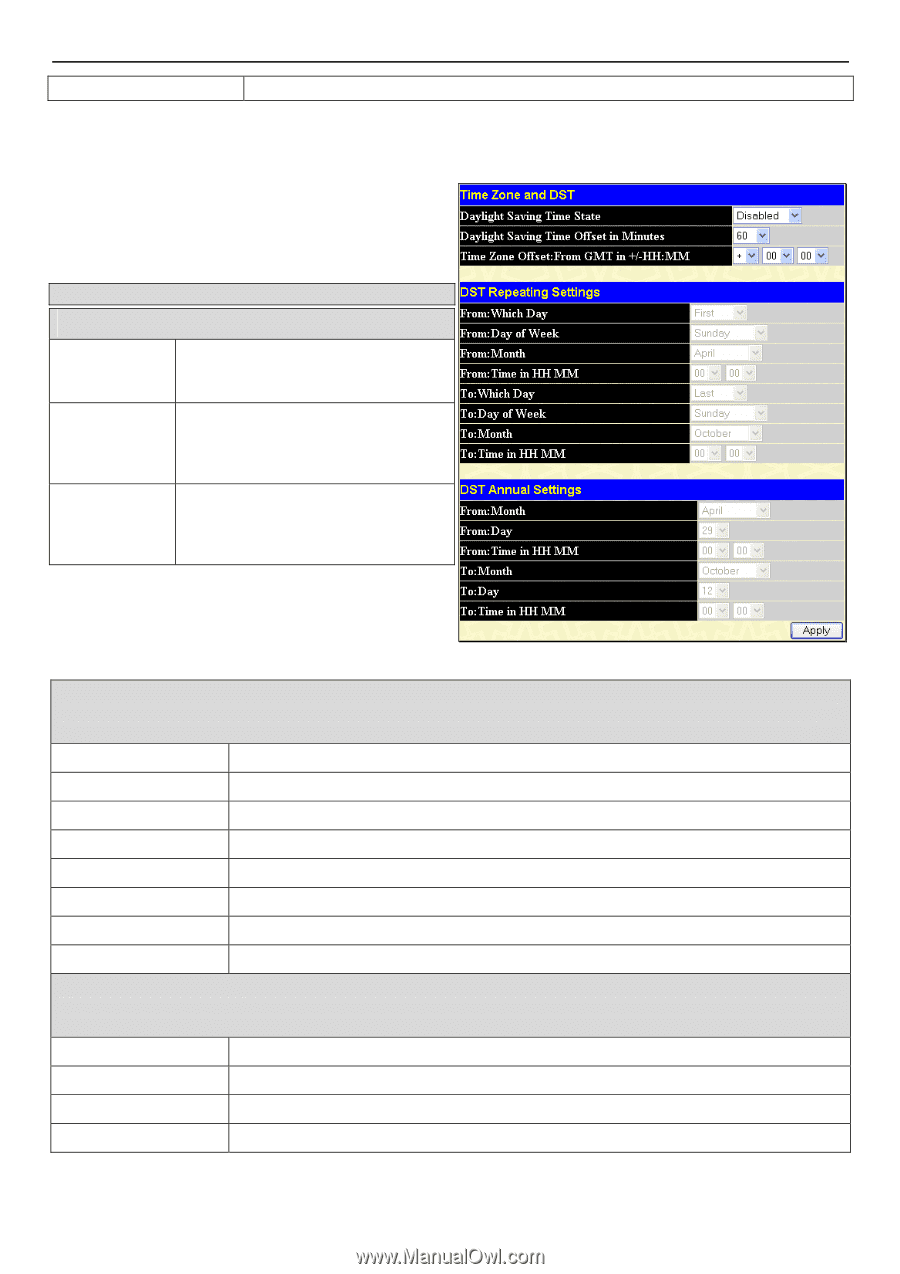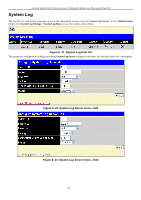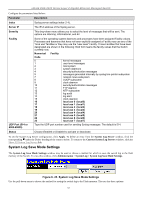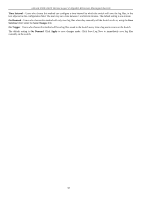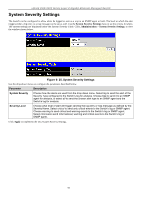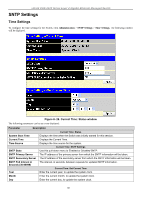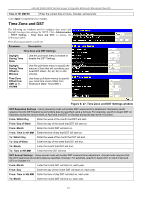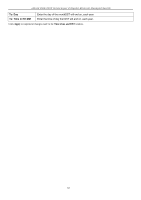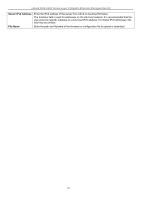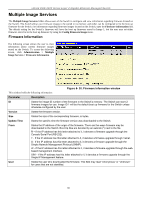D-Link DGS-3426 User Manual - Page 75
Time Zone and DST, Time Zone and DST Settings window
 |
View all D-Link DGS-3426 manuals
Add to My Manuals
Save this manual to your list of manuals |
Page 75 highlights
xStack DGS-3400 Series Layer 2 Gigabit Ethernet Managed Switch Time in HH MM SS Enter the current time in hours, minutes, and seconds. Click Apply to implement your changes. Time Zone and DST The following are windows used to configure time zones and Daylight Savings time settings for SNTP. Click Administration > SNTP Settings > Time Zone and DST, to display the following window. The following parameters can be set: Parameter Description Time Zone and DST Settings Daylight Saving Time State Use this pull-down menu to enable or disable the DST Settings. Daylight Saving Time Offset in Minutes Use this pull-down menu to specify the amount of time that will constitute your local DST offset - 30, 60, 90, or 120 minutes. Time Zone Offset from GMT in +/HH:MM Use these pull-down menus to specify your local time zone's offset from Greenwich Mean Time (GMT.) Figure 6- 27. Time Zone and DST Settings window DST Repeating Settings - Using repeating mode will enable DST seasonal time adjustment. Repeating mode requires that the DST beginning and ending date be specified using a formula. For example, specify to begin DST on Saturday during the second week of April and end DST on Sunday during the last week of October. From: Which Day Enter the week of the month that DST will start. From: Day of Week Enter the day of the week that DST will start on. From: Month Enter the month DST will start on. From: Time in HH:MM Enter the time of day that DST will start on. To: Which Day Enter the week of the month the DST will end. To: Day of Week Enter the day of the week that DST will end. To: Month Enter the month that DST will end. To: Time in HH:MM Enter the time DST will end. DST Annual Settings - Using annual mode will enable DST seasonal time adjustment. Annual mode requires that the DST beginning and ending date be specified concisely. For example, specify to begin DST on April 3 and end DST on October 14. From: Month Enter the month DST will start on, each year. From: Day Enter the day of the month DST will start on, each year. From: Time in HH:MM Enter the time of day DST will start on, each year. To: Month Enter the month DST will end on, each year. 61