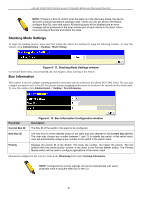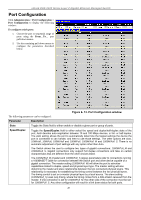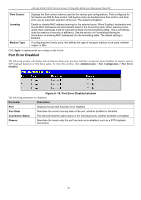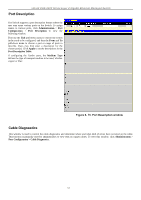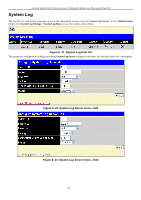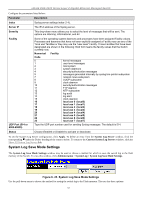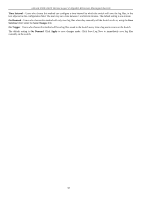D-Link DGS-3426 User Manual - Page 67
User Accounts, User Accounts Management window, User Accounts - Add
 |
View all D-Link DGS-3426 manuals
Add to My Manuals
Save this manual to your list of manuals |
Page 67 highlights
xStack DGS-3400 Series Layer 2 Gigabit Ethernet Managed Switch User Accounts Use the User Account Management window to control user privileges. To view existing User Accounts, click Administration > User Accounts, this will open the User Account Management window, as shown below. Figure 6- 17. User Accounts Management window To add a new user, click on the Add button. To modify or delete an existing user, click on the Modify button for that user. Figure 6- 18. User Accounts - Add Add a new user by typing in a User Name, and New Password and retype the same password in the Confirm New Password. Choose the level of privilege (Admin or User) from the Access Right drop-down menu. Figure 6- 19. User Accounts Modify Table window - Modify Modify or delete an existing user account in the User Account Modify Table. To delete the user account, click on the Delete button. To change the password, type in the New Password and retype it in the Confirm New Password entry field and click Apply. The level of privilege (Admin or User) can be viewed in the Access Right field. Click Show All User Account Entries to return to the User Accounts window. 53