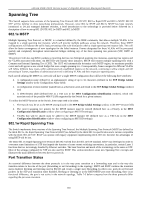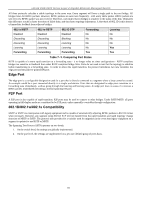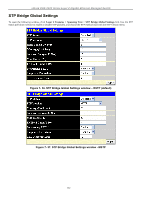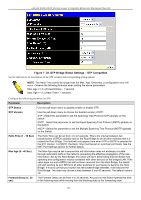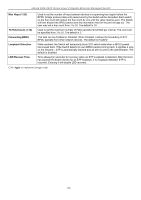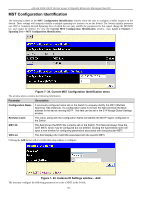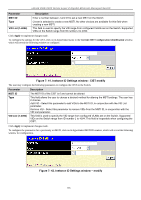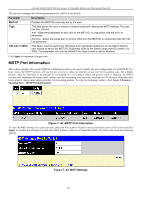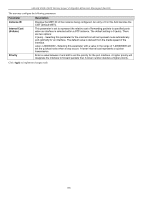D-Link DGS-3426 User Manual - Page 169
MST Configuration Identification, Current MST Configuration Identification menu
 |
View all D-Link DGS-3426 manuals
Add to My Manuals
Save this manual to your list of manuals |
Page 169 highlights
xStack DGS-3400 Series Layer 2 Gigabit Ethernet Managed Switch MST Configuration Identification The following screens in the MST Configuration Identification window allow the user to configure a MSTI instance on the Switch. These settings will uniquely identify a multiple spanning tree instance set on the Switch. The Switch initially possesses one CIST or Common Internal Spanning Tree of which the user may modify the parameters for but cannot change the MSTI ID for, and cannot be deleted. To view the Current MST Configuration Identification window, click Layer 2 Features > Spanning Tree > MST Configuration Identification: Figure 7- 39. Current MST Configuration Identification menu The window above contains the following information: Parameter Description Configuration Name A previously configured name set on the Switch to uniquely identify the MSTI (Multiple Spanning Tree Instance). If a configuration name is not set, this field will show the MAC address to the device running MSTP. This field can be set in the STP Bridge Global Settings window. Revision Level This value, along with the Configuration Name will identify the MSTP region configured on the Switch. MSTI ID This field shows the MSTI IDs currently set on the Switch. This field will always have the CIST MSTI, which may be configured but not deleted. Clicking the hyperlinked name will open a new window for configuring parameters associated with that particular MSTI. VID List This field displays the VLAN IDs associated with the specific MSTI. Clicking the Add button will reveal the following window to configure: Figure 7- 40. Instance ID Settings window - Add The user may configure the following parameters to create a MSTI in the Switch. 155