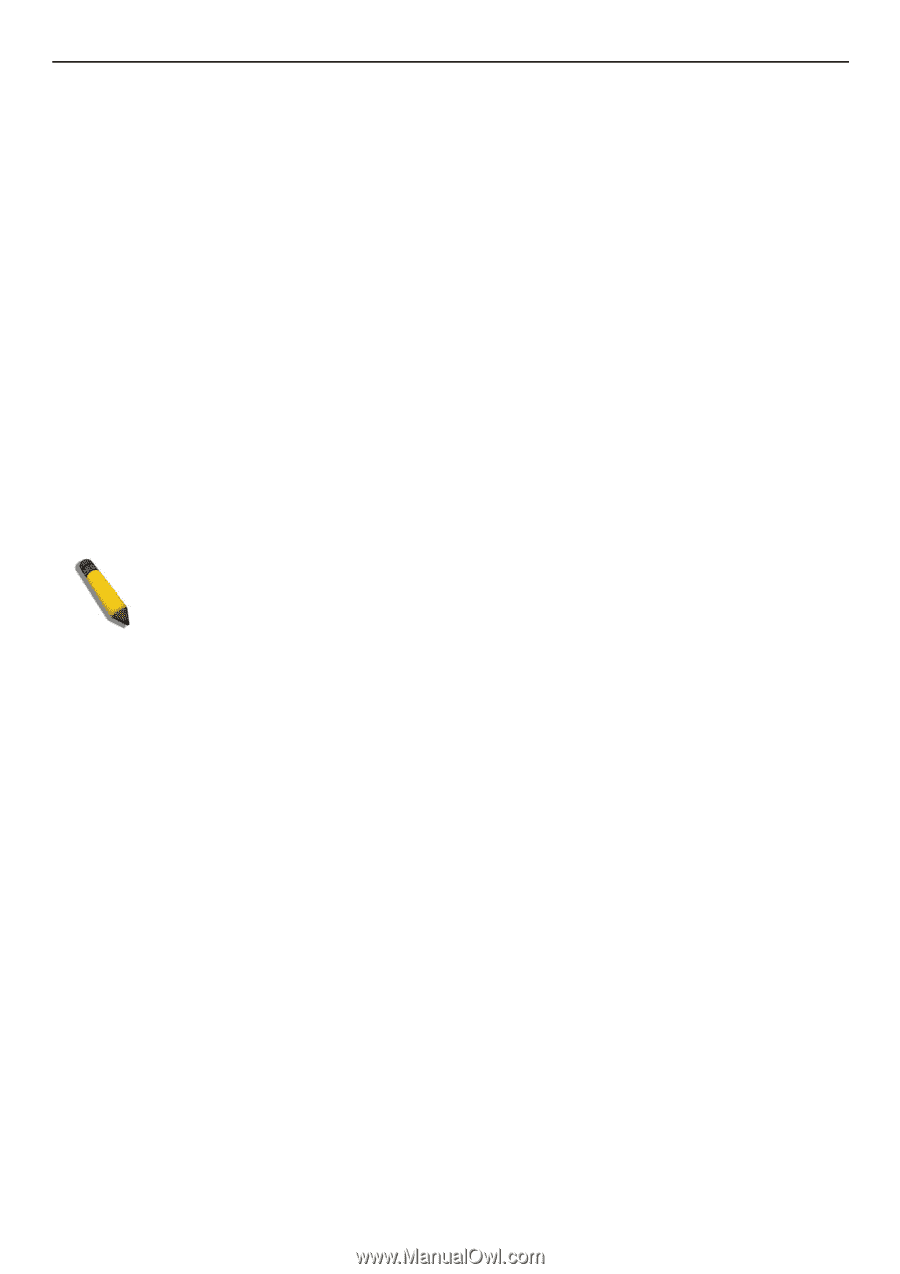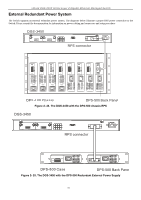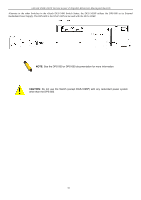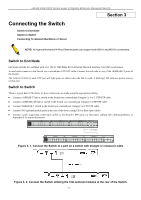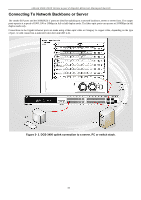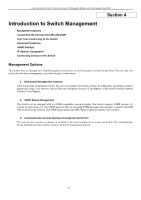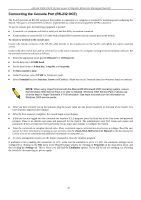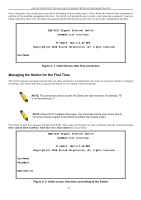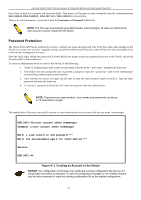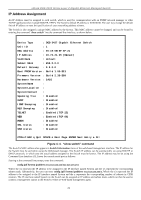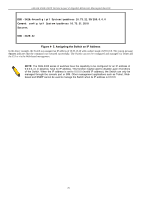D-Link DGS-3426 User Manual - Page 34
Connecting the Console Port (RS-232 DCE), To connect a terminal to the console port - user manual
 |
View all D-Link DGS-3426 manuals
Add to My Manuals
Save this manual to your list of manuals |
Page 34 highlights
xStack DGS-3400 Series Layer 2 Gigabit Ethernet Managed Switch Connecting the Console Port (RS-232 DCE) The Switch provides an RS-232 serial port that enables a connection to a computer or terminal for monitoring and configuring the Switch. This port is a female DB-9 connector, implemented as a data terminal equipment (DTE) connection. To use the console port, the following equipment is needed: • A terminal or a computer with both a serial port and the ability to emulate a terminal. • A null modem or crossover RS-232 cable with a female DB-9 connector for the console port on the Switch. To connect a terminal to the console port: Connect the female connector of the RS-232 cable directly to the console port on the Switch, and tighten the captive retaining screws. Connect the other end of the cable to a terminal or to the serial connector of a computer running terminal emulation software. Set the terminal emulation software as follows: • Select the appropriate serial port (COM port 1 or COM port 2). • Set the data rate to 115200 baud. • Set the data format to 8 data bits, 1 stop bit, and no parity. • Set flow control to none. • Under Properties, select VT100 for Emulation mode. • Select Terminal keys for Function, Arrow and Ctrl keys. Make sure to use Terminal keys (not Windows keys) are selected. NOTE: When using HyperTerminal with the Microsoft® Windows® 2000 operating system, ensure that Windows 2000 Service Pack 2 or later is installed. Windows 2000 Service Pack 2 allows use of arrow keys in HyperTerminal's VT100 emulation. See www.microsoft.com for information on Windows 2000 service packs. • After you have correctly set up the terminal, plug the power cable into the power receptacle on the back of the Switch. The boot sequence appears in the terminal. • After the boot sequence completes, the console login screen displays. • If the user has not logged into the command line interface (CLI) program, press the Enter key at the User name and password prompts. There is no default user name and password for the Switch. The administrator must first create user names and passwords. If user accounts have been previously set up, log in and continue to configure the Switch. • Enter the commands to complete desired tasks. Many commands require administrator-level access privileges. Read the next section for more information on setting up user accounts. See the xStack DGS-3400 series CLI Manual on the documentation CD for a list of all commands and additional information on using the CLI. • To end a management session, use the logout command or close the emulator program. If problems occur in making this connection on a PC, make sure the emulation is set to VT-100. The emulation settings can be configured by clicking on the File menu in the HyperTerminal window by clicking on Properties in the drop-down menu, and then clicking the Settings tab. This is where you will find the Emulation options. If you still do not see anything, try rebooting the Switch by disconnecting its power supply. 20