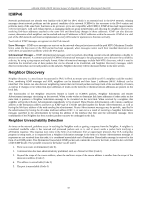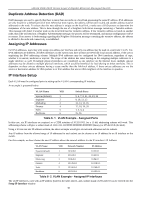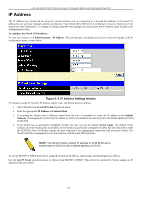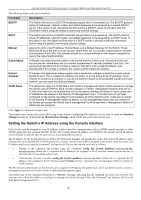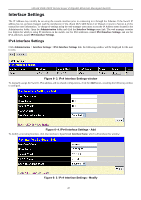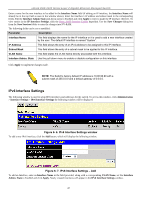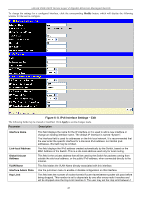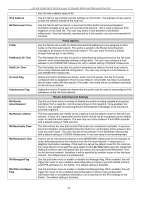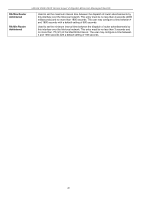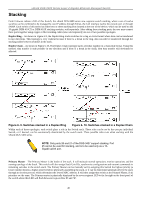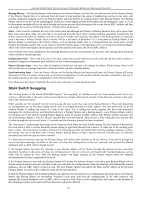D-Link DGS-3426 User Manual - Page 56
IPv6 Interface Settings, IPv6 Interface Settings window
 |
View all D-Link DGS-3426 manuals
Add to My Manuals
Save this manual to your list of manuals |
Page 56 highlights
xStack DGS-3400 Series Layer 2 Gigabit Ethernet Managed Switch Enter a name for the new interface to be added in the Interface Name field (if editing an IP interface, the Interface Name will already be in the top field as seen in the window above). Enter the interface's IP address and subnet mask in the corresponding fields. Pull the Interface Admin State pull-down menu to Enabled and click Apply to enter to make the IP interface effective. To view entries in the IP Interface Settings, click the Show All IP Interface Entries hyperlink. Use the Save Changes dialog box from the Save Services folder to enter the changes into NV-RAM. The following fields can be set or modified: Parameter Description Interface Name This field displays the name for the IP interface or it is used to add a new interface created by the user. The default IP interface is named "System". IP Address This field allows the entry of an IPv4 address to be assigned to this IP interface. Subnet Mask This field allows the entry of a subnet mask to be applied to this IP interface. VLAN Name This field states the VLAN Name directly associated with this interface. Interface Admin. State Use the pull-down menu to enable or disable configuration on this interface. Click Apply to implement changes made. NOTE: The Switch's factory default IP address is 10.90.90.90 with a subnet mask of 255.0.0.0 and a default gateway of 0.0.0.0. IPv6 Interface Settings The following window is used to setup IPv6 interfaces and addresses for the switch. To access this window, click Administration > Interface Settings > IPv6 Interface Settings the following window will be displayed. Figure 6- 6. IPv6 Interface Settings window To add a new IPv6 interface, click the Add button, which will display the following window. Figure 6- 7. IPv6 Interface Settings - Add To add an Interface, enter an Interface Name in the field provided, along with a corresponding VLAN Name, set the Interface Admin. State to Enabled and click Apply. Newly created interfaces will appear in the IPv6 Interface Settings window. 42