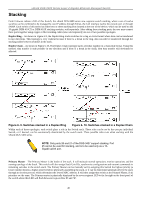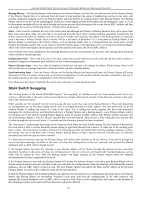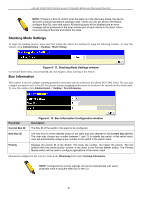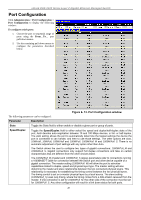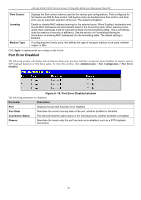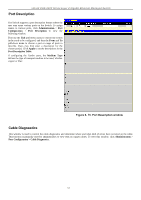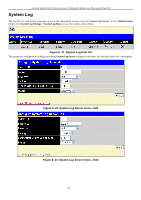D-Link DGS-3426 User Manual - Page 65
Port Description, Cable Diagnostics, Port Description window
 |
View all D-Link DGS-3426 manuals
Add to My Manuals
Save this manual to your list of manuals |
Page 65 highlights
xStack DGS-3400 Series Layer 2 Gigabit Ethernet Managed Switch Port Description The Switch supports a port description feature where the user may name various ports on the Switch. To assign names to various ports, click Administration > Port Configuration > Port Description to view the following window: First use the Unit pull-down menu to choose the switch in the stack to be configured, and then the From and To pull-down menu to choose a port or range of ports to describe. Users may then enter a description for the chosen port(s). Click Apply to set the descriptions in the Port Description Table. If configuring the Combo ports, the Medium Type defines the type of transport medium to be used, whether copper or fiber. Figure 6- 15. Port Description window Cable Diagnostics This window is used to control the cable diagnostics and determine where and what kind of errors have occurred on the cable. This function is primarily used for administrators to view tests on copper cables. To view this window, click Administration > Port Configuration > Cable Diagnostics. 51