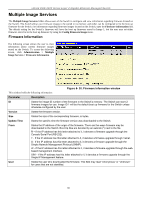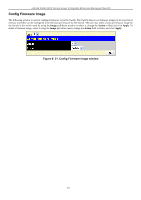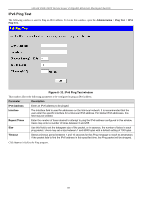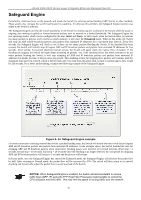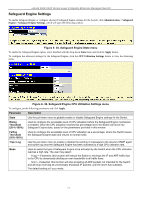D-Link DGS-3426 User Manual - Page 85
Safeguard Engine Settings, Safeguard Engine State menu
 |
View all D-Link DGS-3426 manuals
Add to My Manuals
Save this manual to your list of manuals |
Page 85 highlights
xStack DGS-3400 Series Layer 2 Gigabit Ethernet Managed Switch Safeguard Engine Settings To enable Safeguard Engine or configure advanced Safeguard Engine settings for the Switch, click Administration > Safeguard Engine > Safeguard Engine Settings, which will open the following window. Figure 6- 35. Safeguard Engine State menu To enable the Safeguard Engine option, select Enabled with the drop-down State menu and click the Apply button. To configure the advanced settings for the Safeguard Engine, click the CPU Utilization Settings button to view the following menu. Figure 6- 36. Safeguard Engine CPU Utilization Settings menu To configure, set the following parameters and click Apply. Parameter Description State Use the pull-down menu to globally enable or disable Safeguard Engine settings for the Switch. Rising Threshold (20-%-100%) Used to configure the acceptable level of CPU utilization before the Safeguard Engine mechanism is enabled. Once the CPU utilization reaches this percentage level, the Switch will move into Safeguard Engine state, based on the parameters provided in this window. Falling Threshold (20%-100%) Used to configure the acceptable level of CPU utilization as a percentage, where the Switch leaves the Safeguard Engine state and returns to normal mode. Trap / Log Use the pull-down menu to enable or disable the sending of messages to the device's SNMP agent and switch log once the Safeguard Engine has been activated by a high CPU utilization rate. Mode Used to select the type of Safeguard Engine to be activated by the Switch when the CPU utilization reaches a high rate. The user may select: Fuzzy - If selected, this function will instruct the Switch to minimize the IP and ARP traffic flow to the CPU by dynamically allotting an even bandwidth to all traffic flows. Strict - If selected, this function will stop accepting all ARP packets not intended for the Switch, and will stop receiving all unnecessary broadcast IP packets, until the storm has subsided. The default setting is Fuzzy mode. 71