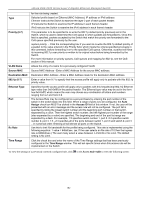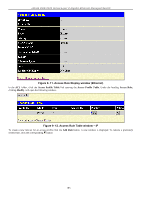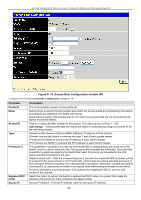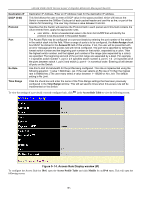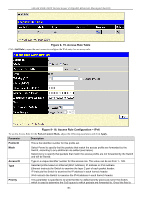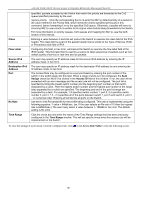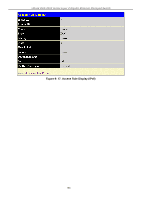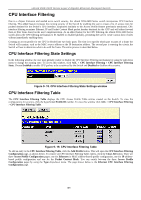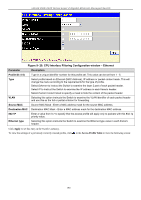D-Link DGS-3426 User Manual - Page 199
Access Rule Display window IP, Destination IP, DSCP 0-63, Protocol, Auto Assign
 |
View all D-Link DGS-3426 manuals
Add to My Manuals
Save this manual to your list of manuals |
Page 199 highlights
xStack DGS-3400 Series Layer 2 Gigabit Ethernet Managed Switch Destination IP DSCP (0-63) Protocol Port Rx Rate Time Range Destination IP Address- Enter an IP Address mask for the destination IP address. This field allows the user to enter a DSCP value in the space provided, which will instruct the Switch to examine the DiffServ Code part of each packet header and use this as the, or part of the criterion for forwarding. The user may choose a value between 0 and 63. Specifies that the Switch will examine the Protocol field in each packet and if this field contains the value entered here, apply the appropriate rules. • user define − Enter a hexadecimal value in the form 0x0-0xfffffff that will identify the protocol to be discovered in the packet header. The Access Rule may be configured on a per-port basis by entering the port number of the switch in the switch stack into this field. When a range of ports is to be configured, the Auto Assign check box MUST be clicked in the Access ID field of this window. If not, the user will be presented with an error message and the access rule will not be configured. The port list is specified by listing the lowest switch number and the beginning port number on that switch, separated by a colon. Then the highest switch number, and the highest port number of the range (also separated by a colon) are specified. The beginning and end of the port list range are separated by a dash. For example, 1:3 specifies switch number 1, port 3. 2:4 specifies switch number 2, port 4. 1:3 - 2:4 specifies all of the ports between switch 1, port 3 and switch 2, port 4 − in numerical order. Entering all will denote all ports on the Switch. Use this to limit Rx bandwidth for the profile being configured. This rate is implemented using the following equation: 1 value = 64kbit/sec. (ex. If the user selects an Rx rate of 10 then the ingress rate is 640kbit/sec.) The user many select a value between 1- 156249 or No Limit. The default setting is No Limit. Click the check box and enter the name of the Time Range settings that has been previously configured in the Time Range window. This will set specific times when this access rule will be implemented on the Switch. To view the settings of a previously correctly configured rule, click in the Access Rule Table to view the following screen: Figure 9- 14. Access Rule Display window (IP) To configure the Access Rule for IPv6, open the Access Profile Table and click Modify for an IPv6 entry. This will open the following screen: 185