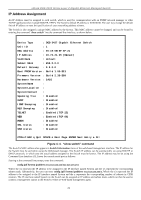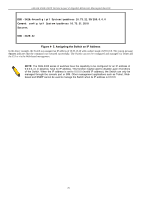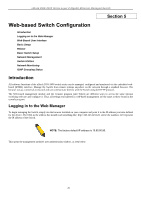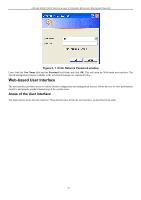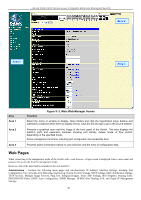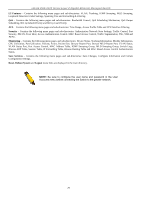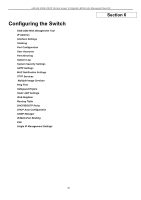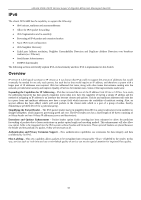D-Link DGS-3426 User Manual - Page 42
Web s, Area 2
 |
View all D-Link DGS-3426 manuals
Add to My Manuals
Save this manual to your list of manuals |
Page 42 highlights
xStack DGS-3400 Series Layer 2 Gigabit Ethernet Managed Switch Area 2 Area 1 Area 3 Area Area 1 Area 2 Area 3 Figure 5- 2. Main Web-Manager Screen Function Select the menu or window to display. Open folders and click the hyperlinked menu buttons and subfolders contained within them to display menus. Click the D-Link logo to go to the D-Link website. Presents a graphical near real-time image of the front panel of the Switch. This area displays the Switch's ports and expansion modules, showing port activity, duplex mode, or flow control, depending on the specified mode. Some management functions, including port configuration are accessible here. Presents switch information based on user selection and the entry of configuration data. Web Pages When connecting to the management mode of the Switch with a web browser, a login screen is displayed. Enter a user name and password to access the Switch's management mode. Below is a list of the main folders available in the web interface: Administration - Contains the following menu pages and sub-directories: IP Address, Interface Settings, Stacking, Port Configuration, User Accounts, Port Mirroring, System Log, System Severity Settings, SNTP Settings, MAC Notification Settings, TFTP Services, Multiple Image Services, Ping Test, Safeguard Engine, Static ARP Settings, IPv6 Neighbor, Routing Table, DHCP/BOOTP Relay, DHCP Auto Configuration, SNMP Manager, IP-MAC-Port Binding, PoE, and Single IP Management Settings. 28