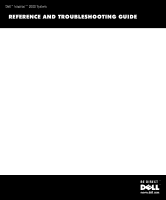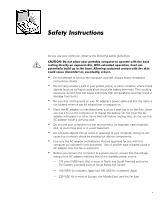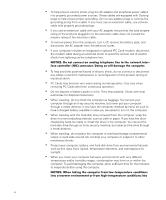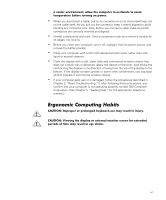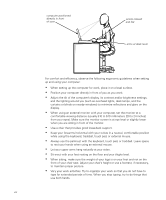Dell Inspiron 2000 Reference and Troubleshooting Guide
Dell Inspiron 2000 Manual
 |
View all Dell Inspiron 2000 manuals
Add to My Manuals
Save this manual to your list of manuals |
Dell Inspiron 2000 manual content summary:
- Dell Inspiron 2000 | Reference and Troubleshooting Guide - Page 1
- Dell Inspiron 2000 | Reference and Troubleshooting Guide - Page 2
Computer Corporation is strictly forbidden. Trademarks used in this text: Dell, the DELL logo, BE DIRECT, Inspiron, and DellWare are trademarks of Dell Computer Corporation; Microsoft, MS-DOS, Windows, and Windows NT are registered trademarks of Microsoft Corporation; Intel is a registered trademark - Dell Inspiron 2000 | Reference and Troubleshooting Guide - Page 3
to service the computer yourself. Always follow installation instructions closely. Do not carry a battery pack battery pack or AC adapter may risk fire or explosion. Before you connect the computer to a power source, ensure that the voltage rating of the AC adapter matches that of the available power - Dell Inspiron 2000 | Reference and Troubleshooting Guide - Page 4
remove power from the computer, turn it off, remove the battery pack, and disconnect the AC adapter from battery packs in a fire. They may explode. Check with local authorities for disposal instructions. shocks. Protect your computer, battery, and hard-disk drive from environmental hazards such as - Dell Inspiron 2000 | Reference and Troubleshooting Guide - Page 5
as a memory module by its edges, not its pins. Before you clean your computer, turn it off, unplug it from its power source, and remove the battery pack(s). commercial window cleaner. If your computer gets wet or is damaged, follow the procedures described in Chapter 3, "Basic Troubleshooting." If - Dell Inspiron 2000 | Reference and Troubleshooting Guide - Page 6
user , and the curtains or blinds on nearby windows) to minimize reflections and glare on the display ] from your eyes). Make sure the monitor screen is at eye level or slightly lower when you are . Use a chair that provides good lower-back support. Keep your forearms horizontal with your wrists in - Dell Inspiron 2000 | Reference and Troubleshooting Guide - Page 7
your computer. To prevent static damage, discharge static electricity from your body before you touch any of your computer's electronic components, such as a memory module. You can do so by touching an unpainted metal surface on the computer's I/O panel. As you continue to work inside the computer - Dell Inspiron 2000 | Reference and Troubleshooting Guide - Page 8
x - Dell Inspiron 2000 | Reference and Troubleshooting Guide - Page 9
computer. It can be used by both first-time and experienced computer users who want to learn about the features of the computer. This guide also provides basic troubleshooting procedures and instructions for using the Dell Diagnostics to test your computer and its components. Summaries of the - Dell Inspiron 2000 | Reference and Troubleshooting Guide - Page 10
2000 Statement of Compliance." In addition to this Reference and Troubleshooting Guide, the following documentation is included with your computer: The Setup Guide provides instructions for setting up a Dell Inspiron included if Dell installed the operating system on your hard-disk drive. This - Dell Inspiron 2000 | Reference and Troubleshooting Guide - Page 11
in the Courier New font are intended to be typed as part of an instruction. Example: "Type to format the diskette in drive A." Filenames and directory names are presented in lowercase bold. Examples: autoexec.bat and c:\windows Syntax lines consist of a command and all its possible parameters - Dell Inspiron 2000 | Reference and Troubleshooting Guide - Page 12
message, for example, or it can be text that you are instructed to type as part of a command (referred to as a command line). Screen text is presented in the Courier New font. Example: The following message appears on your screen: Variables are symbols for which you substitute a value. They are - Dell Inspiron 2000 | Reference and Troubleshooting Guide - Page 13
Options and Upgrades 1-7 Getting Help 1-7 Using the AC Adapter 2-1 Installing a Battery 2-2 Battery Charge Gauge 2-3 Percentage of Charge 2-4 External Media Diskette Drive Module as an External Device 2-8 Installing an Internal Hard-Disk Drive 2-8 Returning a Hard-Disk Drive to Dell 2-11 - Dell Inspiron 2000 | Reference and Troubleshooting Guide - Page 14
and Formatting the Hard-Disk Drive 4-1 Installing the Windows 98 Operating System 4-3 Installing Drivers and Utilities from the System Software CD 4-3 Suspend-to-Disk Utility 4-5 Creating an S2D File for Windows 98 4-5 Creating an S2D Partition for Windows NT 4-6 Contacting Dell 4-7 Technical - Dell Inspiron 2000 | Reference and Troubleshooting Guide - Page 15
5-3 TechConnect BBS 5-3 Automated Order-Status System 5-4 Technical Support Service 5-4 Problems With Your Order 5-4 Product Information 5-4 Returning Items for Warranty Repair or Credit 5-5 Before You Call 5-5 Dell Contact Numbers 5-7 Accessing the System Setup Program B-2 Main - Dell Inspiron 2000 | Reference and Troubleshooting Guide - Page 16
Using the AC Adapter 2-2 Removing a Battery 2-3 Battery Charge Gauge 2-4 External Media Bay Cable 2-5 Connecting the External Media Bay 2-6 Connecting the Diskette Drive Module as an External Device . . . . . 2-8 Removing the Internal Hard-Disk Drive 2-9 Repackaging the Hard-Disk Drive 2-11 - Dell Inspiron 2000 | Reference and Troubleshooting Guide - Page 17
3-5 IRQ Line Assignments 3-9 International Dialing Codes 5-8 Dell Contact Numbers 5-9 Technical Specifications A-1 Main Menu Options B-3 Advanced Menu Options B-4 I/O Device Configuration Submenu Options B-6 Security Menu Options B-8 Power Menu Options B-11 Boot Menu Options B-14 Exit - Dell Inspiron 2000 | Reference and Troubleshooting Guide - Page 18
xx - Dell Inspiron 2000 | Reference and Troubleshooting Guide - Page 19
(MB) of synchronous dynamic random access memory (SDRAM) system memory, with support for a maximum of 128 MB. An external media bay in which you can install a variety of modules, including a diskette drive, CD-ROM drive, DVD-ROM drive (on computers running Microsoft® Windows® 98 Second Edition), or - Dell Inspiron 2000 | Reference and Troubleshooting Guide - Page 20
mode and save-to-disk suspend mode-that help you conserve battery power. If the batteries run out of power, save-to-disk suspend mode prevents data loss by copying all system data to the hard-disk drive and turning off the computer. 1-2 Dell Inspiron 2000 System Reference and Troubleshooting Guide - Dell Inspiron 2000 | Reference and Troubleshooting Guide - Page 21
speed changes to keep the computer running at the optimum temperature. power button keyboard touch pad touch pad buttons device access/status indicators display latch keyboard status indicators display PC Card slot security cable slot hard-disk drive support.dell.com Introduction 1-3 - Dell Inspiron 2000 | Reference and Troubleshooting Guide - Page 22
NIC connector video connector parallel port connector external media bay cable connector AC adapter connector PS/2 connector air inlet fan intake/ exhaust vents USB connector speaker jack microphone jack external media bay 1-4 Dell Inspiron 2000 System Reference and Troubleshooting Guide - Dell Inspiron 2000 | Reference and Troubleshooting Guide - Page 23
your computer. Instructions for installing the drivers are provided in Chapter 4, "System Software Solutions." NOTE: The drivers on the System Software CD are the ones Dell installed on your hard-disk drive before shipping the computer to you. To download the latest support.dell.com Introduction - Dell Inspiron 2000 | Reference and Troubleshooting Guide - Page 24
: Windows NT does not support the DVD decoder driver. Two power conservation modes-standby mode and save-to-disk suspend mode-that help you conserve battery power. If the batteries run out of power, save-to-disk suspend mode prevents data loss by copying all system data to the hard-disk drive and - Dell Inspiron 2000 | Reference and Troubleshooting Guide - Page 25
numeric keypad External monitors External speakers, headphones, and microphones Printers Hard-disk drives DVD-ROM drives SuperDisk LS-120 drives AC adapter PC Cards Carrying case To order any of these options or upgrades, call Dell. For instructions, see Chapter 5, "Getting Help", or the "Contacting - Dell Inspiron 2000 | Reference and Troubleshooting Guide - Page 26
1-8 Dell Inspiron 2000 System Reference and Troubleshooting Guide - Dell Inspiron 2000 | Reference and Troubleshooting Guide - Page 27
you use AC power in a foreign country, you may need to obtain a new power cable designed for use in that country. NOTE: If you are running your computer on AC power with a battery installed, the AC adapter charges the battery (if needed) and then maintains the battery's charge. support.dell.com - Dell Inspiron 2000 | Reference and Troubleshooting Guide - Page 28
provides power to your computer when AC power is not available. To install a battery in the battery bay, perform the following steps: 1. Save and close any open files, exit any open application programs, and shut down the computer. 2-2 Dell Inspiron 2000 System Reference and Troubleshooting Guide - Dell Inspiron 2000 | Reference and Troubleshooting Guide - Page 29
See "Percentage of Charge," found later in this chapter. To check the charge level, press the battery test button (see Figure 2-3). The appropriate number of indicators lights up for a few seconds to indicate the amount of charge remaining in the battery. support.dell.com Options and Upgrades 2-3 - Dell Inspiron 2000 | Reference and Troubleshooting Guide - Page 30
the battery has 26 to 50 percent of its charge remaining. If three indicators light up, the battery has 51 to 75 percent of its charge remaining. If four indicators light up, the battery has 76 to 100 percent of its charge remaining. 2-4 Dell Inspiron 2000 System Reference and Troubleshooting Guide - Dell Inspiron 2000 | Reference and Troubleshooting Guide - Page 31
only on computers that use the Microsoft Windows 98 Second Edition operating system. If you choose to install Windows NT on a computer that originally came with a DVD-ROM drive, the DVD-ROM drive will function as a CD-ROM drive. SuperDisk LS-120 drive support.dell.com Options and Upgrades 2-5 - Dell Inspiron 2000 | Reference and Troubleshooting Guide - Page 32
your computer, a diskette drive is installed in the external the Softex icon in the system tray at the bottom right on your display screen (the icon looks like a tiny open portable computer), and click Insert Bay securing clips (2) 2-6 Dell Inspiron 2000 System Reference and Troubleshooting Guide - Dell Inspiron 2000 | Reference and Troubleshooting Guide - Page 33
Softex Bay Manager screen. Click OK at the Device Removal screen (if it appears), and then click OK at the Device Configured screen. If you turned off the computer in step 1: Press the power button to turn the computer for the device to be recognized. support.dell.com Options and Upgrades 2-7 - Dell Inspiron 2000 | Reference and Troubleshooting Guide - Page 34
drive. The computer's basic input/output system (BIOS) may not support hard-disk drives obtained from vendors other than Dell. Dell does not guarantee compatibility or provide support for hard-disk drives obtained from other sources. 2-8 Dell Inspiron 2000 System Reference and Troubleshooting Guide - Dell Inspiron 2000 | Reference and Troubleshooting Guide - Page 35
down the computer. Wait for the computer's power indicator to turn off before continuing this procedure. 2. Close the display, turn the computer over, and then remove the battery. 3. Remove the old hard-disk drive carrier assembly from the drive bay. Using a #0 (very small) Phillips-head screwdriver - Dell Inspiron 2000 | Reference and Troubleshooting Guide - Page 36
on the drive. For instructions, see Chapter 4, "System Software Solutions." 10. Test the drive by running the IDE Devices device group tests in the Dell Diagnostics. For instructions, see "Running the Dell Diagnostics" in Chapter 3. 2-10 Dell Inspiron 2000 System Reference and Troubleshooting Guide - Dell Inspiron 2000 | Reference and Troubleshooting Guide - Page 37
drive You can connect a variety of external devices to your computer. For instructions, refer to the section titled "Connecting External Devices" in the system Help. To open the Help, click the Start button, point to Programs-> Dell Documents, and click Dell Inspiron 2000 System Help. support.dell - Dell Inspiron 2000 | Reference and Troubleshooting Guide - Page 38
2-12 Dell Inspiron 2000 System Reference and Troubleshooting Guide - Dell Inspiron 2000 | Reference and Troubleshooting Guide - Page 39
guides you through some initial checks and procedures that can solve basic computer problems. It also provides detailed troubleshooting information and procedures to solve more complex problems. Complete the checks in this chapter before you call Dell . support.dell.com Basic Troubleshooting 3-1 - Dell Inspiron 2000 | Reference and Troubleshooting Guide - Page 40
, sources of electromagnetic interference (EMI), and poor input power or signal quality, can interfere with the performance of your computer and attached devices. Monitors are especially susceptible to these environmental factors. 3-2 Dell Inspiron 2000 System Reference and Troubleshooting Guide - Dell Inspiron 2000 | Reference and Troubleshooting Guide - Page 41
turn the power strip off and then on again. Plug the computer directly into an electrical outlet, bypassing any power protection devices. Plug a device, such as a lamp that you know works, into the electrical outlet to make sure the power source is okay. support.dell.com Basic Troubleshooting 3-3 - Dell Inspiron 2000 | Reference and Troubleshooting Guide - Page 42
-scanning software) to check for and remove any viruses. Clean the disc with a soft, lint-free cloth and isopropyl alcohol. Clean the drive as described in the next subsection, "Cleaning Diskette Drives." Try another CD or DVD title. 3-4 Dell Inspiron 2000 System Reference and Troubleshooting Guide - Dell Inspiron 2000 | Reference and Troubleshooting Guide - Page 43
as described in "Running the Dell Diagnostics" found later in this chapter. Refer to "Troubleshooting the CD-ROM or DVD-ROM Drive" found later in this chapter for further troubleshooting information. If you have hard-disk drive problems, perform the following checks: For Windows 98, run the ScanDisk - Dell Inspiron 2000 | Reference and Troubleshooting Guide - Page 44
Enter>. If the CD-ROM/ hard-disk drive access indicator does not light up, see "Drives" found earlier in this chapter. A series of flashes See resolved the problem, see "Running the Dell Diagnostics" found later in this chapter. 3-6 Dell Inspiron 2000 System Reference and Troubleshooting Guide - Dell Inspiron 2000 | Reference and Troubleshooting Guide - Page 45
troubleshooting information on a particular program, see the documentation that accompanied the software or consult the support service for the software. When you obtain software, check it for viruses using virus-scanning software before installing it on the computer's hard-disk drive. Viruses - Dell Inspiron 2000 | Reference and Troubleshooting Guide - Page 46
If the problem you were experiencing does not recur, one of the TSR programs probably created the conflict. Add the TSR commands back into the start-up files one at a time until you identify which TSR program is creating the conflict. 3-8 Dell Inspiron 2000 System Reference and Troubleshooting Guide - Dell Inspiron 2000 | Reference and Troubleshooting Guide - Page 47
drivers that can cause problems in the computer. For example, a variation in the way the data is sent to an external monitor may require a special screen driver support service offered by the manufacturer of the software you are using. Problems in the Microsoft Windows 98 operating support.dell.com - Dell Inspiron 2000 | Reference and Troubleshooting Guide - Page 48
in the expanded list. The Properties window appears. 8. If there is an IRQ conflict, the Device status area in the Properties window reports what expansion cards or devices are sharing the device's IRQ. Resolve the IRQ conflicts. 3-10 Dell Inspiron 2000 System Reference and Troubleshooting Guide - Dell Inspiron 2000 | Reference and Troubleshooting Guide - Page 49
disconnect it from the AC adapter. Then disconnect the AC adapter from the electrical outlet. Turn off any attached peripherals and disconnect them from their power sources and then from metal connectors on the I/O panel. 8. Reinstall the hard-disk drive. support.dell.com Basic Troubleshooting 3-11 - Dell Inspiron 2000 | Reference and Troubleshooting Guide - Page 50
many diagnostic programs, the Dell Diagnostics helps you check your computer's hardware without any additional equipment and without destroying any data. By using the diagnostics, you can have confidence in your computer's operation. 3-12 Dell Inspiron 2000 System Reference and Troubleshooting Guide - Dell Inspiron 2000 | Reference and Troubleshooting Guide - Page 51
long and the operating system begins to load into memory, let the computer complete the load operation. Then shut down the system and try again. 3. In the system setup program, go to the Boot screen and set the following boot sequence: Removable Devices support.dell.com Basic Troubleshooting 3-13 - Dell Inspiron 2000 | Reference and Troubleshooting Guide - Page 52
from this menu, highlight the option and press , or press the key that corresponds to the highlighted letter in the option you choose. 3-14 Dell Inspiron 2000 System Reference and Troubleshooting Guide - Dell Inspiron 2000 | Reference and Troubleshooting Guide - Page 53
left- or right-arrow key to highlight a menu category. The second line gives information about the category currently highlighted. NOTE: The options displayed on your screen should reflect the hardware configuration of your computer. support.dell.com Basic Troubleshooting 3-15 - Dell Inspiron 2000 | Reference and Troubleshooting Guide - Page 54
the main screen. The following sources supply this configuration information for the diagnostics: The system configuration information settings (stored in nonvolatile randomaccess memory [NVRAM . Because your printer is a parallel 3-16 Dell Inspiron 2000 System Reference and Troubleshooting Guide - Dell Inspiron 2000 | Reference and Troubleshooting Guide - Page 55
Menu Help category provides descriptions of the main menu screen area, the Device Groups, and the different diagnostic menus and commands and instructions on how to use them. The Keys Help category Help category for Diskette in the Device Groups list: support.dell.com Basic Troubleshooting 3-17 - Dell Inspiron 2000 | Reference and Troubleshooting Guide - Page 56
of each presently highlighted test group subtest. An example of the Diskette subtest Diskette Drive Seek Test is as follows: The Versions Help category lists the version numbers of the subtests that are used by the Dell Diagnostics. 3-18 Dell Inspiron 2000 System Reference and Troubleshooting Guide - Dell Inspiron 2000 | Reference and Troubleshooting Guide - Page 57
document under the following conditions: You are reinstalling the version of the Windows operating system that came with your computer, and you need to reinstall the drivers and utilities that Dell provides. You have a new hard-disk drive and you need to install all of the system software. Before - Dell Inspiron 2000 | Reference and Troubleshooting Guide - Page 58
chapter for instructions. When more space is available on the drive, you can also recreate the S2D partition using the mks2d.exe utility. See "Creating the Save-to-Disk Suspend Partition" found later in this chapter for instructions. 4-2 Dell Inspiron 2000 System Reference and Troubleshooting Guide - Dell Inspiron 2000 | Reference and Troubleshooting Guide - Page 59
Boot Disk Windows 98 Series diskette, and click Next>. 8. Label a blank, high-density diskette as instructed, insert the diskette into the diskette drive, and then click OK. 9. Follow the prompts on your screen to complete the installation. All of your computer's drivers for Dell-installed devices - Dell Inspiron 2000 | Reference and Troubleshooting Guide - Page 60
. If you are prompted to insert your Windows operating system CD, remove the System Software CD, insert the Windows CD, and click OK. If after doing this you are prompted again to insert the CD, click OK to continue the installation. 4-4 Dell Inspiron 2000 System Reference and Troubleshooting Guide - Dell Inspiron 2000 | Reference and Troubleshooting Guide - Page 61
hibernate in the Microsoft Windows 98 operating system), you must create an S2D file on the hard-disk drive. This allows all memory in your computer, plus 2 MB to handle video memory and additional system requirements. 10. Follow the instructions on your screen to create the S2D file. support.dell - Dell Inspiron 2000 | Reference and Troubleshooting Guide - Page 62
Boot screen, select ATAPI CD-ROM Drive, and move it to the first position in the boot sequence. 5. Press to save the settings and exit the system setup program. The computer restarts and automatically begins to run the Dell Diagnostics. 6. Type to exit to MS-DOS mode. 4-6 Dell Inspiron 2000 - Dell Inspiron 2000 | Reference and Troubleshooting Guide - Page 63
the computer and try again. 3. Enter the Boot screen, and press to restore the default boot sequence. 4. Press to save the settings and exit the system setup program. Dell's technical assistance Web site (http://support.dell.com) provides driver and utility updates, as well as technical - Dell Inspiron 2000 | Reference and Troubleshooting Guide - Page 64
4-8 Dell Inspiron 2000 System Reference and Troubleshooting Guide - Dell Inspiron 2000 | Reference and Troubleshooting Guide - Page 65
with installation and troubleshooting procedures. For more information, refer to "World Wide Web on the Internet" found later in this chapter. 5. If the preceding steps have not resolved the problem and you need to talk to a Dell technician, call Dell's technical support service. When prompted by - Dell Inspiron 2000 | Reference and Troubleshooting Guide - Page 66
ap/ (for Asian/Pacific countries only) http://www.dell.com/jp/ (for Japan) http://www.euro.dell.com (for Europe only) Anonymous file transfer protocol (FTP) ftp.dell.com/ Log in as , and use your e-mail address as your password. 5-2 Dell Inspiron 2000 System Reference and Troubleshooting Guide - Dell Inspiron 2000 | Reference and Troubleshooting Guide - Page 67
@us.dell.com [email protected] (for Asian/Pacific countries only) support.euro.dell.com (for Europe only) Electronic Quote Service [email protected] [email protected] (for Asian/Pacific countries only) Electronic Information Service [email protected] Dell's automated technical support service-AutoTech - Dell Inspiron 2000 | Reference and Troubleshooting Guide - Page 68
, or if you would like to place an order, visit Dell's World Wide Web site at http://www.dell.com/. For the telephone number to call to speak to a sales specialist, refer to "Dell Contact Numbers" found later in this chapter. 5-4 Dell Inspiron 2000 System Reference and Troubleshooting Guide - Dell Inspiron 2000 | Reference and Troubleshooting Guide - Page 69
reported by the Dell Diagnostics. 4. Include any accessories that belong with the item(s) being returned (power cables, software diskettes, guides, and so on you. NOTE: Have your Express Service Code ready when you call. The code helps Dell's automated-support telephone system direct your call more - Dell Inspiron 2000 | Reference and Troubleshooting Guide - Page 70
is connected to a printer, print each file. Otherwise, record the contents of each file before calling Dell. Error message, beep code, or diagnostic code Description of problem and troubleshooting procedures you performed 5-6 Dell Inspiron 2000 System Reference and Troubleshooting Guide - Dell Inspiron 2000 | Reference and Troubleshooting Guide - Page 71
the world. If you are making a direct-dialed call to a location outside of your local telephone service area, determine which codes to use (if any) in Table 5-1 in addition to the local numbers , when your call originates in the same country you are calling. support.dell.com Getting Help 5-7 - Dell Inspiron 2000 | Reference and Troubleshooting Guide - Page 72
) 095 47 Poland (Warsaw) 011 48 Singapore (Singapore) 005 65 South Africa (Johannesburg) 09/091 27 5-8 Dell Inspiron 2000 System Reference and Troubleshooting Guide 2 1 2 51 - Not required 2 592 2 Not required 9 (1) (4) 6103 Not required 1 2 44 2 - Not required 4 5 20 - Not required 22 - Dell Inspiron 2000 | Reference and Troubleshooting Guide - Page 73
Accounts/Corporate Customer Care 0660 8056 Home/Small Business Technical Support 01 795 67604 Preferred Accounts/Corporate Technical Support 0660 8779 Switchboard 01 491 04 0 Web site: http://support.euro.dell.com/at E-mail: [email protected] support.dell.com Getting Help 5-9 - Dell Inspiron 2000 | Reference and Troubleshooting Guide - Page 74
416 758-2200 Sales (Federal government, education, and medical toll free: 1-800-567-7542 Sales (Major Accounts toll free: 1-800-387-5755 TechConnect BBS (Austin, Texas, U.S.A 512 728-8528 TechFax toll free: 1-800-950-1329 5-10 Dell Inspiron 2000 System Reference and Troubleshooting Guide - Dell Inspiron 2000 | Reference and Troubleshooting Guide - Page 75
assistance. China (Xiamen) Customer Service toll free: 800 858 2437 Sales toll free: 800 858 2222 Czech Republic (Prague) Technical Support 02 22 83 27 27 http://support.euro.dell.com/dk E-mail: [email protected] Finland (Helsinki) Technical Support 09 253 313 60 Technical Support Fax - Dell Inspiron 2000 | Reference and Troubleshooting Guide - Page 76
://www.dell.de/support E-mail: [email protected] Technical Support toll free: 800 96 4107 Customer Service (Penang, Malaysia 810 4949 Transaction Sales toll free: 800 96 4109 Corporate Sales toll free: 800 96 4108 5-12 Dell Inspiron 2000 System Reference and Troubleshooting Guide - Dell Inspiron 2000 | Reference and Troubleshooting Guide - Page 77
@dell.com Technical Support toll free: 0088-22-7890 Technical Support (Inspiron toll free: 0120-1982-56 Y2K Support 044 556-4298 Customer Care 044 556-4240 Direct Sales 044 556-3344 Commercial Sales 044 556-3430 556-3440 Faxbox Service 03-5972-5840 Switchboard 044 556-4300 support.dell - Dell Inspiron 2000 | Reference and Troubleshooting Guide - Page 78
810 4949 Transaction Sales toll free: 0800 581 Malaysia (Penang) Technical Support toll free: 1 800 888 298 Customer Service 04 810 4949 Transaction Sales toll free: 1 800 888 202 Corporate Sales toll free: 1 800 888 213 5-14 Dell Inspiron 2000 System Reference and Troubleshooting Guide - Dell Inspiron 2000 | Reference and Troubleshooting Guide - Page 79
686 8003 Switchboard 020 581 8818 Web site: http://support.euro.dell.com/nl E-mail: [email protected] Technical Support (Dell Dimension systems only) ($2.50 + GST per call 0900 51010 Technical Support (Other systems 0800 446 255 Customer Service 0800 444 617 Sales 0800 441 567 Fax 0800 441 - Dell Inspiron 2000 | Reference and Troubleshooting Guide - Page 80
Sales 011 706 7700 Fax 011 709 0495 Switchboard 011 709 7700 Web site: http://support.euro.dell.com/za E-mail: [email protected] Customer Technical Support, Customer Service, and Sales (Penang, Malaysia 60 4 810-4810 5-16 Dell Inspiron 2000 System Reference and Troubleshooting Guide - Dell Inspiron 2000 | Reference and Troubleshooting Guide - Page 81
Switchboard 022 799 01 01 Web site: http://support.euro.dell.com/ch E-mail: [email protected] Taiwan NOTE: Customers in Taiwan call Malaysia for customer assistance. Technical Support toll free: 0080 651 226/0800 33 557 Customer Service (Penang, Malaysia 810 4949 Transaction Sales toll free - Dell Inspiron 2000 | Reference and Troubleshooting Guide - Page 82
01344 720206 Home/Small Business Customer Care 0870-906-0010 TechConnect BBS 0870-908-0610 Sales 01344 720000 AutoFax 0870-908-0510 Web site: http://support.euro.dell.com/uk E-mail: [email protected] 5-18 Dell Inspiron 2000 System Reference and Troubleshooting Guide - Dell Inspiron 2000 | Reference and Troubleshooting Guide - Page 83
[local, state, or federal] or educational institutions): Customer Service and Technical Support (Return Material Authorization Numbers toll free: 1-800-234-1490 Dell Sales toll free: 1-800-289-3355 toll free: 1-800-879-3355 Spare Parts Sales toll free: 1-800-357-3355 DellWareTM toll free - Dell Inspiron 2000 | Reference and Troubleshooting Guide - Page 84
5-20 Dell Inspiron 2000 System Reference and Troubleshooting Guide - Dell Inspiron 2000 | Reference and Troubleshooting Guide - Page 85
The most complete specifications for your computer are available on Dell's World Wide Web support site at http://support.dell.com. Enter your service tag sequence (or, if you have one, your Express Service Code) and click Submit. The service tag and Express Service Code are shown on the bottom of - Dell Inspiron 2000 | Reference and Troubleshooting Guide - Page 86
; one line-in/audio-in connector; one headphones/speakers connector USB 4-pin connector Modem RJ-45 connector NOTE: For the full name of an abbreviation or acronym used in this table, see the Glossary in the system Help. A-2 Dell Inspiron 2000 System Reference and Troubleshooting Guide - Dell Inspiron 2000 | Reference and Troubleshooting Guide - Page 87
NM2200 Video memory 2.5 MB Type SVGA, active-matrix color (TFT) Maximum resolution/colors Power consumption Panel (typical 7 W Backlight 1.6 W NOTE: For the full name of an abbreviation or acronym used in this table, see the Glossary in the system Help. support.dell.com Technical Specifications - Dell Inspiron 2000 | Reference and Troubleshooting Guide - Page 88
such as charge time and life span can vary according to the conditions under which the computer and battery are used. NOTE: For the full name of an abbreviation or acronym used in this table, see the Glossary in the system Help. A-4 Dell Inspiron 2000 System Reference and Troubleshooting Guide - Dell Inspiron 2000 | Reference and Troubleshooting Guide - Page 89
-vibration spectrum that simulates user environment Storage 1.3 GRMS using a random-vibration spectrum that simulates air/truck shipment NOTE: For the full name of an abbreviation or acronym used in this table, see the Glossary in the system Help. support.dell.com Technical Specifications A-5 - Dell Inspiron 2000 | Reference and Troubleshooting Guide - Page 90
4.0 mA (nominal operating) ESD In accordance with IEC-801-2 1 Measured with the hard-disk drive in head-parked position. NOTE: For the full name of an abbreviation or acronym used in this table, see the Glossary in the system Help. A-6 Dell Inspiron 2000 System Reference and Troubleshooting Guide - Dell Inspiron 2000 | Reference and Troubleshooting Guide - Page 91
settings in the Windows control panels, such as the Power Management control panel. When your computer is running the Windows 98 operating system, it will use the settings that are selected in the Windows control panels rather than those set in the system setup program. support.dell.com Using the - Dell Inspiron 2000 | Reference and Troubleshooting Guide - Page 92
the current settings and exits the system setup program. See Figure B-1 and Table B-1 for an explanation of the options and settings on the Main menu. ↑↓ ↔ B-2 Dell Inspiron 2000 System Reference and Troubleshooting Guide - Dell Inspiron 2000 | Reference and Troubleshooting Guide - Page 93
0 Master Displays the capacity of the computer's internal hard-disk drive. This option does not have any user-selectable settings. IDE Adapter 1 Master Identifies an IDE device (such as a CD-ROM or DVD-ROM drive) attached to the media bay connector through the media bay cable. PS/2 Pointing - Dell Inspiron 2000 | Reference and Troubleshooting Guide - Page 94
(the default) or Disabled. NOTE: For the full name of an abbreviation or acronym used in this table, see the Glossary in the system Help. B-4 Dell Inspiron 2000 System Reference and Troubleshooting Guide - Dell Inspiron 2000 | Reference and Troubleshooting Guide - Page 95
are LCD (the display), CRT (an external monitor), and LCD/ CRT. If this option is set to CRT but no external monitor is connected, the screen image fill the screen. NOTE: For the full name of an abbreviation or acronym used in this table, see the Glossary in the system Help. support.dell.com Using - Dell Inspiron 2000 | Reference and Troubleshooting Guide - Page 96
two or more addresses, an asterisk appears next to the port type. Disabled disables the serial port to conserve power. NOTE: For the full name of an abbreviation or acronym used in this table, see the Glossary in the system Help. B-6 Dell Inspiron 2000 System Reference and Troubleshooting Guide - Dell Inspiron 2000 | Reference and Troubleshooting Guide - Page 97
Configures the integrated local-bus IDE adapter. Options are Both (default), Disabled, Primary, or Secondary. If Both is selected, you can access both the hard-disk drive and the media bay device(s). table, see the Glossary in the system Help. support.dell.com Using the System Setup Program B-7 - Dell Inspiron 2000 | Reference and Troubleshooting Guide - Page 98
drive password, and then follow the instructions on your screen. This password restricts access to the hard-disk drive. NOTE: For the full name of an abbreviation or acronym used in this table, see the Glossary in the system Help. B-8 Dell Inspiron 2000 System Reference and Troubleshooting Guide - Dell Inspiron 2000 | Reference and Troubleshooting Guide - Page 99
(default) and Enabled. Diskette access Specifies whether a Supervisor or User password is required to access the diskette drive. NOTE: For the full name of an abbreviation or acronym used in this table, see the Glossary in the system Help. support.dell.com Using the System Setup Program B-9 - Dell Inspiron 2000 | Reference and Troubleshooting Guide - Page 100
the Power menu. NOTE: The power management settings of the Windows 98 operating system take precedence over the settings described here. For more information, see "Using Windows 98 to Conserve Battery Power" in the system Help. ↑↓ ↔ B-10 Dell Inspiron 2000 System Reference and Troubleshooting Guide - Dell Inspiron 2000 | Reference and Troubleshooting Guide - Page 101
. PM Control Enables or disables all power management features for the battery only or for both the battery and the AC power adapter. AC/Battery enables the power management features regardless of power source. Battery Only (the default) enables power management features only while the computer is - Dell Inspiron 2000 | Reference and Troubleshooting Guide - Page 102
specified in the Resume Time field. The default is Off. To use this option, you must set Suspend Mode to Save to RAM. NOTE: For the full name of an abbreviation or acronym used in this table, see the Glossary in the system Help. B-12 Dell Inspiron 2000 System Reference and Troubleshooting Guide - Dell Inspiron 2000 | Reference and Troubleshooting Guide - Page 103
Mode to Save to RAM. Auto Dim Extends battery life by setting the computer to automatically decrease the brightness of the display when running on battery power. Options are Enabled (the F5> or to move the device down the list. ↑> - Dell Inspiron 2000 | Reference and Troubleshooting Guide - Page 104
hard-disk drive, the computer does not attempt to boot from the diskette drive. ATAPI CD-ROM Drive The computer attempts to boot first from a bootable CD. If it does not detect a bootable CD in the CD-ROM or DVD-ROM drive Help. B-14 Dell Inspiron 2000 System Reference and Troubleshooting Guide - Dell Inspiron 2000 | Reference and Troubleshooting Guide - Page 105
system setup program. NOTE: For the full name of an abbreviation or acronym used in this table, see the Glossary section of the system Help. support.dell.com Using the System Setup Program B-15 - Dell Inspiron 2000 | Reference and Troubleshooting Guide - Page 106
make changes. NOTE: For the full name of an abbreviation or acronym used in this table, see the Glossary section of the system Help. B-16 Dell Inspiron 2000 System Reference and Troubleshooting Guide - Dell Inspiron 2000 | Reference and Troubleshooting Guide - Page 107
, operating system, and the computer itself can identify problems and alert you to them. When this occurs, change the date and time back to the correct settings. If the problem persists, call Dell for technical assistance. For instructions, see Chapter 5, "Getting Help." NOTE: For the full name - Dell Inspiron 2000 | Reference and Troubleshooting Guide - Page 108
If the problem cannot be corrected, call Dell for technical assistance. For instructions, see Chapter 5, "Getting Help." NOTE: For the full name of an abbreviation or acronym used in this table, see the Glossary in the system Help. C-2 Dell Inspiron 2000 System Reference and Troubleshooting Guide - Dell Inspiron 2000 | Reference and Troubleshooting Guide - Page 109
the Dell Diagnostics. For instructions, see "Running the Dell Diagnostics" in Chapter 3. If the problem cannot be corrected, call Dell for technical assistance. For instructions, see Chapter 5, "Getting Help." Connect the computer to electrical power to recharge the battery, or replace the battery - Dell Inspiron 2000 | Reference and Troubleshooting Guide - Page 110
C-4 Dell Inspiron 2000 System Reference and Troubleshooting Guide - Dell Inspiron 2000 | Reference and Troubleshooting Guide - Page 111
power or signal leads, that endangers the functioning of a radio navigation or other safety service or seriously degrades, obstructs, or repeatedly interrupts a licensed radio communications service. Radio communications services a Technical Support representative of Dell Computer Corporation - Dell Inspiron 2000 | Reference and Troubleshooting Guide - Page 112
Part 15 of the FCC Rules. Operation is subject to the following two conditions: This device may not cause harmful interference. This device must accept any interference received, including interference that may cause undesired operation. D-2 Dell Inspiron 2000 System Reference and Troubleshooting - Dell Inspiron 2000 | Reference and Troubleshooting Guide - Page 113
installed and used in accordance with the manufacturer's instruction manual, may cause interference with radio communications. However, Dell Computer Corporation EMC Engineering Department One Dell Way Round Rock, Texas 78682 USA 512-338-4400 support.dell.com This equipment complies with Part - Dell Inspiron 2000 | Reference and Troubleshooting Guide - Page 114
or other Dell digital apparatus), examine all registration labels located on the bottom or the back panel of your computer (or other digital apparatus). A statement in the form of "IC Class A ICES-003" or "IC Class B ICES-003" will be D-4 Dell Inspiron 2000 System Reference and Troubleshooting Guide - Dell Inspiron 2000 | Reference and Troubleshooting Guide - Page 115
company cause to request the user to disconnect the equipment. Users should ensure for their own protection, that the electrical ground connections of the power utility, telephone lines, and IC regulatory label located on the bottom of the computer is 0.6B. support.dell.com Regulatory Notices D-5 - Dell Inspiron 2000 | Reference and Troubleshooting Guide - Page 116
battery and a nickel-metal hydride (NiMH) coin cell battery. For instructions about replacing the lithium-ion battery in your computer, refer to "Installing a Battery" in Chapter 2. The NiMH battery is a long-life battery to Class A. D-6 Dell Inspiron 2000 System Reference and Troubleshooting Guide - Dell Inspiron 2000 | Reference and Troubleshooting Guide - Page 117
is used in a domestic environment, radio disturbance may arise. When such trouble occurs, the user may be required to take corrective actions. This is a Class B product interference. Install and use the equipment according to the instruction manual. support.dell.com Regulatory Notices D-7 - Dell Inspiron 2000 | Reference and Troubleshooting Guide - Page 118
Ministry of Communications (MOC) registration labels located on your computer (or other Dell digital device). The MOC label may be located separately from the other regulatory marking in any environment, including residential areas. D-8 Dell Inspiron 2000 System Reference and Troubleshooting Guide - Dell Inspiron 2000 | Reference and Troubleshooting Guide - Page 119
with the requirements of the official Mexican standards (NOM): Exporter: Importer: Ship to: Supply voltage: Frequency: Input current rating: Dell Computer Corporation One Dell Way Round Rock, TX 78682 Dell Computer de México, S.A. de C.V. Rio Lerma No. 302 - 4° Piso Col. Cuauhtemoc 16500 México - Dell Inspiron 2000 | Reference and Troubleshooting Guide - Page 120
No. 302 - 4° Piso Col. Cuauhtemoc 16500 México, D.F. Dell Computer de México, S.A. de C.V. al Cuidado de Kuehne & Nagel de México S. de R.I. Avenida Soles No. 55 Col. Peñon de los Baños 15520 México, D.F. 100-240 VAC 60-50 Hz 1.5 A D-10 Dell Inspiron 2000 System Reference and Troubleshooting Guide - Dell Inspiron 2000 | Reference and Troubleshooting Guide - Page 121
accident, abuse, misuse, problems with electrical power, servicing not authorized by Dell, usage not in accordance with product instructions, failure to perform required preventive maintenance, and problems caused by use of parts and components not supplied by Dell. This limited warranty does - Dell Inspiron 2000 | Reference and Troubleshooting Guide - Page 122
A PARTICULAR PURPOSE, ARE LIMITED IN DURATION TO THE WARRANTY PERIOD SET FORTH ABOVE AND NO WARRANTIES, WHETHER EXPRESS OR IMPLIED, WILL APPLY AFTER SUCH PERIOD. E-2 Dell Inspiron 2000 System Reference and Troubleshooting Guide - Dell Inspiron 2000 | Reference and Troubleshooting Guide - Page 123
accident, abuse, misuse, problems with electrical power, servicing not authorized by Dell, usage not in accordance with product instructions, failure to perform required preventive maintenance, and problems caused by use of parts and components not supplied by Dell. This limited warranty does - Dell Inspiron 2000 | Reference and Troubleshooting Guide - Page 124
be in accordance with Dell's Exchange Policy in effect on the date of the exchange. You accept full responsibility for your software and data. Dell is not required to advise or remind you of appropriate backup and other procedures. E-4 Dell Inspiron 2000 System Reference and Troubleshooting Guide - Dell Inspiron 2000 | Reference and Troubleshooting Guide - Page 125
. NOTE: If you chose one of the available warranty and service options in place of the standard three-year limited warranty described in the preceding text, the option you chose will be listed on your invoice. support.dell.com If you are an end-user customer who bought new products directly from - Dell Inspiron 2000 | Reference and Troubleshooting Guide - Page 126
a system's ability to pass the YMARK2000 test, actual rollover results in specific operating environments may vary depending on other factors including, but not limited to, other hardware, operating systems, and applications software. E-6 Dell Inspiron 2000 System Reference and Troubleshooting Guide - Dell Inspiron 2000 | Reference and Troubleshooting Guide - Page 127
the following Dell year 2000 Web sites, or contact a Dell customer service representative in your area: http://www.dell.com/year2000 (Americas) http://www.dell.com/jp/year2000 (Japan) http://www.euro.dell.com/year2000 (Europe) http://www.dell.com/ap/year2000 (Asia Pacific) support.dell.com Limited - Dell Inspiron 2000 | Reference and Troubleshooting Guide - Page 128
E-8 Dell Inspiron 2000 System Reference and Troubleshooting Guide - Dell Inspiron 2000 | Reference and Troubleshooting Guide - Page 129
, 1-3, 2-2 charge guage, 2-3 battery charge guage, 1-5 boot routine, 3-2 indications, 3-5 calling Dell, 5-7 cautions, x CD-ROM drive installing in the external media bay, 2-5 troubleshooting, 3-4 computer technical specifications, A-1 Dell Diagnostics about, 3-12 main screen, 3-15 running, 3-12 - Dell Inspiron 2000 | Reference and Troubleshooting Guide - Page 130
service, 5-3 Internet, 5-2 TechConnect BBS, 5-3 TechFax service, 5-3 keyboard about, 1-3 messages error messages, 3-8 microphone, 1-3 modem connector, 1-4 troubleshooting, 3-3 notational conventions, x notes, x NVRAM, B-1 options, 1-7 2 Dell Inspiron 2000 System Reference and Troubleshooting Guide - Dell Inspiron 2000 | Reference and Troubleshooting Guide - Page 131
service, 5-3 technical assistance obtaining, 5-1 warranty repair or credit, 5-5 technical specifications, A-1 touch pad about, 1-2 location, 1-3 troubleshooting audible signs of problems, 3-5 basic problems, 3-1 checking connections, 3-2 Dell Diagnostics, 3-12 Diagnostics Checklist, 5-6 drives - Dell Inspiron 2000 | Reference and Troubleshooting Guide - Page 132
options, 1-7 user's documentation, x warnings, x warranty information, x, E-1, E-3 warranty repair or credit, 5-5 water damage, 3-11 Windows 98 resolving software and hardware incompatibilities, 3-10 World Wide Web help tools, 5-2 4 Dell Inspiron 2000 System Reference and Troubleshooting Guide

±²³³´µ¶·¸¹º»¼·´µ½¾¾¾µ¿À¸Á²Â
±²³²±²´µ²¶·´¸¶¹±º»¼½²¾¿ºº¹À´Á¶Á»À¸²
±²³´µ¶²·¸
¹¹¹º»¼½½º¾¿À
±
±