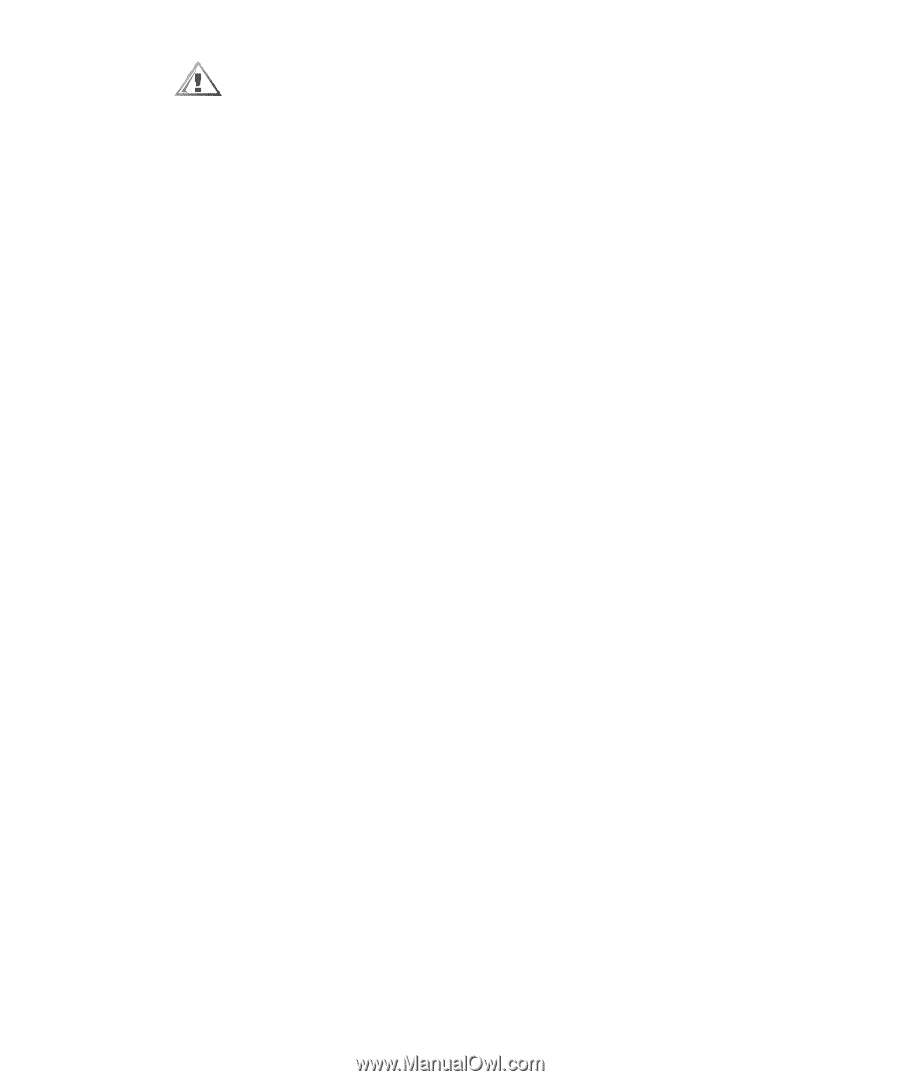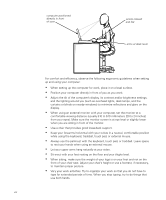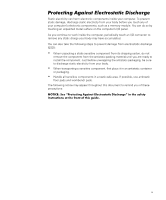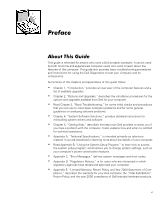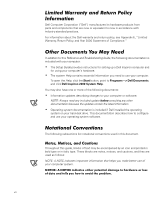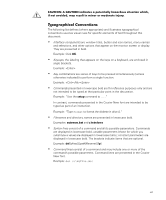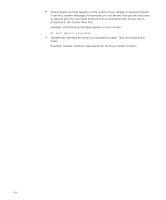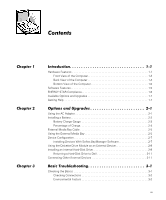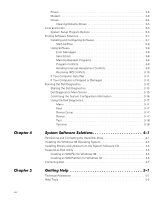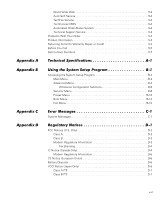Dell Inspiron 2000 Reference and Troubleshooting Guide - Page 11
setup, autoexec.bat, c:\windows - specifications
 |
View all Dell Inspiron 2000 manuals
Add to My Manuals
Save this manual to your list of manuals |
Page 11 highlights
The following list defines (where appropriate) and illustrates typographical conventions used as visual cues for specific elements of text throughout this document: Interface components are window titles, button and icon names, menu names and selections, and other options that appear on the monitor screen or display. They are presented in bold. Example: Click OK. Keycaps, the labeling that appears on the keys on a keyboard, are enclosed in angle brackets. Example: Key combinations are series of keys to be pressed simultaneously (unless otherwise indicated) to perform a single function. Example: Commands presented in lowercase bold are for reference purposes only and are not intended to be typed at that particular point in the discussion. Example: "Use the setup command to . . . ." In contrast, commands presented in the Courier New font are intended to be typed as part of an instruction. Example: "Type to format the diskette in drive A." Filenames and directory names are presented in lowercase bold. Examples: autoexec.bat and c:\windows Syntax lines consist of a command and all its possible parameters. Commands are displayed in lowercase bold; variable parameters (those for which you substitute a value) are displayed in lowercase italics; constant parameters are displayed in lowercase bold. The brackets indicate items that are optional. Example: del [drive:] [[path]filename] [/p] Command lines consist of a command and may include one or more of the command's possible parameters. Command lines are presented in the Courier New font. Example: xiii