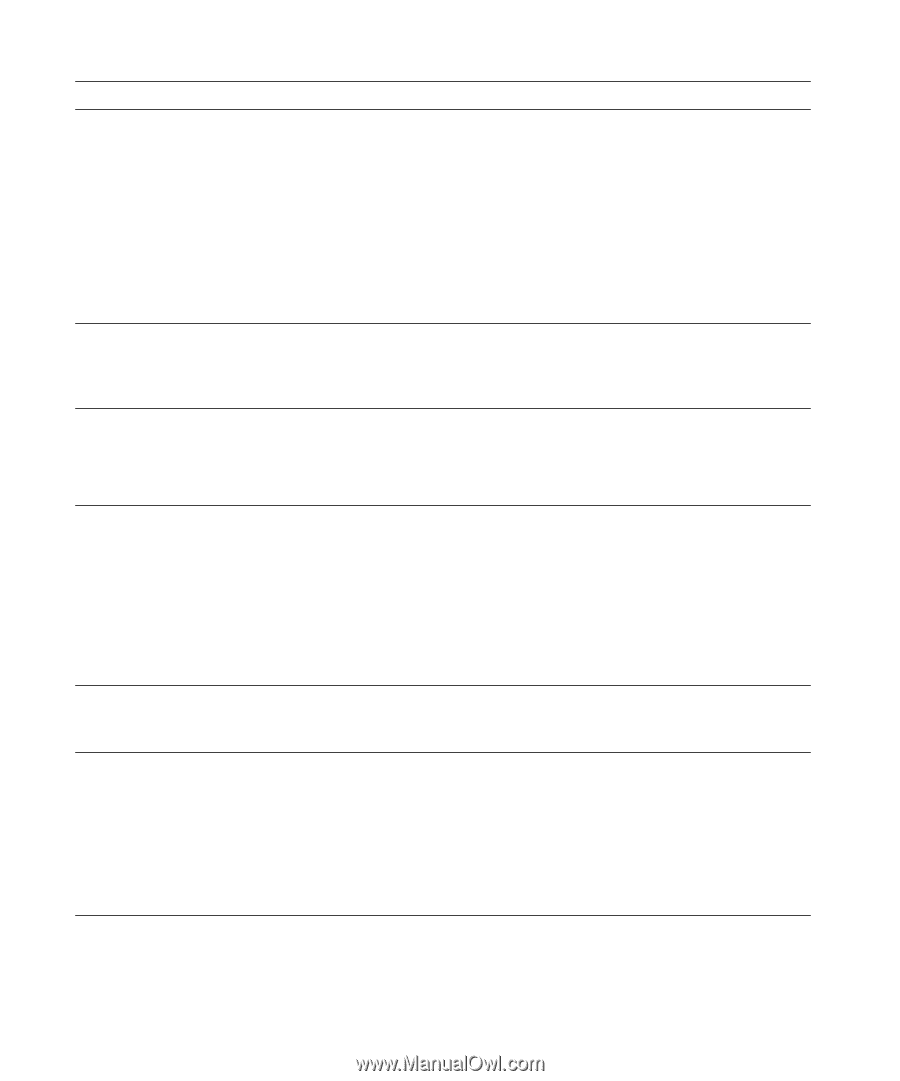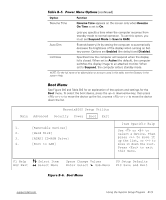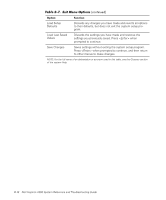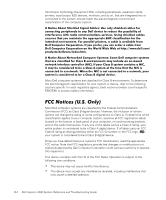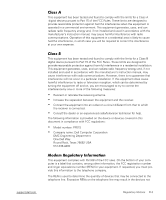Dell Inspiron 2000 Reference and Troubleshooting Guide - Page 108
IDE Devices, Devices, IDE Adapter 1 Master, Stuck Key
 |
View all Dell Inspiron 2000 manuals
Add to My Manuals
Save this manual to your list of manuals |
Page 108 highlights
A connector may be loose or the diskette may be faulty. Extended memory is not configured properly or has failed at memory address nnnn. If the diskette-drive access indicator lights up when you access a file on the diskette, but you still get this error message, try a different diskette. If the message reappears, shut down the computer, remove the drive from the external media bay, and then reinsert it. Turn the computer back on, and check for the error message. If the problem persists, run the IDE Devices test in the Dell Diagnostics. For instructions, see "Running the Dell Diagnostics" in Chapter 3. If the problem persists, call Dell for technical assistance. For instructions, see Chapter 5, "Getting Help." Call Dell for technical assistance. For instructions, see Chapter 5, "Getting Help." The hard-disk drive failed to initialize. Remove and reseat the hard-disk drive and reboot the computer. If the problem persists, run the IDE Devices tests in the Dell Diagnostics. For instructions, see "Running the Dell Diagnostics" in Chapter 3. The diskette drive is not identified properly in the system setup program. Shut down the computer, remove the drive from the external media bay, and then reinsert it. Turn the computer back on and check for the error message. If the problem persists, reboot the computer and press as soon as you see the Dell logo screen to enter the system setup program. Write down the setting for IDE Adapter 1 Master on the Main screen. Then call Dell for technical assistance. For instructions, see Chapter 5, "Getting Help." The keyboard controller is faulty. Call Dell for technical assistance. For instructions, see Chapter 5, "Getting Help." If an external keyboard is being used, a cable or connector may be loose or the keyboard may be faulty. If the built-in keyboard is being used, it may be faulty. A key on the built-in keyboard may have been pressed while the computer was booting. If using an external keyboard, check and reseat the keyboard cable. Check and reseat the diskette drive cable. If the problem persists, run the Stuck Key tests in the Dell Diagnostics. For instructions, see "Running the Dell Diagnostics" in Chapter 3. If the problem cannot be corrected, call Dell for technical assistance. For instructions, see Chapter 5, "Getting Help." NOTE: For the full name of an abbreviation or acronym used in this table, see the Glossary in the system Help. C-2 Dell Inspiron 2000 System Reference and Troubleshooting Guide