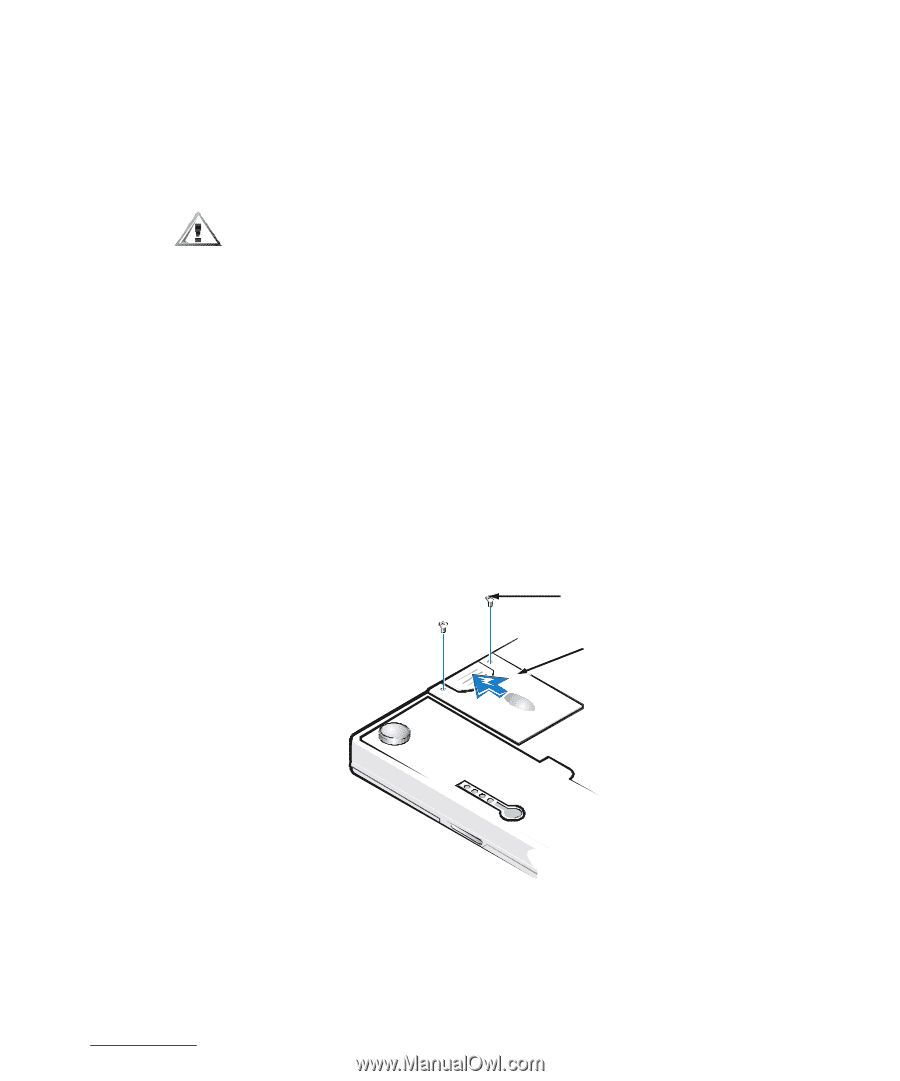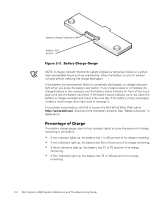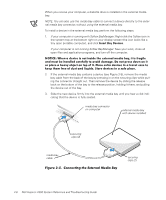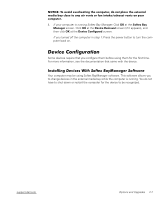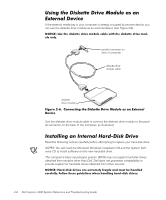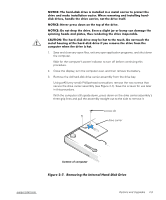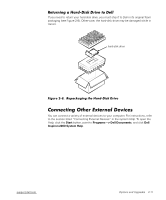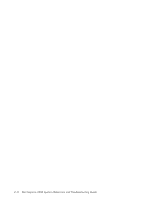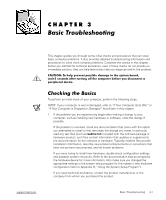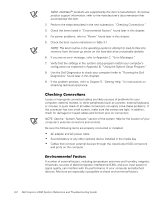Dell Inspiron 2000 Reference and Troubleshooting Guide - Page 35
bottom of computer
 |
View all Dell Inspiron 2000 manuals
Add to My Manuals
Save this manual to your list of manuals |
Page 35 highlights
1. Save and close any open files, exit any open application programs, and shut down the computer. Wait for the computer's power indicator to turn off before continuing this procedure. 2. Close the display, turn the computer over, and then remove the battery. 3. Remove the old hard-disk drive carrier assembly from the drive bay. Using a #0 (very small) Phillips-head screwdriver, remove the two screws that secure the drive carrier assembly (see Figure 2-7). Save the screws for use later in this procedure. With the computer still upside-down, press down on the drive carrier assembly's three grip lines and pull the assembly straight out to the side to remove it. screws (2) drive carrier bottom of computer support.dell.com Options and Upgrades 2-9