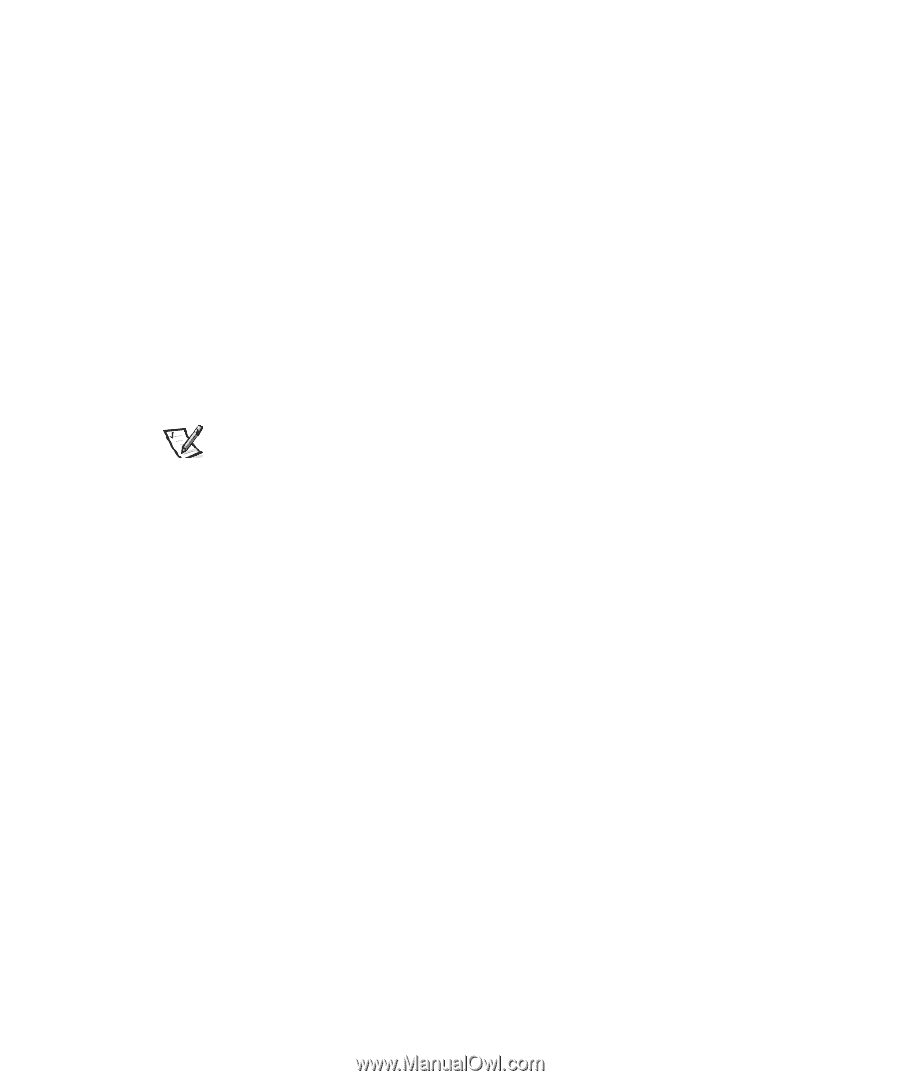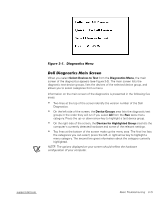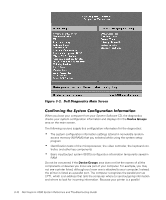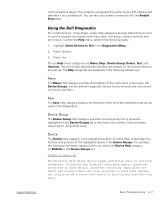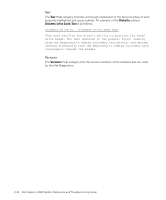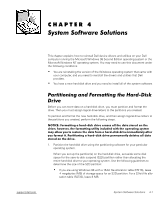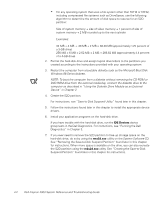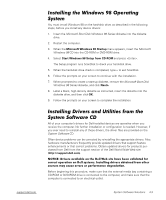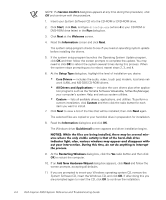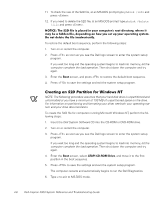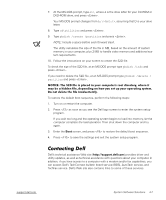Dell Inspiron 2000 Reference and Troubleshooting Guide - Page 58
MB + 4 MB + .36 MB + 2 MB = 38.36 MB approximately 1.25 percent
 |
View all Dell Inspiron 2000 manuals
Add to My Manuals
Save this manual to your list of manuals |
Page 58 highlights
For any operating system that uses a file system other than FAT16 or FAT32, including compressed file systems such as DriveSpace, use the following algorithm to determine the amount of disk space to reserve for an S2D partition: Size of system memory + size of video memory + 1 percent of size of system memory + 2 MB rounded up to the next cylinder Examples: 32 MB + 4 MB + .36 MB + 2 MB = 38.36 MB (approximately 1.25 percent of a 3-GB drive) 256 MB + 6 MB + 2.62 MB + 2 MB = 266.62 MB (approximately 4.4 percent of a 4-GB drive) 2. Format the hard-disk drive and assign logical drive letters to the partitions you created according to the instructions provided with your operating system. 3. Restart the computer from a bootable diskette such as the Microsoft Boot Disk Windows 98 Series diskette. NOTE: To boot the computer from a diskette without removing the CD-ROM or DVD-ROM drive from the external media bay, connect the diskette drive to the computer as described in "Using the Diskette Drive Module as an External Device" in Chapter 2. 4. Create the S2D partition. For instructions, see "Save-to-Disk Suspend Utility" found later in this chapter. 5. Follow the instructions found later in this chapter to install the appropriate device drivers. 6. Install your application programs on the hard-disk drive. If you have trouble with the hard-disk drive, run the IDE Devices device group tests in the Dell Diagnostics. For instructions, see "Running the Dell Diagnostics" in Chapter 3. 7. If you ever need to remove the S2D partition to free up storage space on the hard-disk drive, do so by using the rms2d.exe utility on the System Software CD. See "Removing the Save-to-Disk Suspend Partition" found later in this chapter for instructions. When more space is available on the drive, you can also recreate the S2D partition using the mks2d.exe utility. See "Creating the Save-to-Disk Suspend Partition" found later in this chapter for instructions. 4-2 Dell Inspiron 2000 System Reference and Troubleshooting Guide