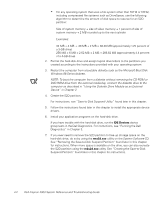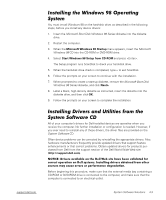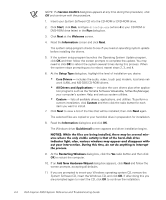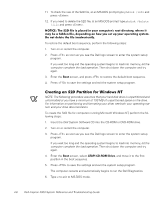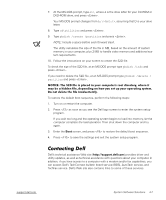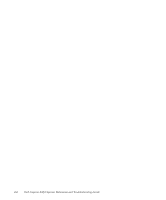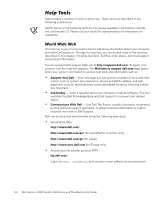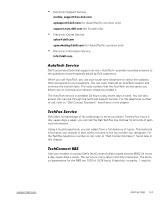Dell Inspiron 2000 Reference and Troubleshooting Guide - Page 63
TechFax service. Dell
 |
View all Dell Inspiron 2000 manuals
Add to My Manuals
Save this manual to your list of manuals |
Page 63 highlights
7. At the MS-DOS prompt, type , where d is the drive letter for your CD-ROM or DVD-ROM drive, and press . Your MS-DOS prompt changes from to , assuming that D is your drive letter. 8. Type and press . 9. Type and press . NOTE: Include a space before each forward slash. The utility calculates the size of the file in MB, based on the amount of system memory in your computer, plus 2 MB to handle video memory and additional system requirements. 10. Follow the instructions on your screen to create the S2D file. To check the size of the S2D file, at an MS-DOS prompt type and press . If you need to delete the S2D file, at an MS-DOS prompt type and press . To restore the default boot sequence, perform the following steps: 1. Turn on or restart the computer. 2. Press as soon as you see the Dell logo screen to enter the system setup program. If you wait too long and the operating system begins to load into memory, let the computer complete the load operation. Then shut down the computer and try again. 3. Enter the Boot screen, and press to restore the default boot sequence. 4. Press to save the settings and exit the system setup program. Dell's technical assistance Web site (http://support.dell.com) provides driver and utility updates, as well as technical assistance with questions about your computer. In addition, if you have access to a computer with a modem and/or fax capabilities, you can access Dell's TechConnect bulletin board service (BBS), AutoTech service, and TechFax service. Dell's Web site also contains links to some of these services. support.dell.com System Software Solutions 4-7