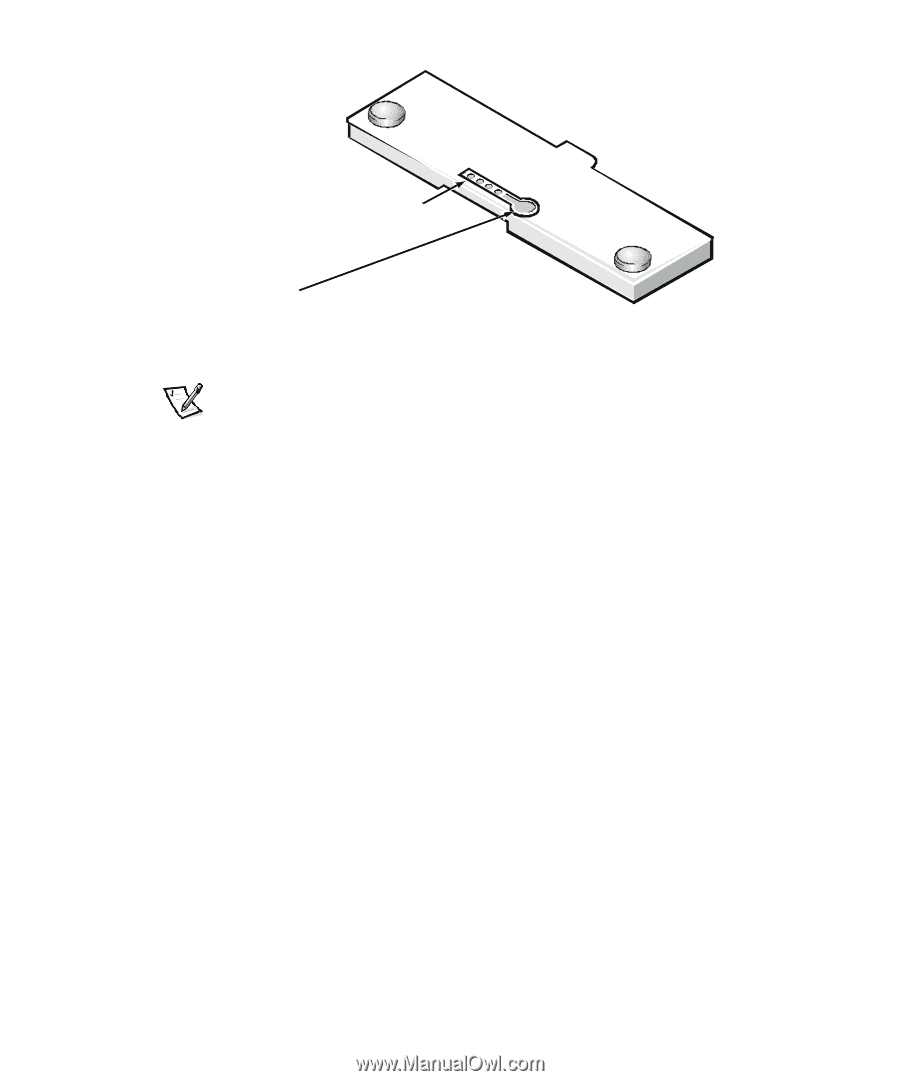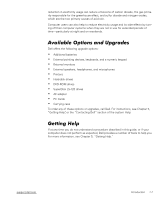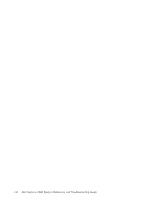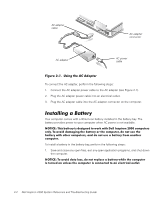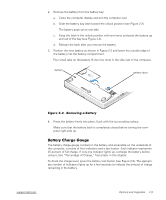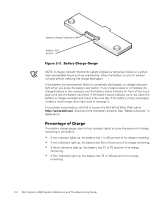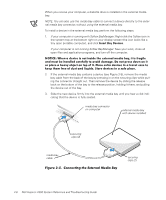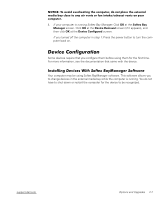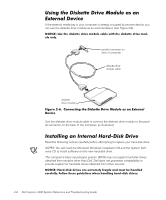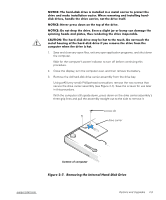Dell Inspiron 2000 Reference and Troubleshooting Guide - Page 30
Appendix D.
 |
View all Dell Inspiron 2000 manuals
Add to My Manuals
Save this manual to your list of manuals |
Page 30 highlights
battery charge indicators (4) battery test button NOTE: A charge indicator that blinks rapidly indicates a temporary failure or a potentially recoverable failure such as overheating. Allow the battery to cool for several minutes before checking the charge level again. If the battery has permanently failed or completely discharged, no charge indicators light when you press the battery test button. If you install a failed or completely discharged battery in the computer and the battery status indicator (in front of the touch pad) turns red, the battery has failed. If the battery status indicator turns red, allow the battery to charge overnight and check it the next day. If the battery is fully discharged, it takes a much longer time than usual to recharge it. To purchase a new battery, call Dell or access the Dell World Wide Web site at http://www.dell.com. Dispose of the old battery properly. See "Battery Disposal" in Appendix D. The battery charge gauge uses its four indicator lights to show the percent of charge remaining in the battery: If one indicator lights up, the battery has 1 to 25 percent of its charge remaining. If two indicators light up, the battery has 26 to 50 percent of its charge remaining. If three indicators light up, the battery has 51 to 75 percent of its charge remaining. If four indicators light up, the battery has 76 to 100 percent of its charge remaining. 2-4 Dell Inspiron 2000 System Reference and Troubleshooting Guide