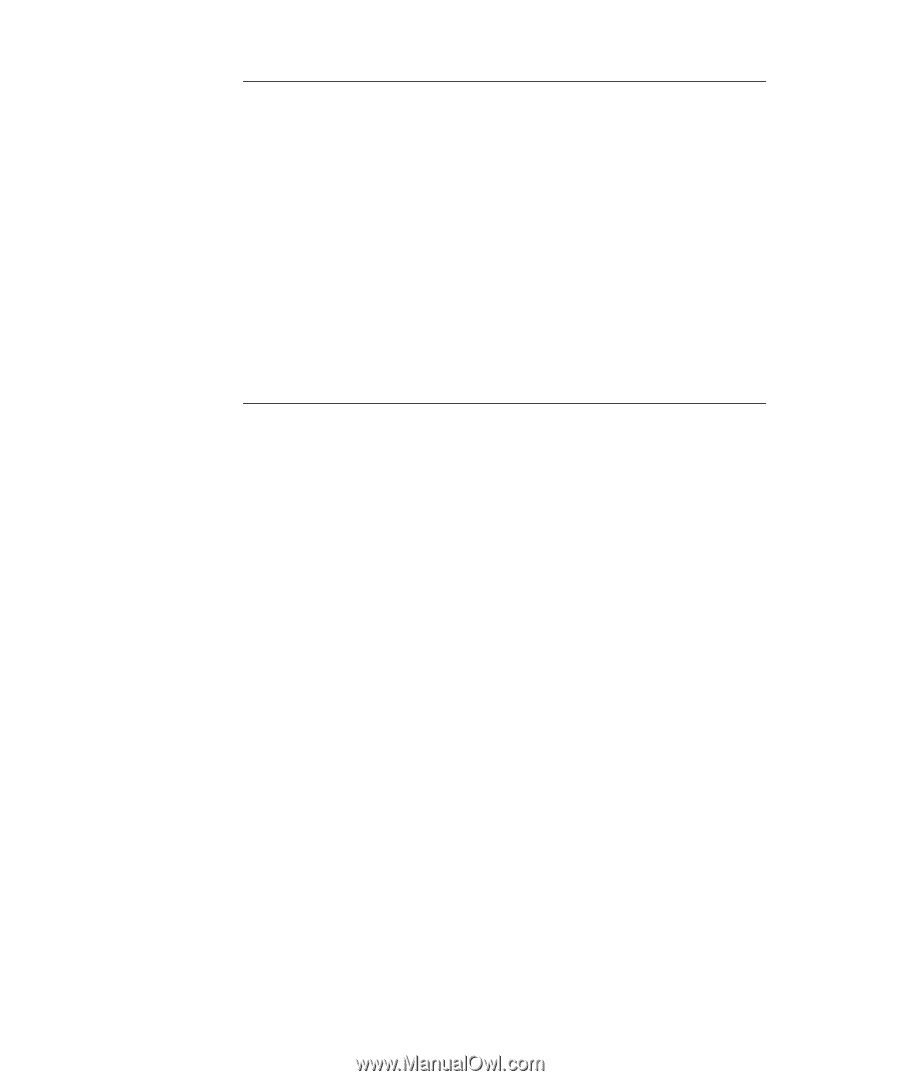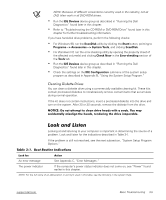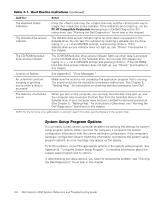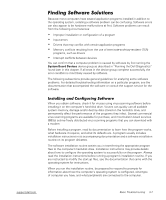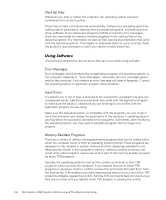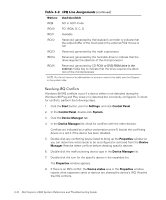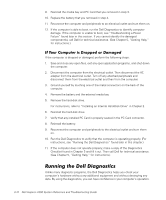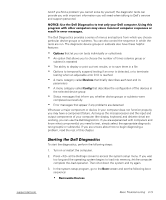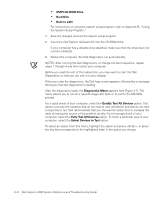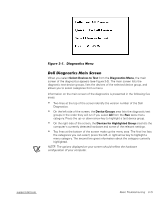Dell Inspiron 2000 Reference and Troubleshooting Guide - Page 48
Start, Settings, Control, Panel, System, Device, Manager, Properties, Device status
 |
View all Dell Inspiron 2000 manuals
Add to My Manuals
Save this manual to your list of manuals |
Page 48 highlights
IRQ9 SCI in ACPI mode IRQ10 PCI IRQA, B, C, D IRQ11 Available IRQ12 Reserved; generated by the keyboard controller to indicate that the output buffer of the touch pad or the external PS/2 mouse is full IRQ13 Reserved; generated by the math coprocessor IRQ14 Reserved; generated by the hard-disk drive to indicate that the drive requires the attention of the microprocessor IRQ15 Reserved; generated by CD-ROM media bay to indicate that the drive requires the atten- tion of the microprocessor NOTE: For the full name of an abbreviation or acronym used in this table, see the Glossary in the system Help. Windows 98 IRQ conflicts occur if a device either is not detected during the Windows 98 Plug and Play setup or is detected but incorrectly configured. To check for conflicts, perform the following steps: 1. Click the Start button, point to Settings, and click Control Panel. 2. In the Control Panel, double-click System. 3. Click the Device Manager tab. 4. In the Device Manager list, check for conflicts with the other devices. Conflicts are indicated by a yellow exclamation point (!) beside the conflicting device or a red X if the device has been disabled. 5. Double-click any conflicting device listed to bring up the Properties window so you can determine what needs to be reconfigured or removed from the Device Manager. Resolve these conflicts before checking specific devices. 6. Double-click the malfunctioning device type in the Device Manager list. 7. Double-click the icon for the specific device in the expanded list. The Properties window appears. 8. If there is an IRQ conflict, the Device status area in the Properties window reports what expansion cards or devices are sharing the device's IRQ. Resolve the IRQ conflicts. 3-10 Dell Inspiron 2000 System Reference and Troubleshooting Guide