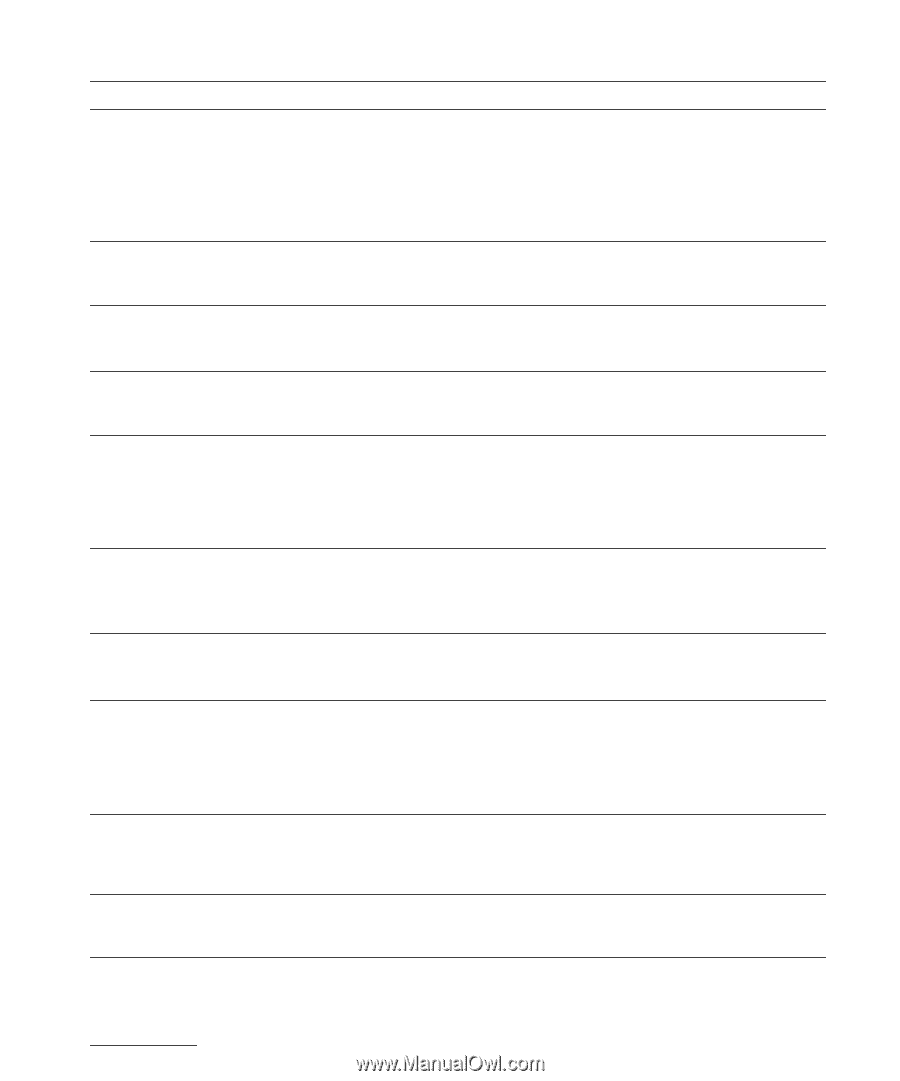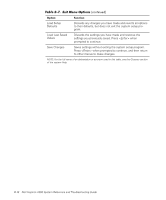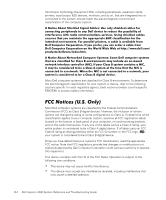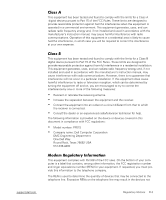Dell Inspiron 2000 Reference and Troubleshooting Guide - Page 109
Stuck Key, System Set, Keyboard Con, troller
 |
View all Dell Inspiron 2000 manuals
Add to My Manuals
Save this manual to your list of manuals |
Page 109 highlights
The computer has attempted to boot three times unsuccessfully and will now attempt to boot using the default BIOS settings. The CMOS battery that supports data stored in NVRAM may be dead. Shadow RAM failed at address nnnn. If the computer completes the boot routine, enter the system setup program and reset any default settings you had previously customized for your computer. If you receive this message the next time you restart the computer, call Dell for technical assistance. For instructions, see Chapter 5, "Getting Help." Call Dell for technical assistance. For instructions, see Chapter 5, "Getting Help." Call Dell for technical assistance. For instructions, see Chapter 5, "Getting Help." Because the diskette is write-protected, the operation cannot be completed. If the built-in keyboard is being used, it may be faulty. A key on the built-in keyboard may have been pressed while the computer was booting. The system battery does not have enough charge to power the computer. Slide the write-protect notch up. Run the Stuck Key test in the Dell Diagnostics. For instructions, see "Running the Dell Diagnostics" in Chapter 3. If the problem cannot be corrected, call Dell for technical assistance. For instructions, see Chapter 5, "Getting Help." Connect the computer to electrical power to recharge the battery, or replace the battery. Then check your system setup settings. The primary cache internal to the microprocessor has failed. Call Dell for technical assistance. For instructions, see Chapter 5, "Getting Help." The BIOS has been changed. CMOS has been corrupted or modified, possibly by an application program that changes data stored in CMOS. Reboot the computer. As soon as you see the Dell logo screen, press to enter the system setup program and reconfigure the system. If the problem persists, call Dell for technical assistance. For instructions, see Chapter 5, "Getting Help." System RAM failed at address nnnn in the 64-KB block at which the error was detected. Call Dell for technical assistance. For instructions, see Chapter 5, "Getting Help." A chip on the system board may be malfunctioning. Run the System Set test and the Keyboard Controller test in the Dell Diagnostics. For instructions, see "Running the Dell Diagnostics" in Chapter 3. NOTE: For the full name of an abbreviation or acronym used in this table, see the Glossary in the system Help. support.dell.com Error Messages C-3