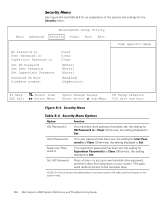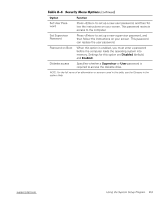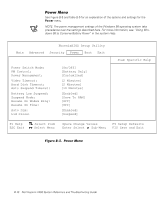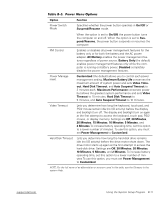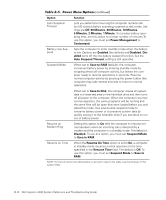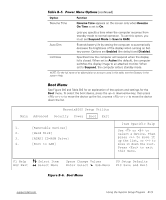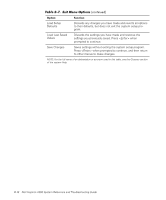Dell Inspiron 2000 Reference and Troubleshooting Guide - Page 102
Save to Disk
 |
View all Dell Inspiron 2000 manuals
Add to My Manuals
Save this manual to your list of manuals |
Page 102 highlights
Auto Suspend Timeout Lets you determine how long the computer remains idle (no I/O activity) before activating suspend-to-disk mode. Settings are Off, 30 Minutes, 20 Minutes, 10 Minutes, 5 Minutes, 2 Minutes, 1 Minute. To increase battery operating time, set this option to a lower number of minutes.To use this option, you must set Power Management to Customized. Battery Low Suspend Sets the computer to enter standby mode when the battery is low. Options are Enabled (the default) and Disabled. Disabled turns off the low-battery suspend function, but the Auto Suspend Timeout setting is still operative. Suspend Mode When set to Save to RAM (default), the computer conserves battery power by entering standby mode by stopping almost all computer activity, but leaves the computer ready to resume operations in seconds. Resume normal computer activity by pressing the power button (the computer may take several seconds to return to normal operation). When set to Save to Disk, the computer copies all system data to a reserved area on the hard-disk drive and then turns off all power to the computer. When the computer resumes normal operation, the same programs will be running and the same files will be open that were loaded before you activated this mode. Use save-to-disk suspend mode to conserve battery power or to preserve system data by quickly saving it to the hard-disk drive if you are about to run out of battery power. Resume on Modem Ring Setting this option to On tells the computer to resume normal operation when an incoming call is detected by a modem and the computer is in standby mode. The default is Disabled. To use this option, you must set Suspend Mode to Save to RAM. Resume on Time When the Resume On Time option is set to On, a computer in standby mode resumes normal operation at the time specified in the Resume Time field. The default is Off. To use this option, you must set Suspend Mode to Save to RAM. NOTE: For the full name of an abbreviation or acronym used in this table, see the Glossary in the system Help. B-12 Dell Inspiron 2000 System Reference and Troubleshooting Guide