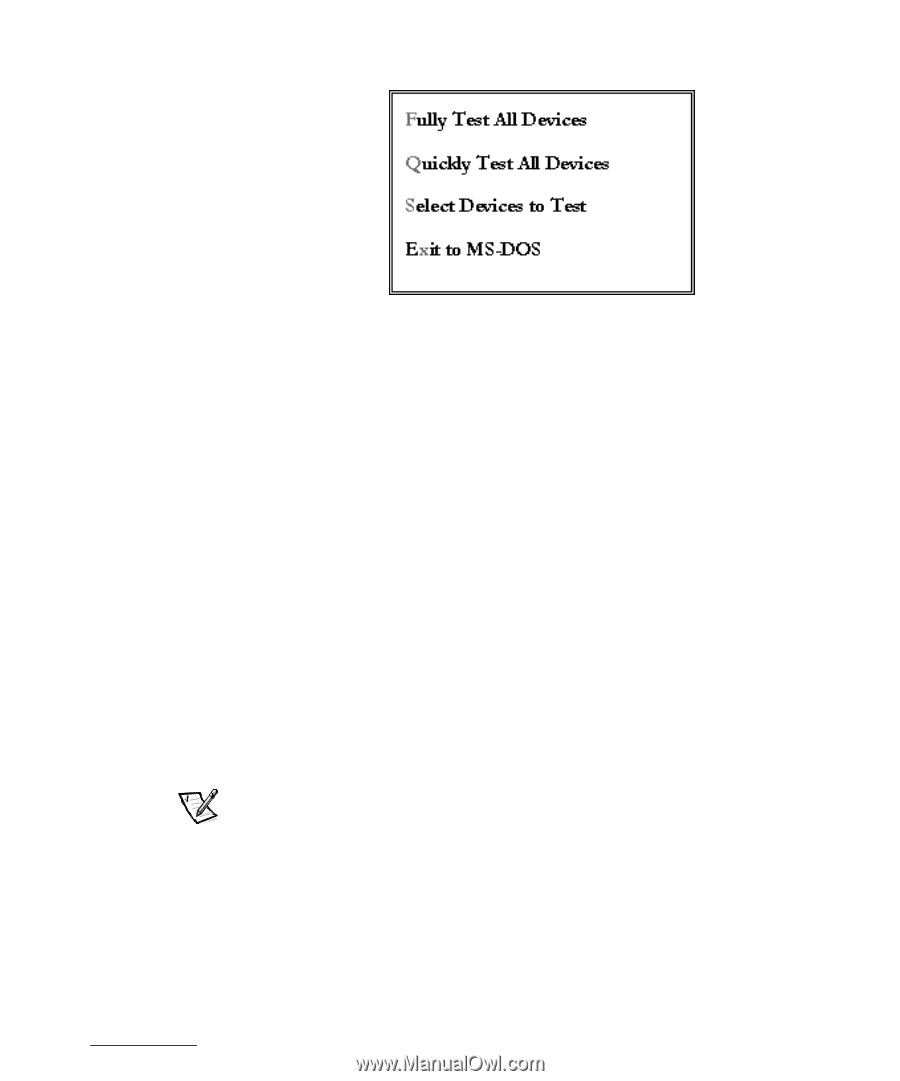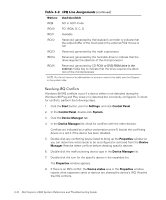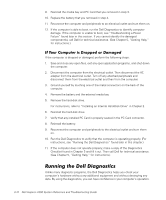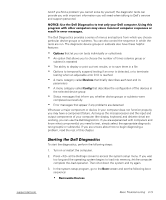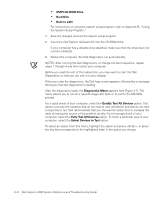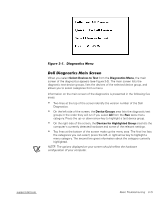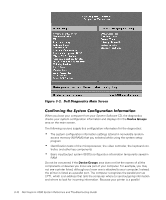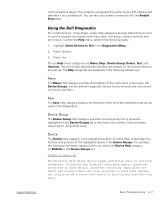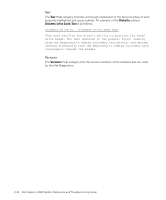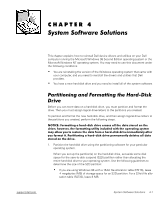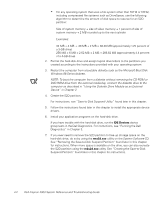Dell Inspiron 2000 Reference and Troubleshooting Guide - Page 53
Select Devices to Test, Diagnostics Menu, Device Groups, Devices for Highlighted Group
 |
View all Dell Inspiron 2000 manuals
Add to My Manuals
Save this manual to your list of manuals |
Page 53 highlights
When you select Select Devices to Test from the Diagnostics Menu, the main screen of the diagnostics appears (see Figure 3-2). The main screen lists the diagnostic test device groups, lists the devices of the selected device group, and allows you to select categories from a menu. Information on the main screen of the diagnostics is presented in the following five areas: Two lines at the top of the screen identify the version number of the Dell Diagnostics. On the left side of the screen, the Device Groups area lists the diagnostic test groups in the order they will run if you select All from the Run tests menu category. Press the up- or down-arrow key to highlight a test device group. On the right side of the screen, the Devices for Highlighted Group area lists the computer's currently detected hardware and some of the relevant settings. Two lines at the bottom of the screen make up the menu area. The first line lists the categories you can select; press the left- or right-arrow key to highlight a menu category. The second line gives information about the category currently highlighted. NOTE: The options displayed on your screen should reflect the hardware configuration of your computer. support.dell.com Basic Troubleshooting 3-15