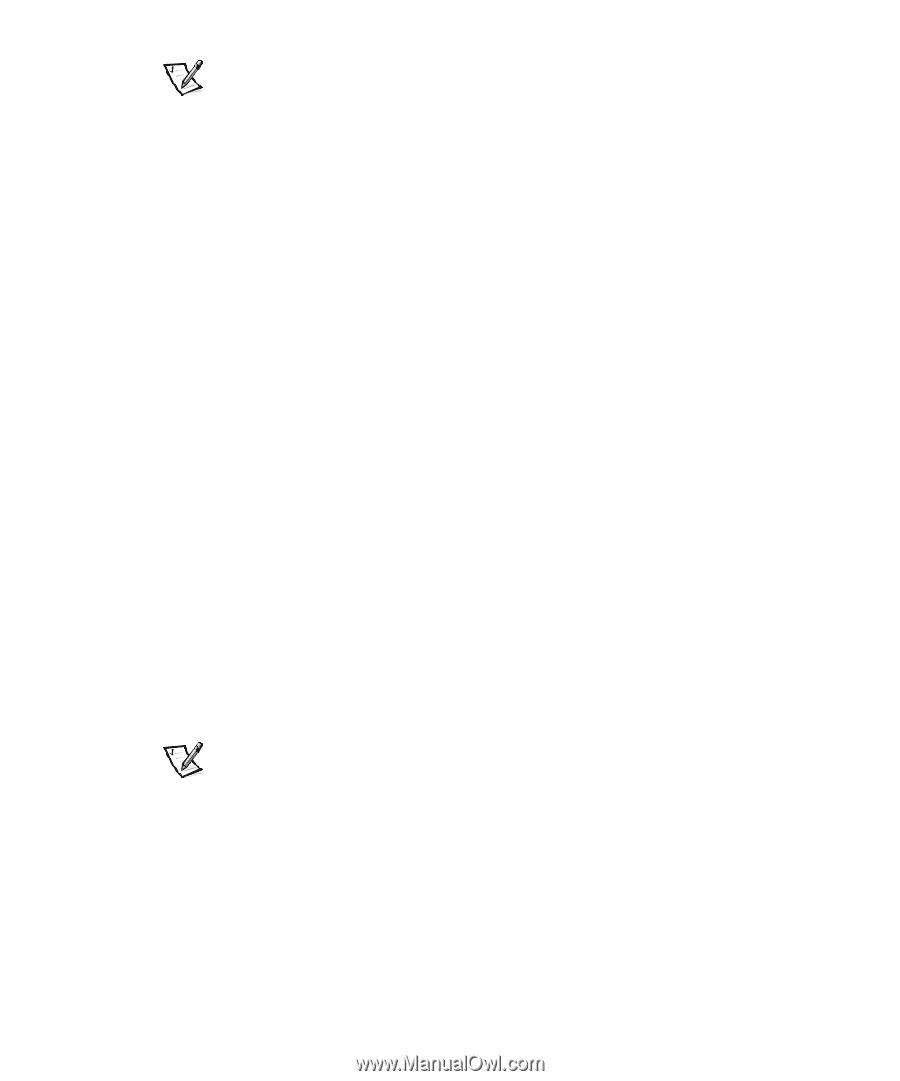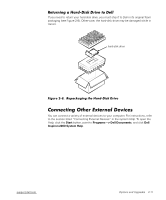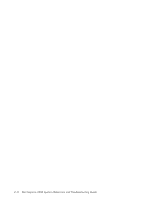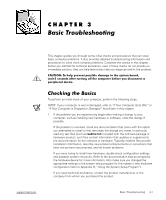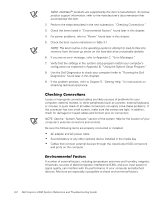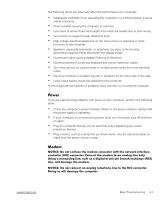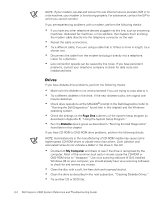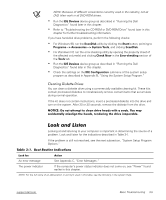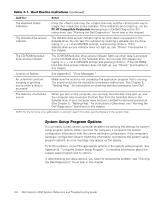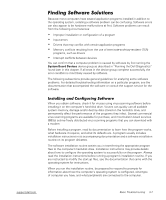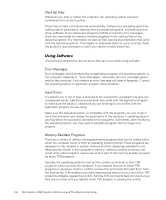Dell Inspiron 2000 Reference and Troubleshooting Guide - Page 42
One, Diskette, Computer
 |
View all Dell Inspiron 2000 manuals
Add to My Manuals
Save this manual to your list of manuals |
Page 42 highlights
NOTE: If your modem can dial and connect to one Internet service provider (ISP) or to a fax machine, your modem is functioning properly. For assistance, contact the ISP to which you cannot connect. If you are experiencing problems with a modem, perform the following checks: If you have any other telephone devices plugged into this line, such as answering machines, dedicated fax machines, or line splitters, then bypass them and plug the modem cable directly into the telephone connector on the wall. Reseat the cable connections. Try a different cable; if you are using a cable that is 10 feet or more in length, try a shorter one. Disconnect the cable from the modem and plug it directly into a telephone. Listen for a dial tone. Low connection speeds can be caused by line noise. If you have persistent problems, contact your telephone company to check for data noise and imbalanced lines. If you have diskette drive problems, perform the following checks: Make sure the diskette is not write-protected if you are trying to copy data to it. Try a different diskette in the drive. If the new diskette works, the original one may be defective. Check drive operations at the MS-DOS® prompt in the Dell Diagnostics (refer to "Running the Dell Diagnostics" found later in this chapter) and the Windows operating system. Check the settings on the Page One submenu of the system setup program as described in Appendix B, "Using the System Setup Program." Run the Diskette device group as described in "Running the Dell Diagnostics" found later in this chapter. If you have CD-ROM or DVD-ROM drive problems, perform the following checks. NOTE: Inconsistencies in the manufacturing of CD-ROM media may cause some higher-speed CD-ROM drives to vibrate more than others. Such vibration and associated noise do not indicate a defect in the drive or the CD. Double-click My Computer and check to see if the drive is recognized by the computer. Most of the common boot sector viruses cause the CD-ROM or DVD-ROM drive to "disappear." Use virus-scanning software (if Dell installed Windows 98 on your computer, you should already have virus-scanning software) to check for and remove any viruses. Clean the disc with a soft, lint-free cloth and isopropyl alcohol. Clean the drive as described in the next subsection, "Cleaning Diskette Drives." Try another CD or DVD title. 3-4 Dell Inspiron 2000 System Reference and Troubleshooting Guide