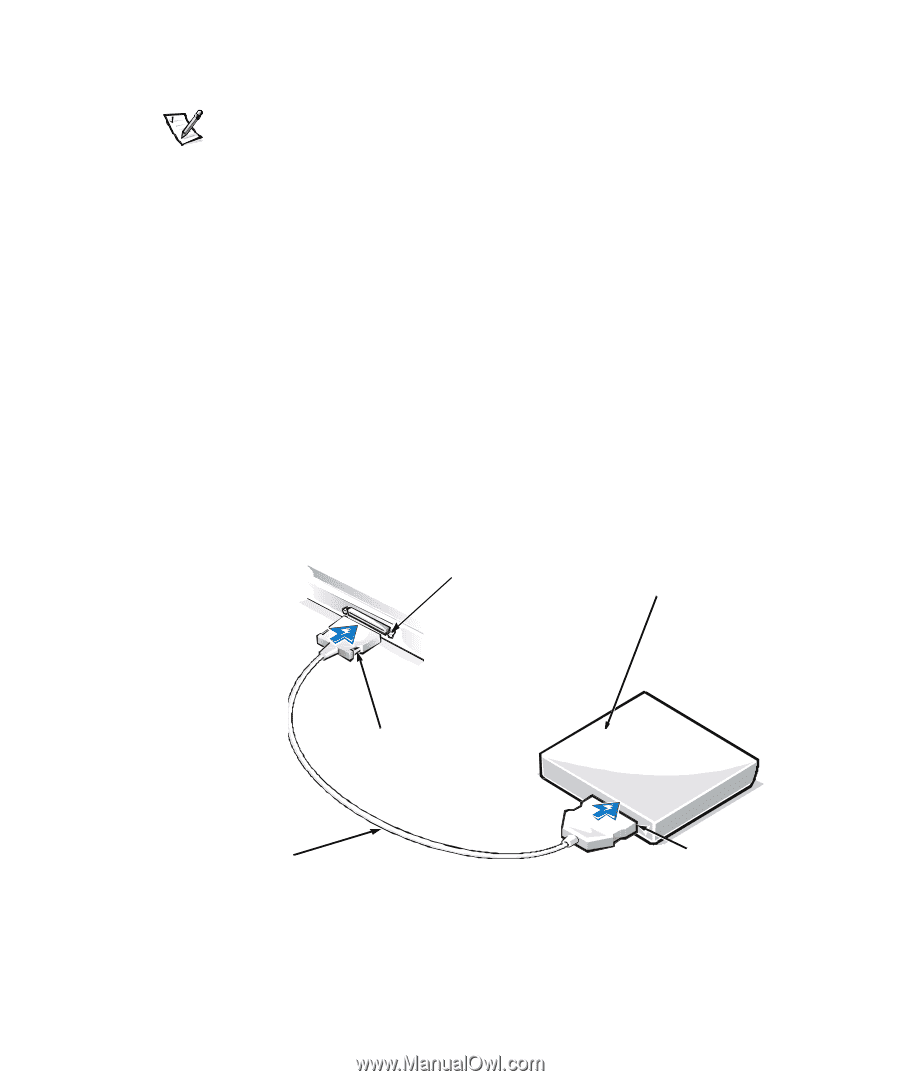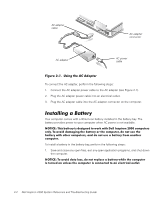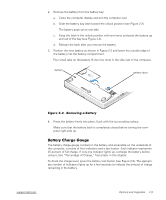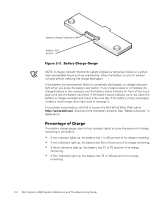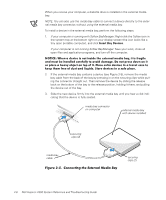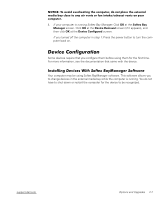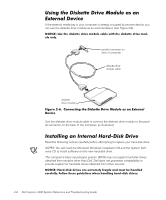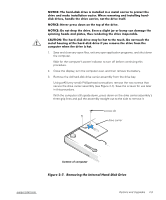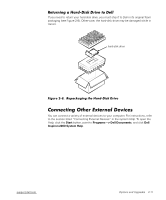Dell Inspiron 2000 Reference and Troubleshooting Guide - Page 32
Insert Bay Devices
 |
View all Dell Inspiron 2000 manuals
Add to My Manuals
Save this manual to your list of manuals |
Page 32 highlights
When you receive your computer, a diskette drive is installed in the external media bay. NOTE: You can also use the media bay cable to connect a device directly to the external media bay connector, without using the external media bay. To install a device in the external media bay, perform the following steps: 1. If your computer is running with Softex BayManager: Right-click the Softex icon in the system tray at the bottom right on your display screen (the icon looks like a tiny open portable computer), and click Insert Bay Devices. If your computer is not running Softex BayManager: Save your work, close all open files and application programs, and turn off the computer. 2. If the external media bay contains a device (see Figure 2-5), remove the media bay cable from the back of the bay by pressing in on the securing clips while pulling the connector straight out. Then remove the device by sliding the release latch on the bottom of the bay to the release position, holding it there, and pulling the device out of the bay. 3. Slide the new device firmly into the external media bay until you hear a click indicating that the device is fully seated. media bay connector on computer external media bay with device installed securing clips (2) media bay cable securing clips (2) 2-6 Dell Inspiron 2000 System Reference and Troubleshooting Guide