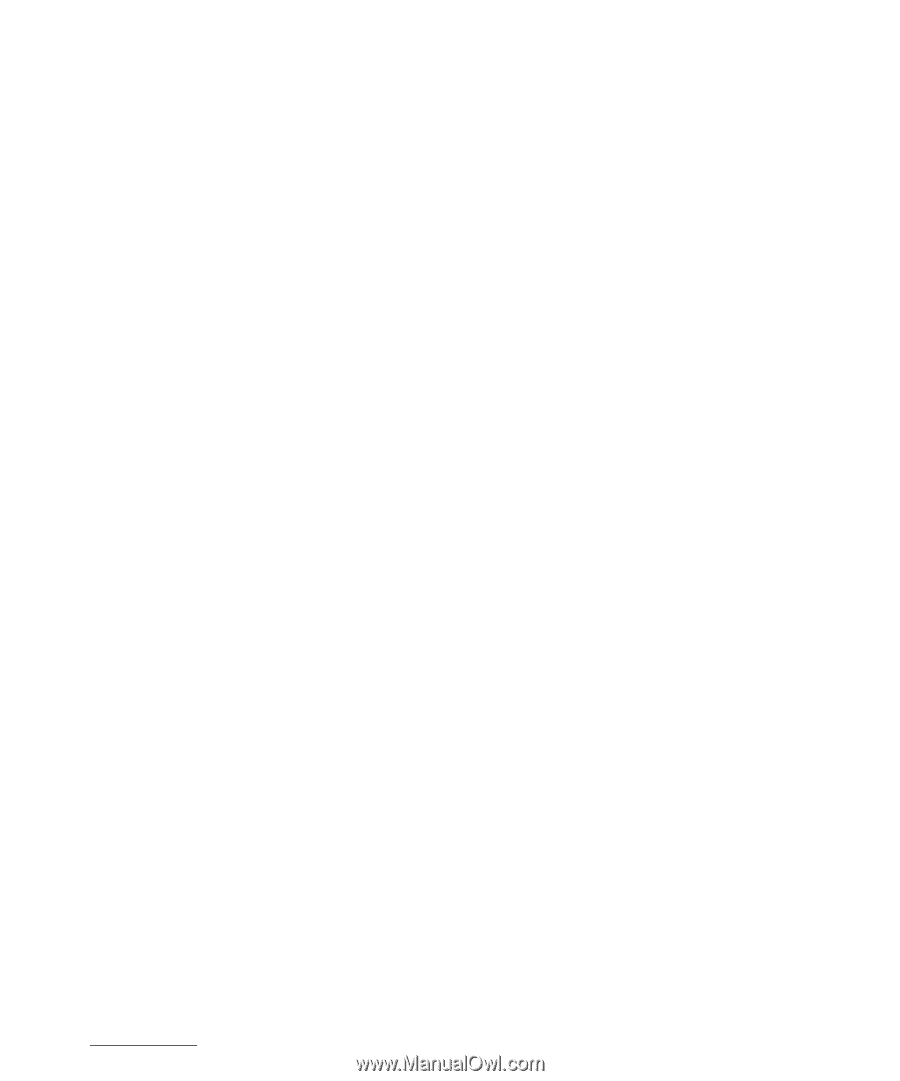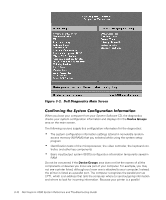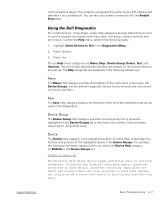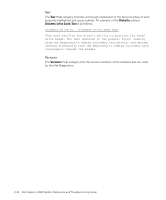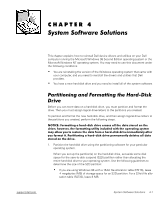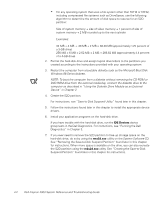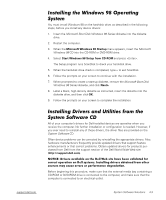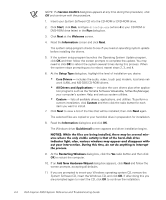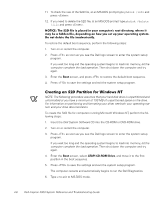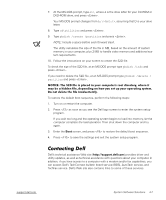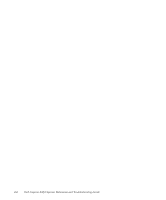Dell Inspiron 2000 Reference and Troubleshooting Guide - Page 59
Microsoft Windows 98 Startup, Start Windows 98 Setup from CD-ROM, Next>
 |
View all Dell Inspiron 2000 manuals
Add to My Manuals
Save this manual to your list of manuals |
Page 59 highlights
You must install Windows 98 on the hard-disk drive, as described in the following steps, before you install any device drivers: 1. Insert the Microsoft Boot Disk Windows 98 Series diskette into the diskette drive. 2. Restart the computer. 3. When the Microsoft Windows 98 Startup menu appears, insert the Microsoft Windows 98 CD into the CD-ROM or DVD-ROM drive. 4. Select Start Windows 98 Setup from CD-ROM and press . The Setup program runs ScanDisk to check your hard-disk drive. 5. When the hard-disk drive check is completed, type to exit ScanDisk. 6. Follow the prompts on your screen to continue with the installation. 7. When prompted to create a start-up diskette, remove the Microsoft Boot Disk Windows 98 Series diskette, and click Next>. 8. Label a blank, high-density diskette as instructed, insert the diskette into the diskette drive, and then click OK. 9. Follow the prompts on your screen to complete the installation. All of your computer's drivers for Dell-installed devices are operative when you receive the computer. No further installation or configuration is needed. However, if you ever need to reinstall any of these drivers, the driver files are provided on the System Software CD. Often device problems can be corrected by reinstalling the appropriate drivers. Also, hardware manufacturers frequently provide updated drivers that support feature enhancements or that correct problems. Obtain updated drivers for products purchased from Dell from the support section of the Dell World Wide Web site (http://support.dell.com). Before beginning this procedure, make sure that the external media bay containing a CD-ROM or DVD-ROM drive is connected to the computer, and make sure that the computer is connected to an electrical outlet. support.dell.com System Software Solutions 4-3