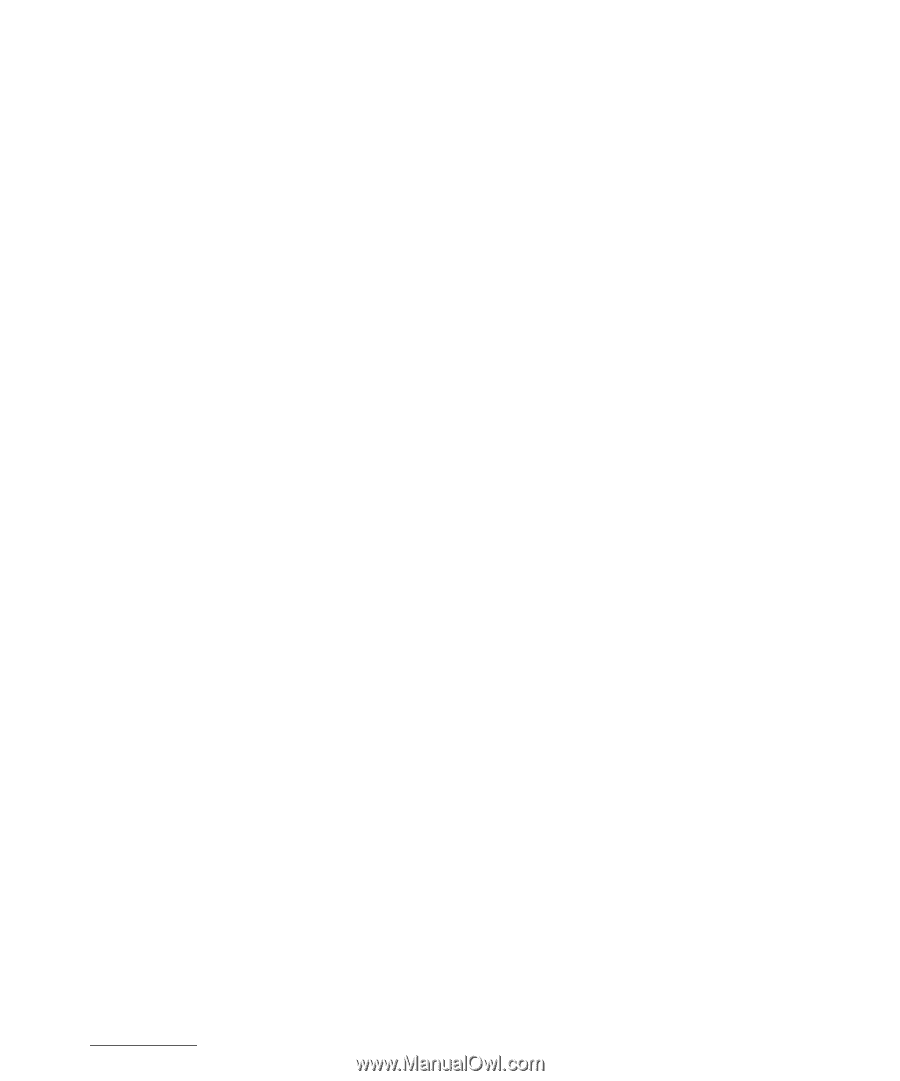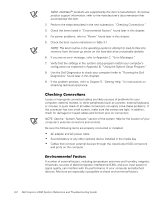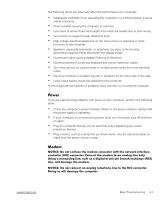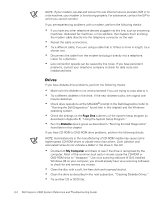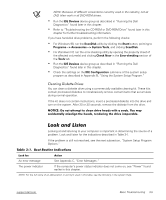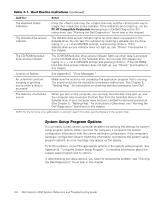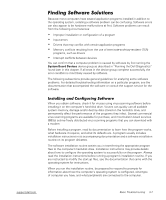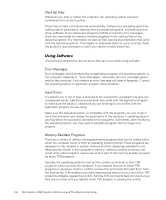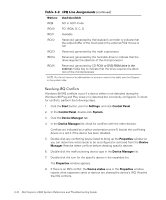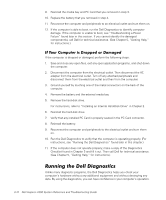Dell Inspiron 2000 Reference and Troubleshooting Guide - Page 45
System Board Devices
 |
View all Dell Inspiron 2000 manuals
Add to My Manuals
Save this manual to your list of manuals |
Page 45 highlights
Because most computers have several application programs installed in addition to the operating system, isolating a software problem can be confusing. Software errors can also appear to be hardware malfunctions at first. Software problems can result from the following circumstances: Improper installation or configuration of a program Input errors Drivers that may conflict with certain application programs Memory conflicts resulting from the use of terminate-and-stay-resident (TSR) programs, such as drivers Interrupt conflicts between devices You can confirm that a computer problem is caused by software by first running the System Board Devices device group as described in "Running the Dell Diagnostics" found later in this chapter. If all tests in the device group complete successfully, the error condition is most likely caused by software. The following subsections provide general guidelines for analyzing some software problems. For detailed troubleshooting information on a particular program, see the documentation that accompanied the software or consult the support service for the software. When you obtain software, check it for viruses using virus-scanning software before installing it on the computer's hard-disk drive. Viruses can quickly use all available system memory, damage and/or destroy data stored on the hard-disk drive, and permanently affect the performance of the programs they infect. Several commercial virus-scanning programs are available for purchase, and most bulletin board services (BBSs) archive freely distributed virus-scanning programs that you can download with a modem. Before installing a program, read its documentation to learn how the program works, what hardware it requires, and what its defaults are. A program usually includes installation instructions in its accompanying documentation and a software installation routine on its program diskettes. The software installation routine assists you in transferring the appropriate program files to the computer's hard-disk drive. Installation instructions may provide details about how to configure the operating system to successfully run the program. Always read the installation instructions before running a program's installation routine. If you are instructed to modify the start-up files, see the documentation that came with the operating system for instructions. When you run the installation routine, be prepared to respond to prompts for information about how the computer's operating system is configured, what type of computer you have, and what peripherals are connected to the computer. support.dell.com Basic Troubleshooting 3-7