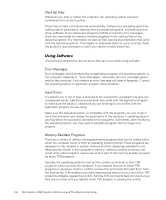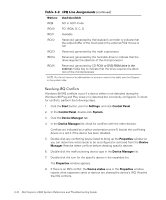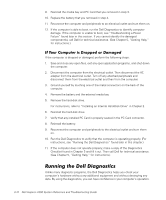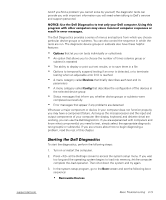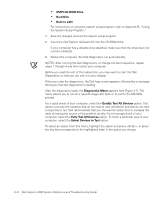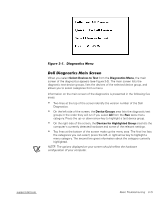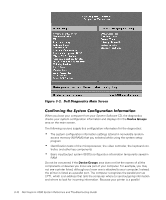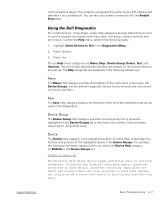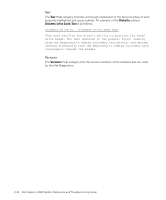Dell Inspiron 2000 Reference and Troubleshooting Guide - Page 51
Options, Devices, Config, Removable Devices
 |
View all Dell Inspiron 2000 manuals
Add to My Manuals
Save this manual to your list of manuals |
Page 51 highlights
And if you find a problem you cannot solve by yourself, the diagnostic tests can provide you with important information you will need when talking to Dell's service and support personnel. The Dell Diagnostics provides a series of menus and options from which you choose particular device groups or subtests. You can also control the sequence in which the tests are run. The diagnostic device groups or subtests also have these helpful features: Options that let you run tests individually or collectively An option that allows you to choose the number of times a device group or subtest is repeated The ability to display or print out test results, or to save them in a file Options to temporarily suspend testing if an error is detected, or to terminate testing when an adjustable error limit is reached A menu category called Devices that briefly describes each test and its parameters A menu category called Config that describes the configuration of the devices in the selected device group Status messages that inform you whether device groups or subtests were completed successfully Error messages that appear if any problems are detected Whenever a major component or device in your computer does not function properly, you may have a component failure. As long as the microprocessor and the input and output components of your computer (the display, keyboard, and diskette drive) are working, you can use the Dell Diagnostics. If you are experienced with computers and know what component(s) you need to test, simply select the appropriate diagnostic test group(s) or subtest(s). If you are unsure about how to begin diagnosing a problem, read the rest of this chapter. To start the diagnostics, perform the following steps: 1. Turn on or restart the computer. 2. Press at the Dell logo screen to access the system setup menu. If you wait too long and the operating system begins to load into memory, let the computer complete the load operation. Then shut down the system and try again. 3. In the system setup program, go to the Boot screen and set the following boot sequence: Removable Devices support.dell.com Basic Troubleshooting 3-13