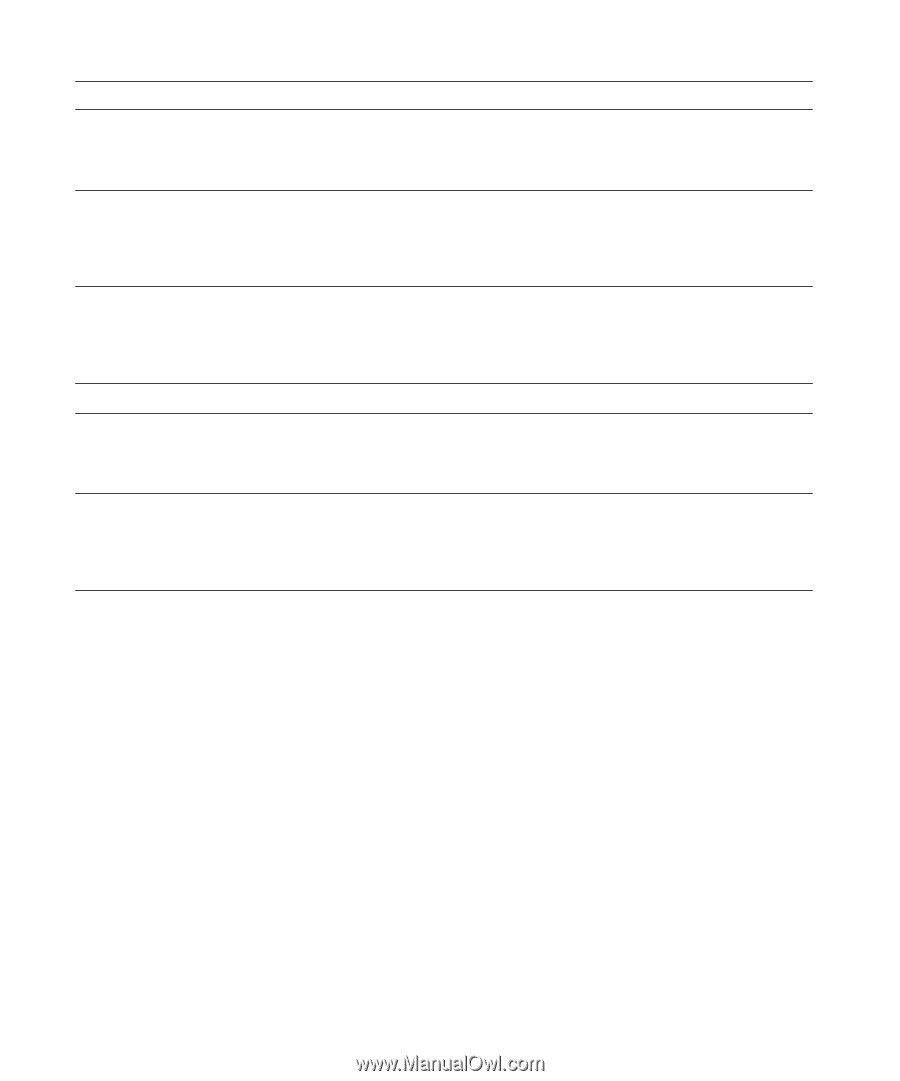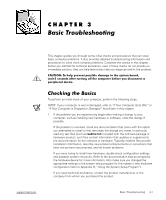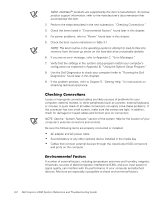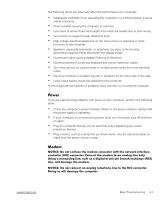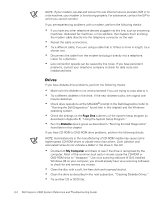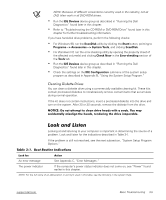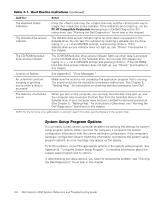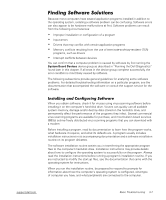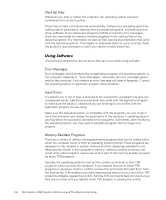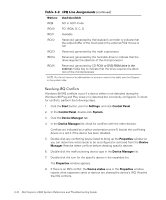Dell Inspiron 2000 Reference and Troubleshooting Guide - Page 44
PC-AT Compatible Keyboards - series
 |
View all Dell Inspiron 2000 manuals
Add to My Manuals
Save this manual to your list of manuals |
Page 44 highlights
The keyboard status indicators Press the key, the key, and the key to toggle their respective status indicator. If the indicators do not light up, run the PC-AT Compatible Keyboards device group in the Dell Diagnostics (for instructions, see "Running the Dell Diagnostics" found later in this chapter). The diskette-drive access indicator The diskette-drive access indicator lights up when data is accessed on the diskette drive. You can test this indicator by inserting a diskette into the drive, typing at an MS-DOS prompt, and pressing . If the diskette-drive access indicator does not light up, see "Drives" found earlier in this chapter. The CD-ROM/hard-disk drive access indicator The CD-ROM/hard-disk drive access indicator lights up when data is accessed on the CD-ROM drive or the hard-disk drive. You can test this indicator by typing at an MS-DOS prompt and pressing . If the CD-ROM/ hard-disk drive access indicator does not light up, see "Drives" found earlier in this chapter. A series of flashes See Appendix C, "Error Messages." An unfamiliar constant scraping or grinding sound when a drive is accessed Make sure the sound is not caused by the application program that is running. The sound could also be caused by a hardware malfunction. See Chapter 5, "Getting Help," for instructions on obtaining technical assistance from Dell. The absence of a familiar sound When you turn on the computer, you can hear the hard-disk drive spin up, and the computer tries to access the boot files from the hard-disk drive or the diskette drive. If your computer does not boot, call Dell for technical assistance. (See Chapter 5, "Getting Help," for instructions.) Other wise, see "Running the Dell Diagnostics" found later in this chapter. NOTE: For the full name of an abbreviation or acronym used in this table, see the Glossary in the system Help. You can easily correct certain computer problems by verifying the settings for system setup program options. When you boot the computer, it compares the system configuration information with the current hardware configuration. If the computer's hardware configuration doesn't match the information recorded by the system setup program options, an error message may appear on the display. To fix this problem, correct the appropriate options in the system setup program. See Appendix B, "Using the System Setup Program," for detailed information about the system setup program and its options. If, after checking the setup options, you have not resolved the problem, see "Running the Dell Diagnostics" found later in this chapter. 3-6 Dell Inspiron 2000 System Reference and Troubleshooting Guide