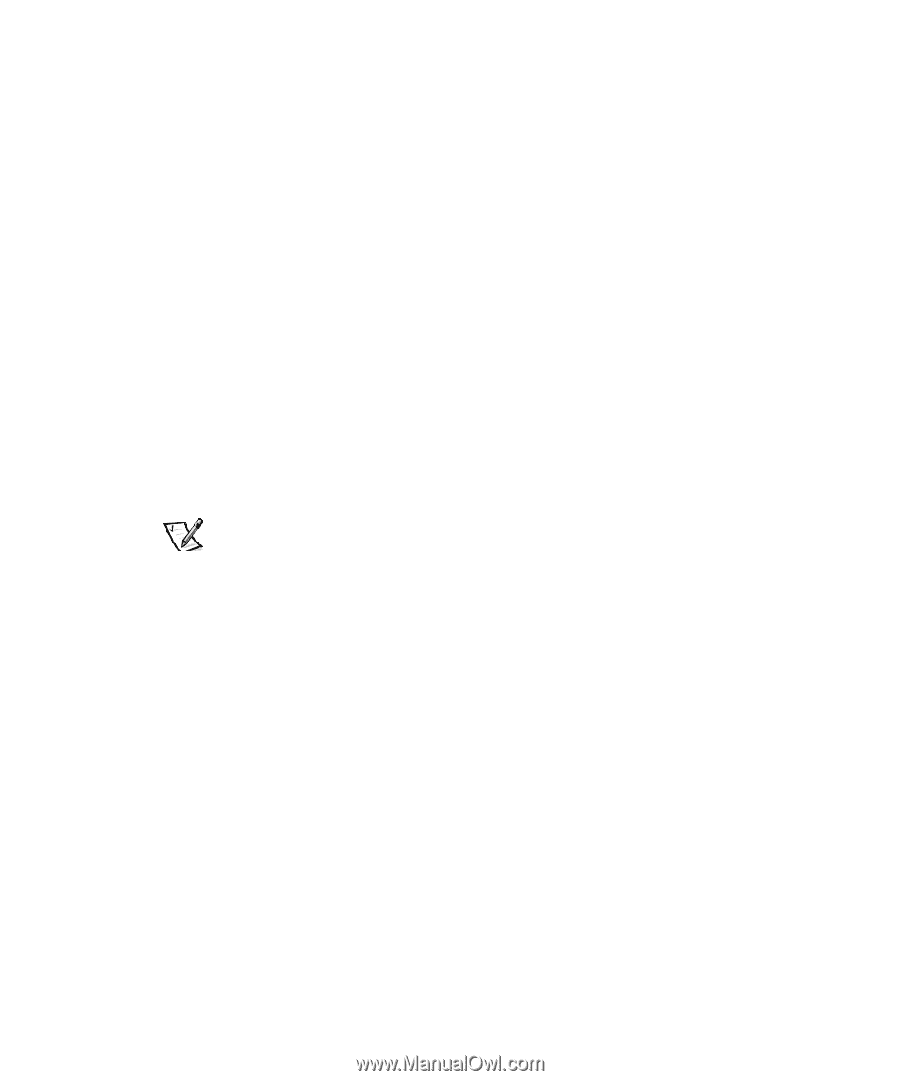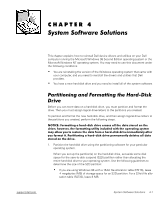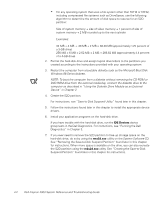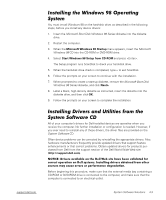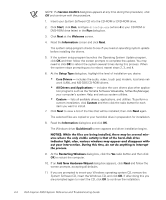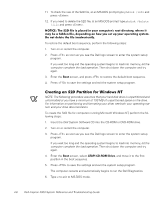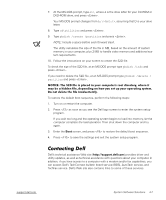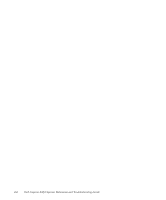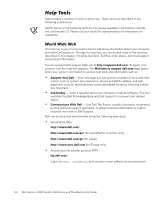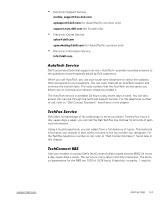Dell Inspiron 2000 Reference and Troubleshooting Guide - Page 62
ATAPI CD-ROM Drive
 |
View all Dell Inspiron 2000 manuals
Add to My Manuals
Save this manual to your list of manuals |
Page 62 highlights
11. To check the size of the S2D file, at an MS-DOS prompt type and press . 12. If you need to delete the S2D file, at an MS-DOS prompt type and press . To restore the default boot sequence, perform the following steps: 1. Turn on or restart the computer. 2. Press as soon as you see the Dell logo screen to enter the system setup program. If you wait too long and the operating system begins to load into memory, let the computer complete the load operation. Then shut down the computer and try again. 3. Enter the Boot screen, and press to restore the default boot sequence. 4. Press to save the settings and exit the system setup program. NOTE: The following procedure assumes that your hard-disk drive is unpartitioned and unformatted or you have a minimum of 150 MB of unpartitioned space on the drive. For information on partitioning and formatting your drive, see both your operating system and your drive documentation. To create the S2D file for computers running Microsoft Windows NT, perform the following steps: 1. Insert the Dell System Software CD into the CD-ROM or DVD-ROM drive. 2. Turn on or restart the computer. 3. Press as soon as you see the Dell logo screen to enter the system setup program. If you wait too long and the operating system begins to load into memory, let the computer complete the load operation. Then shut down the computer and try again. 4. Enter the Boot screen, select ATAPI CD-ROM Drive, and move it to the first position in the boot sequence. 5. Press to save the settings and exit the system setup program. The computer restarts and automatically begins to run the Dell Diagnostics. 6. Type to exit to MS-DOS mode. 4-6 Dell Inspiron 2000 System Reference and Troubleshooting Guide