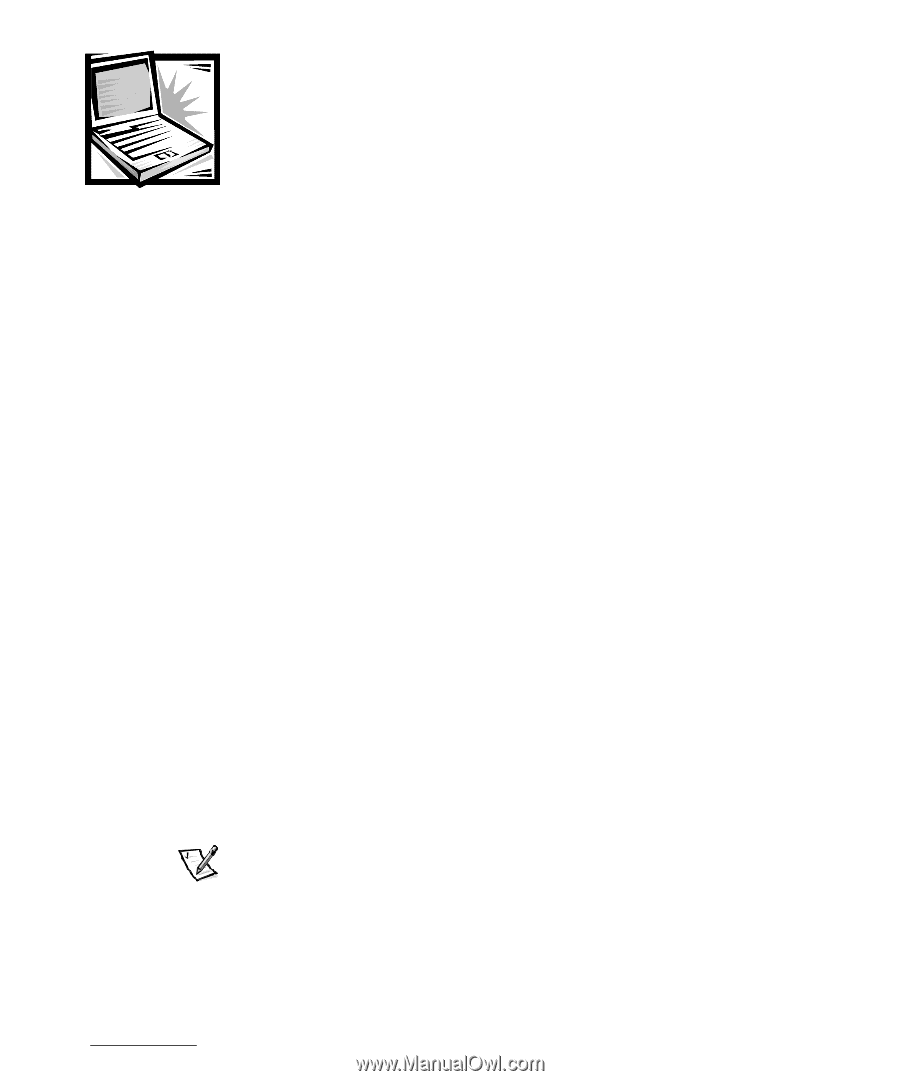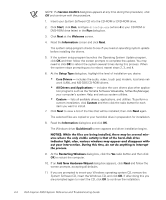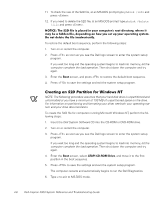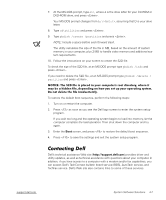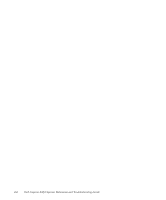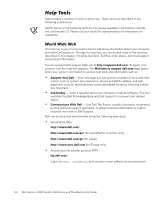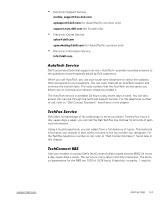Dell Inspiron 2000 Reference and Troubleshooting Guide - Page 65
Dell Accessories, Express Service Code
 |
View all Dell Inspiron 2000 manuals
Add to My Manuals
Save this manual to your list of manuals |
Page 65 highlights
This chapter describes the tools Dell provides to help you when you have a problem with your computer. It also tells you when and how to call Dell for technical or customer assistance. If you need assistance with a technical problem, perform the following steps: 1. Complete the troubleshooting checks in Chapter 3, "Basic Troubleshooting." 2. Run the Dell Diagnostics as described in "Running the Dell Diagnostics" in Chapter 3. 3. Make a copy of the Diagnostics Checklist (found later in this chapter), and fill it out. 4. Use Dell's extensive suite of online services available at Dell's World Wide Web site (http://www.dell.com) for help with installation and troubleshooting procedures. For more information, refer to "World Wide Web on the Internet" found later in this chapter. 5. If the preceding steps have not resolved the problem and you need to talk to a Dell technician, call Dell's technical support service. When prompted by Dell's automated telephone system, enter your Express Service Code to route the call directly to the proper support personnel. If you do not have an Express Service Code, open the Dell Accessories folder, double-click the Express Service Code icon, and follow the directions. NOTES: The Express Service Code is shown on the bottom of the computer. Dell's Express Service Code system may not be available in all countries. For instructions on using the technical support service, refer to "Technical Support Service" and "Before You Call" found later in this chapter. support.dell.com Getting Help 5-1