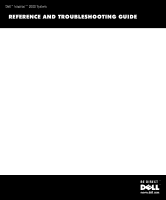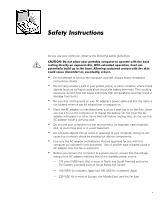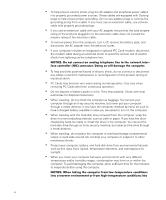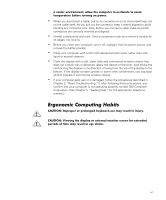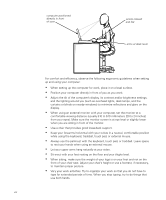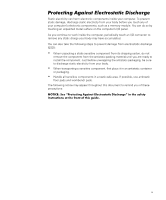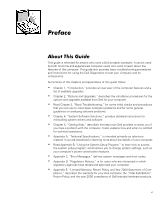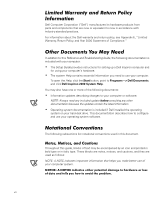Dell Inspiron 2000 Reference and Troubleshooting Guide - Page 5
Corporation. See - memory
 |
View all Dell Inspiron 2000 manuals
Add to My Manuals
Save this manual to your list of manuals |
Page 5 highlights
When you disconnect a cable, pull on its connector or on its strain-relief loop, not on the cable itself. As you pull out the connector, keep it evenly aligned to avoid bending any connector pins. Also, before you connect a cable make sure both connectors are correctly oriented and aligned. Handle components with care. Hold a component such as a memory module by its edges, not its pins. Before you clean your computer, turn it off, unplug it from its power source, and remove the battery pack(s). Clean your computer with a soft cloth dampened with water rather than with liquid or aerosol cleaners. Clean the display with a soft, clean cloth and commercial window cleaner that does not contain wax or abrasives. Apply the cleaner to the cloth; then stroke the cloth across the display in one direction, moving from the top of the display to the bottom. If the display contains grease or some other contaminant, use isopropyl alcohol instead of commercial window cleaner. If your computer gets wet or is damaged, follow the procedures described in Chapter 3, "Basic Troubleshooting." If, after following these procedures, you confirm that your computer is not operating properly, contact Dell Computer Corporation. (See Chapter 5, "Getting Help," for the appropriate telephone number.) vii