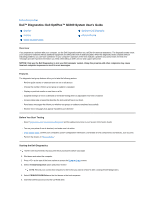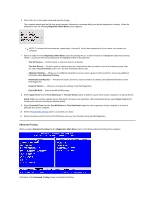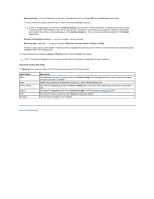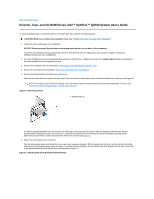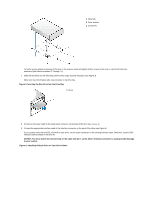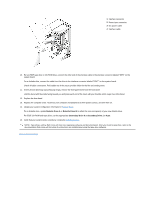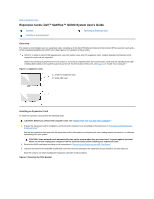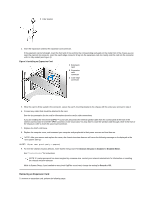Dell OptiPlex GX300 User Guide - Page 16
Devices for Highlighted Group
 |
View all Dell OptiPlex GX300 manuals
Add to My Manuals
Save this manual to your list of manuals |
Page 16 highlights
l Device Groups - Lists the diagnostic test groups in the order they run if you select All from the Run tests menu option To select a test device group, press the up- or down-arrow key to highlight the group. NOTE: The diagnostics may not list in the Device Groups area the names of all components or devices that are part of your computer system. For example, it may not list a printer even though it is connected to your computer. However, the parallel port to which the printer is connected appears in the Device Groups list. You can test your printer connection in the Parallel Ports tests. l Devices for Highlighted Group - Lists the computer's current hardware l Device groups: menu bar - Contains the options Run tests, Devices, Select, Config, and Help. To select a menu option, press the left- or right-arrow key to highlight the option and press , or press the key that corresponds to the highlighted letter in the category title. For more information on using the Advanced Testing screen, select the Help menu option. NOTE: The options displayed on your screen should reflect the hardware configuration of your computer. Advanced Testing Help Menu The Help options and a description of their functions are presented in the following table. Help Option Menu Keys Device Group Device Test Versions Description Describes the Advanced Testing screen, the Device Groups, and the diagnostic menus and commands and gives instructions on how to use them Explains the functions of all keystrokes that can be used in the Dell Diagnostics Describes the highlighted group in the Device Groups list on the main menu and provides reasons for using certain tests Describes the highlighted device in the Device Groups list on the Advanced Testing screen Describes the test procedure for each highlighted test group subtest Lists the version numbers of the subtests Back to Contents Page