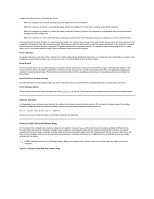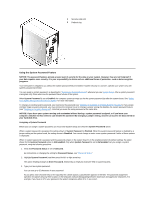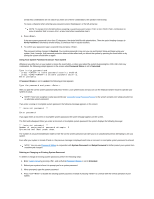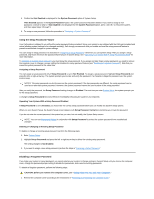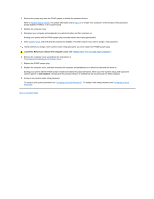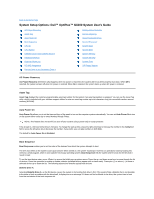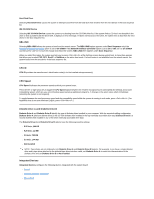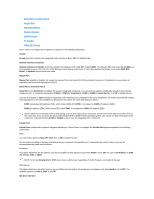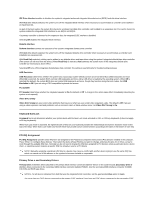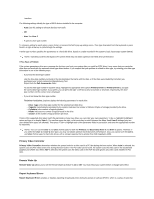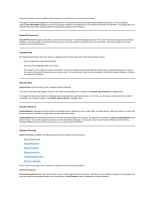Dell OptiPlex GX300 User Guide - Page 73
System Setup Options: Dell™ OptiPlex™ GX300 System User's Guide
 |
View all Dell OptiPlex GX300 manuals
Add to My Manuals
Save this manual to your list of manuals |
Page 73 highlights
Back to Contents Page System Setup Options: Dell™ OptiPlex™ GX300 System User's Guide AC Power Recovery Asset Tag Auto Power On Boot Sequence CPU ID CPU Speed Diskette Drive A and Diskette Drive B Integrated Devices Keyboard NumLock PCI IRQ Assignment Primary Drive n and Secondary Drive n Primary Video Controller Remote Wake Up Report Keyboard Errors Second Processor System Data System Date System Memory System Security System Time ZIP Floppy Support AC Power Recovery AC Power Recovery determines what happens when AC power is restored to the system after it has been properly shut down. When Off is selected, the system remains off when AC power is restored. When On is selected, the system starts up when AC power is restored. Asset Tag Asset Tag displays the customer-programmable asset tag number for the system if an asset tag number is assigned. You can use the Asset Tag utility, which is included with your software support utilities, to enter an asset tag number up to ten characters long into nonvolatile random-access memory (NVRAM). Auto Power On Auto Power On allows you to set the time and days of the week to turn on the computer system automatically. You can set Auto Power On to turn on the system either every day or every Monday through Friday. NOTE: This feature does not work if you turn off your system using a power strip or surge protector. Time is kept in a 24-hour format (hours:minutes). To change the start-up time, press the right-arrow key to increase the number in the highlighted field or press the left-arrow key to decrease the number. If you prefer, you can type numbers in both fields. The default for Auto Power On is Disabled. Boot Sequence Boot Sequence enables you to set the order of the devices from which the system attempts to boot. The term boot refers to the system's start-up procedure. When turned on, the system "bootstraps" itself into an operational state by loading into memory a small program, which in turn loads the necessary operating system. Boot Sequence tells the system where to look for the files that it needs to load. To set the boot device order, press to access the field's pop-up options menu. Press the up- and down-arrow keys to move through the list of devices. Press the spacebar to enable or disable a device (enabled devices appear with a check mark). Press plus (+) or minus (-) to move a selected device up or down the list. The following subsections describe typical boot devices. Diskette Drive A: Selecting Diskette Drive A: as the first device causes the system to try booting from drive A first. If the system finds a diskette that is not bootable in the drive or finds a problem with the drive itself, it displays an error message. If it does not find a diskette in the drive, the system tries to boot from the next device in the boot sequence list.