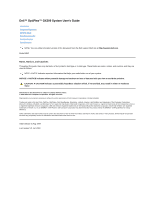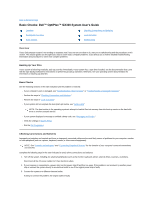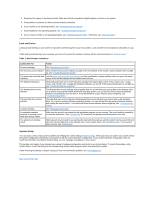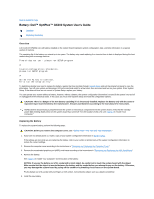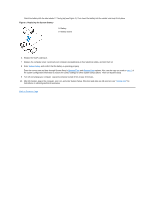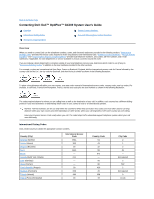Dell OptiPlex GX300 User Guide - Page 4
Battery: Dell™ OptiPlex™ GX300 System User's Guide - case
 |
View all Dell OptiPlex GX300 manuals
Add to My Manuals
Save this manual to your list of manuals |
Page 4 highlights
Back to Contents Page Battery: Dell™ OptiPlex™ GX300 System User's Guide Overview Replacing the Battery Overview A 3.0-volt (V) CR2032 coin-cell battery installed on the system board maintains system configuration, date, and time information in a special section of memory. The operating life of the battery can extend up to ten years. The battery may need replacing if an incorrect time or date is displayed during the boot routine along with a message such as: Time-of-day not set - please run SETUP program or Invalid configuration information please run SETUP program or Strike the F1 key to continue, F2 to run the setup utility To determine whether you need to replace the battery, reenter the time and date through System Setup and exit the program properly to save the information. Turn off your system and disconnect it from the electrical outlet for a few hours; then reconnect and turn on your system. Enter System Setup. If the date and time are not correct in System Setup, replace your battery. You can operate your system without a battery; however, without a battery, the system configuration information is erased if the system is turned off or unplugged from the electrical outlet. In this case, you must enter System Setup and reset the configuration options. CAUTION: There is a danger of the new battery exploding if it is incorrectly installed. Replace the battery only with the same or equivalent type recommended by the manufacturer. Discard used batteries according to the manufacturer's instructions. NOTE: Before disconnecting a peripheral from the system or removing a component from the system board, verify that the standby power light-emitting diode (LED) on the system board has turned off. For the location of this LED, see Figure 3 in "Inside Your Computer." Replacing the Battery To replace the system battery, perform the following steps. CAUTION: Before you remove the computer cover, see "Safety First - For You and Your Computer." 1. If you have not already done so, make a copy of your system configuration information in System Setup. If the settings are lost while you are replacing the battery, refer to your written or printed copy of the system configuration information to restore the correct settings. 2. Remove the computer cover according to the instructions in "Removing and Replacing the Computer Cover." 3. Remove the accelerated graphics port (AGP) card brace according to the instructions in "Removing and Replacing the AGP Card Brace." 4. Remove the battery. See Figure 3 in "Inside Your Computer" for the location of the battery. NOTICE: If you pry the battery out of its socket with a blunt object, be careful not to touch the system board with the object. Make certain that the object is inserted between the battery and the socket before you attempt to pry out the battery. Otherwise, you may damage the system board by prying off the socket or by breaking circuit traces on the system board. Pry the battery out of its socket with your fingers or with a blunt, nonconductive object, such as a plastic screwdriver. 5. Install the new battery.