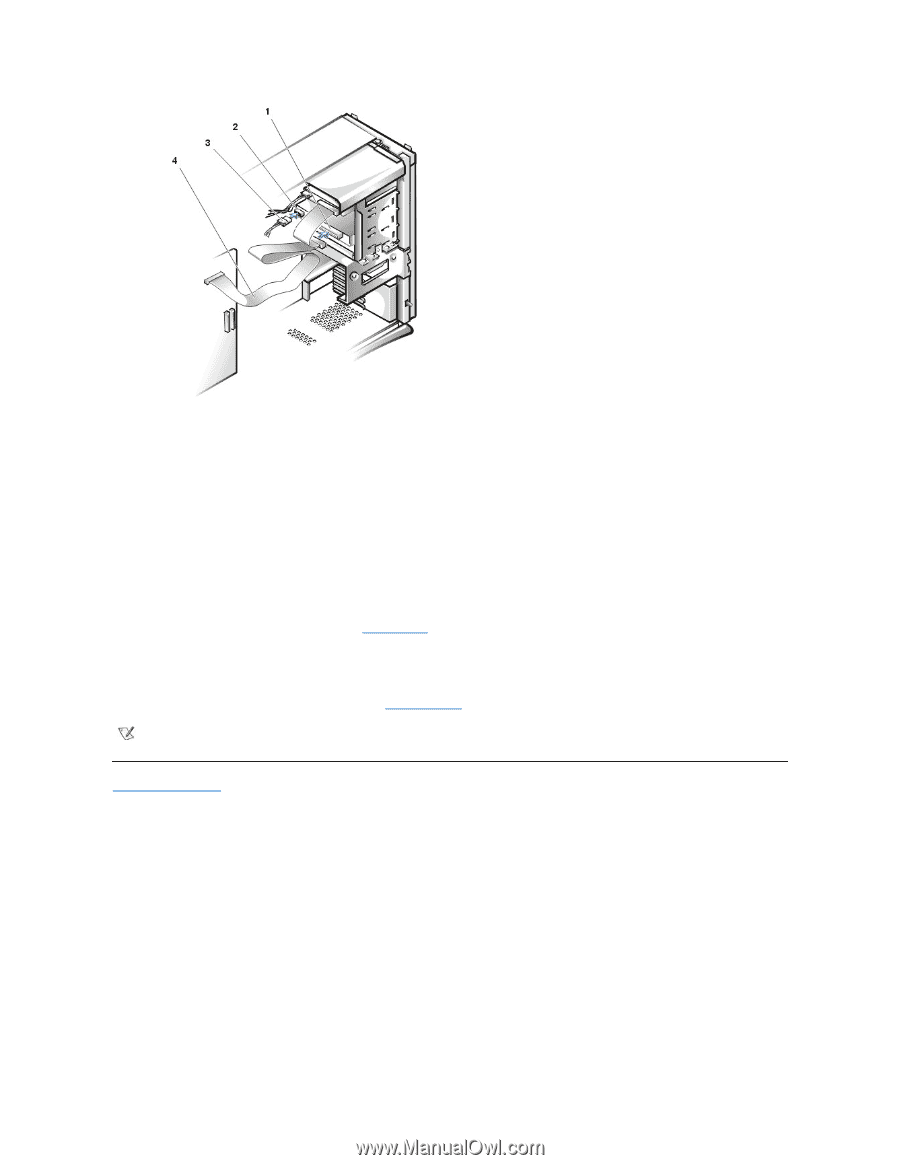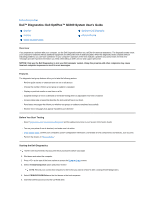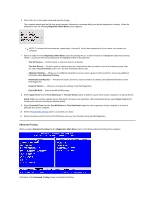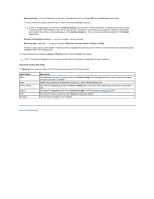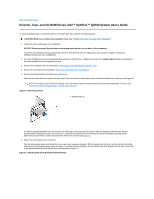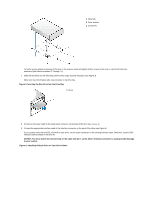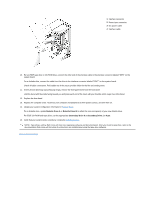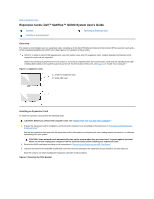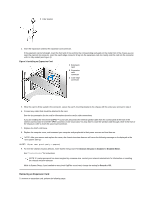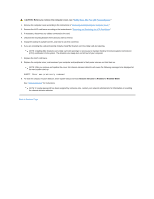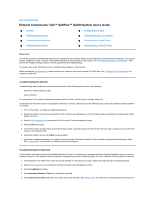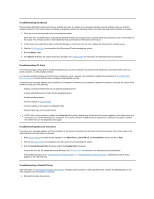Dell OptiPlex GX300 User Guide - Page 19
Diskette Drive A, Diskette Drive B, Secondary Drive, Secondary Drive 1 - fan
 |
View all Dell OptiPlex GX300 manuals
Add to My Manuals
Save this manual to your list of manuals |
Page 19 highlights
1 Interface connector 2 Power input connector 3 DC power cable 4 Interface cable 10. For an EIDE tape drive or CD-ROM drive, connect the other end of the interface cable to the interface connector labeled "IDE2" on the system board. For a diskette drive, connect the cable from the drive to the interface connector labeled "DSKT" on the system board. Check all cable connections. Fold cables out of the way to provide airflow for the fan and cooling vents. 11. If the 5.25-inch drive bay was previously empty, remove the front-panel insert from the front bezel. Hold the bezel with the inside facing toward you and press each end of the insert with your thumbs until it snaps free of the bezel. 12. Replace the front bezel. 13. Replace the computer cover, reconnect your computer and peripherals to their power sources, and turn them on. 14. Update your system configuration information in System Setup. For a diskette drive, update Diskette Drive A or Diskette Drive B to reflect the size and capacity of your new diskette drive. For EIDE CD-ROM and tape drives, set the appropriate Secondary Drive 0 or Secondary Drive 1 to Auto. 15. Verify that your system works correctly by running the Dell Diagnostics. NOTE: Tape drives sold by Dell come with their own operating software and documentation. After you install a tape drive, refer to the documentation that came with the drive for instructions on installing and using the tape drive software. Back to Contents Page