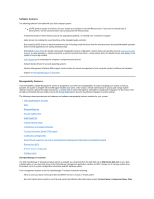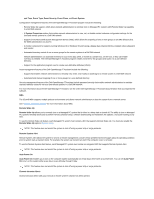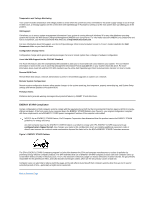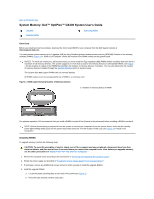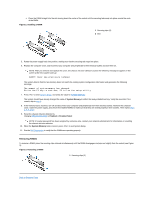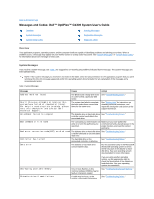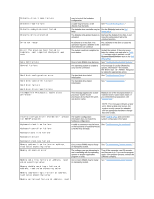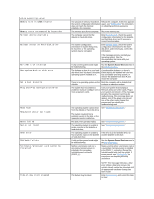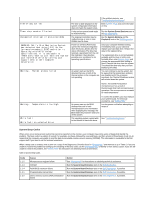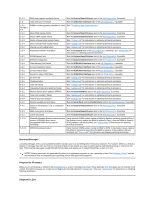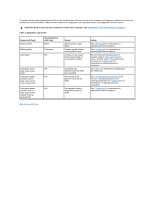Dell OptiPlex GX300 User Guide - Page 56
Messages and Codes: Dell™ OptiPlex™ GX300 System User's Guide
 |
View all Dell OptiPlex GX300 manuals
Add to My Manuals
Save this manual to your list of manuals |
Page 56 highlights
Back to Contents Page Messages and Codes: Dell™ OptiPlex™ GX300 System User's Guide Overview System Messages System Beep Codes Warning Messages Diagnostics Messages Diagnostic LEDs Overview Your application programs, operating system, and the computer itself are capable of identifying problems and alerting you to them. When a problem occurs, a message may appear on your monitor screen or a beep code may sound. See "System Messages" or "System Beep Codes" for information about each message or beep code. System Messages If you receive a system message, see Table 1 for suggestions on resolving any problems indicated by the message. The system messages are listed alphabetically. NOTE: If the system message you received is not listed in the table, check the documentation for the application program that you were running at the time the message appeared and/or the operating system documentation for an explanation of the message and a recommended action. Table 1. System Messages Message Cause Action Address mark not found The BIOS found a faulty disk sector See "Troubleshooting Drives." or could not find a particular disk sector. Alert! Previous attempts at booting this system have failed at checkpoint [nnnn]. For help in resolving this problem, please note this checkpoint and contact Dell Technical Support. The system has failed to complete the boot routine three consecutive times for the same error. See "Getting Help" for instructions on obtaining technical assistance, and report the checkpoint code (nnnn) to the support technician. Attachment failed to respond The diskette drive or hard-disk drive See "Troubleshooting Drives." controller cannot send data to the associated drive. Bad command or file name The command you entered does not Make sure you have spelled the exist or is not in the pathname you command correctly, placed spaces in the specified. proper location, and used the correct pathname. Bad error-correction code(ECC) on disk read The diskette drive or hard-disk drive See "Troubleshooting Drives." controller detected an uncorrectable read error. Controller has failed The hard-disk drive or the See "Troubleshooting Drives." associated controller is defective. Data error The diskette or hard-disk drive cannot read the data. Run the ScanDisk utility in the Microsoft® Windows® operating system to check the file structure of the diskette or harddisk drive. See your operating system documentation for more information. Decreasing available memory Diskette drive 0 seek failure One or more Rambus in-line memory modules (RIMMs) may be faulty or improperly seated. A cable may be loose, or the system configuration information If you are using another operating system, run the appropriate utility to check the file structure of the diskette or hard-disk drive. See your operating system documentation. See "Troubleshooting System Memory." See "Troubleshooting Drives."